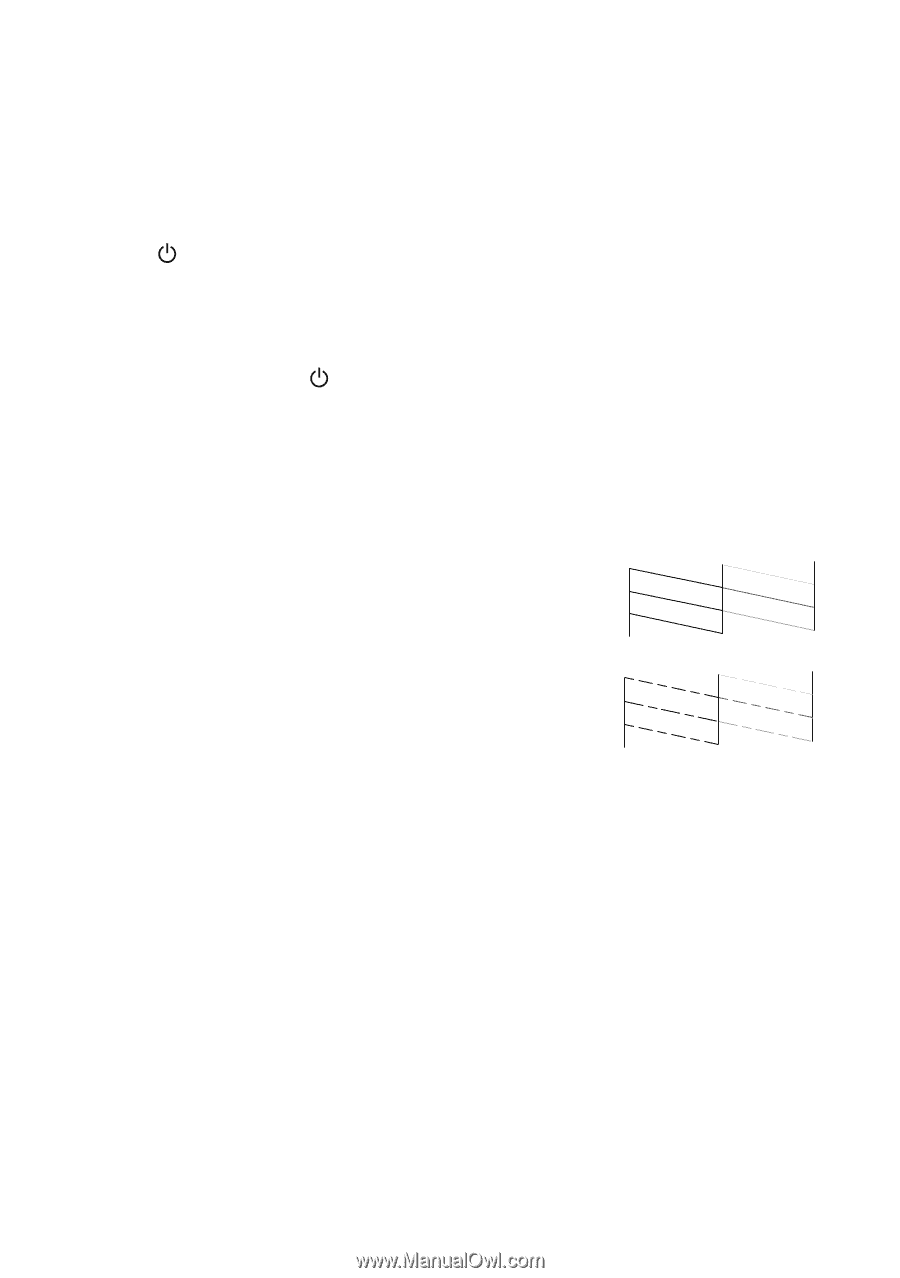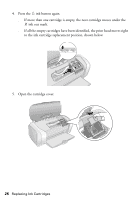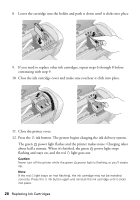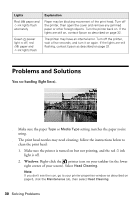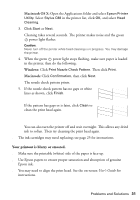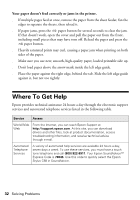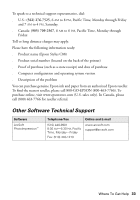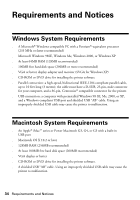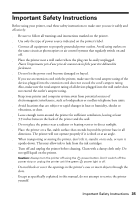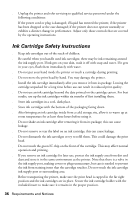Epson Stylus C88 Quick Reference Guide - Page 31
Macintosh OS X, Windows, Macintosh, Your printout is blurry or smeared. - head cleaning
 |
View all Epson Stylus C88 manuals
Add to My Manuals
Save this manual to your list of manuals |
Page 31 highlights
Macintosh OS X: Open the Applications folder and select Epson Printer Utility. Select Stylus C88 in the printer list, click OK, and select Head Cleaning. 3. Click Start or Next. Cleaning takes several seconds. The printer makes noise and the green power light flashes. Caution: Never turn off the printer while head cleaning is in progress. You may damage the printer. 4. When the green power light stops flashing, make sure paper is loaded in the printer, then do the following: Windows: Click Print Nozzle Check Pattern. Then click Print. Macintosh: Click Confirmation, then click Next. The nozzle check pattern prints. 5. If the nozzle check pattern has no gaps or white lines as shown, click Finish. If the pattern has gaps or is faint, click Clean to clean the print head again. You can also turn the printer off and wait overnight. This allows any dried ink to soften. Then try cleaning the print head again. ■ The ink cartridges may need replacing; see page 25 for instructions. Your printout is blurry or smeared. ■ Make sure the printable (whiter) side of the paper is face-up. ■ Use Epson papers to ensure proper saturation and absorption of genuine Epson ink. ■ You may need to align the print head. See the on-screen User's Guide for instructions. Problems and Solutions 31