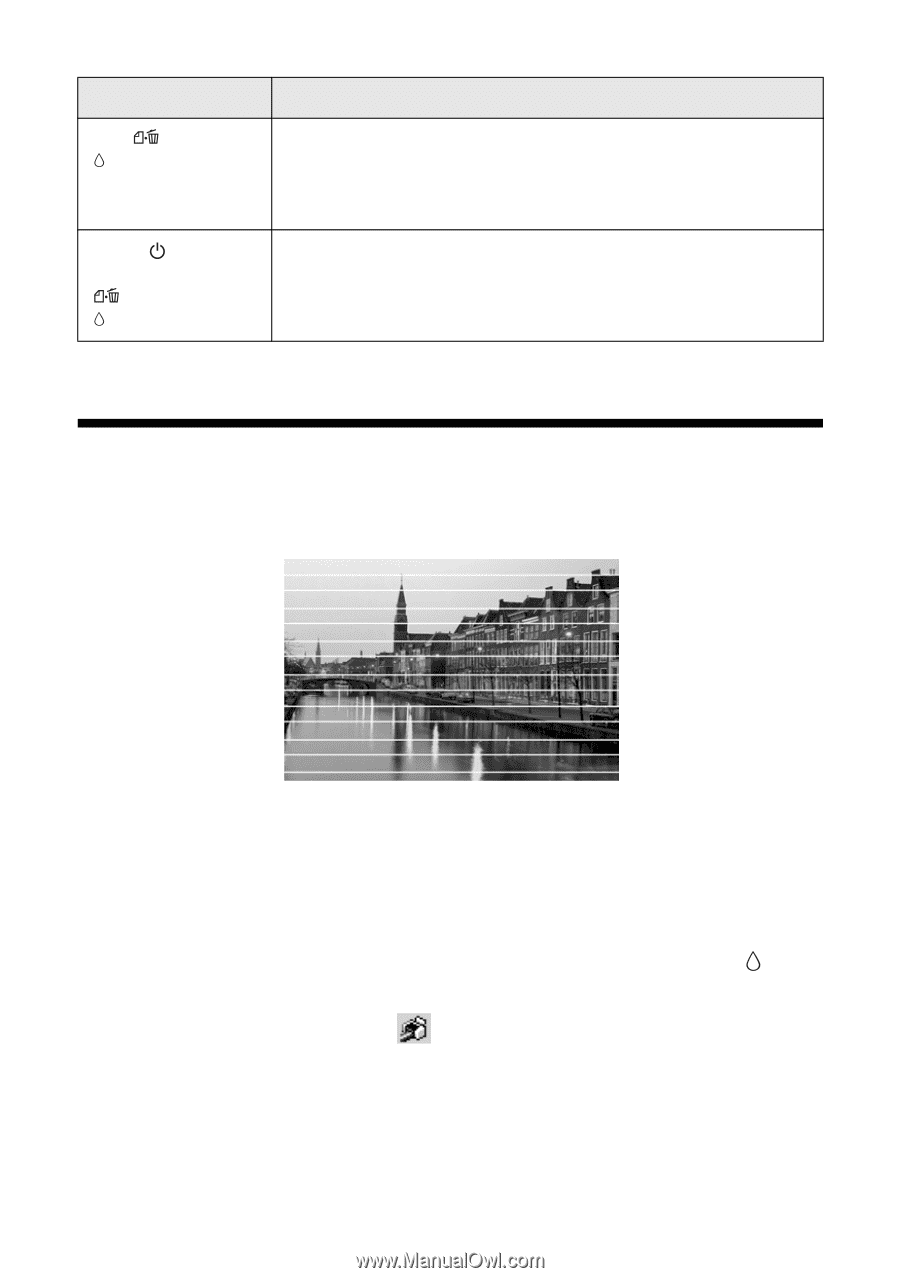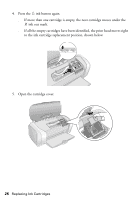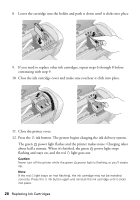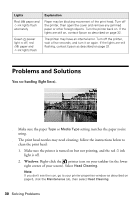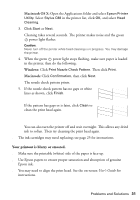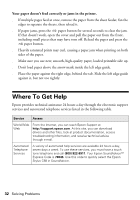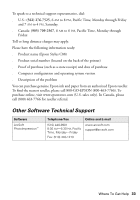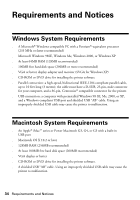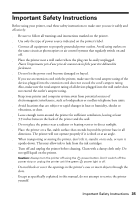Epson Stylus C88 Quick Reference Guide - Page 30
Problems and Solutions - + cleaning
 |
View all Epson Stylus C88 manuals
Add to My Manuals
Save this manual to your list of manuals |
Page 30 highlights
Lights Red paper and ink lights flash alternately Green power light is off; red paper and ink lights flash Explanation Paper may be blocking movement of the print head. Turn off the printer, then open the cover and remove any jammed paper or other foreign objects. Turn the printer back on. If the lights are still on, contact Epson as described on page 32. The printer may have an internal error. Turn off the printer, wait a few seconds, and turn it on again. If the lights are still flashing, contact Epson as described on page 32. Problems and Solutions You see banding (light lines). ■ Make sure the paper Type or Media Type setting matches the paper you're using. ■ The print head nozzles may need cleaning; follow the instructions below to clean the print head: 1. Make sure the printer is turned on but not printing, and the red ink light is off. 2. Windows: Right-click the printer icon on your taskbar (in the lower right corner of your screen). Select Head Cleaning. Note: If you don't see the icon, go to your printer properties window as described on page 6, click the Maintenance tab, then select Head Cleaning. 30 Solving Problems