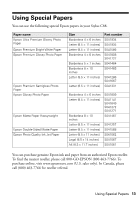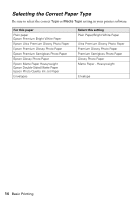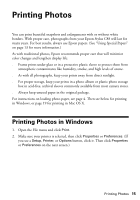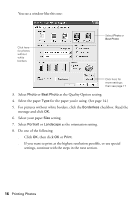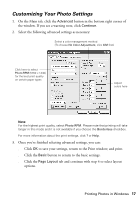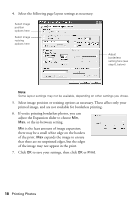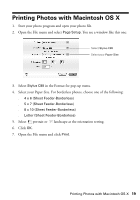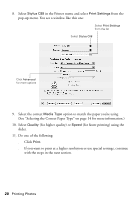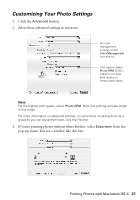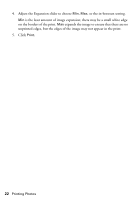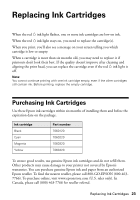Epson Stylus C88 Quick Reference Guide - Page 18
of the print., is the least amount of image expansion
 |
View all Epson Stylus C88 manuals
Add to My Manuals
Save this manual to your list of manuals |
Page 18 highlights
4. Select the following page layout settings as necessary: Select image position options here Select image resizing options here Adjust borderless setting here (see step 6, below) Note: Some layout settings may not be available, depending on other settings you chose. 5. Select image position or resizing options as necessary. These affect only your printed image, and are not available for borderless printing. 6. If you're printing borderless photos, you can adjust the Expansion slider to choose Min, Max, or the in-between setting. Min is the least amount of image expansion; there may be a small white edge on the borders of the print. Max expands the image to ensure that there are no unprinted edges, but the edges of the image may not appear in the print. 7. Click OK to save your settings, then click OK or Print. 18 Printing Photos