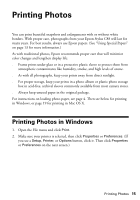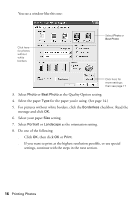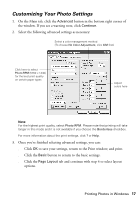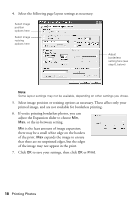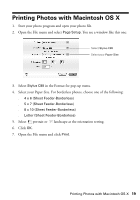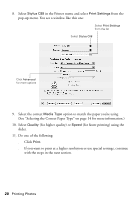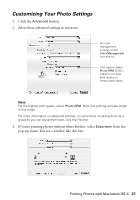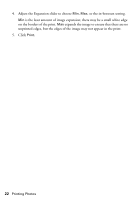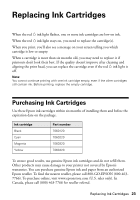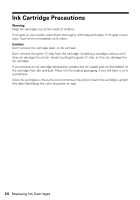Epson Stylus C88 Quick Reference Guide - Page 20
for faster printing using the, See Selecting the Correct Paper Type on for more information.
 |
View all Epson Stylus C88 manuals
Add to My Manuals
Save this manual to your list of manuals |
Page 20 highlights
8. Select Stylus C88 in the Printer menu and select Print Settings from the pop-up menu. You see a window like this one: Select Print Settings from the list Select Stylus C88 Click Advanced for more options 9. Select the correct Media Type option to match the paper you're using. (See "Selecting the Correct Paper Type" on page 14 for more information.) 10. Select Quality (for higher quality) or Speed (for faster printing) using the slider. 11. Do one of the following: ■ Click Print. ■ If you want to print at a higher resolution or use special settings, continue with the steps in the next section. 20 Printing Photos
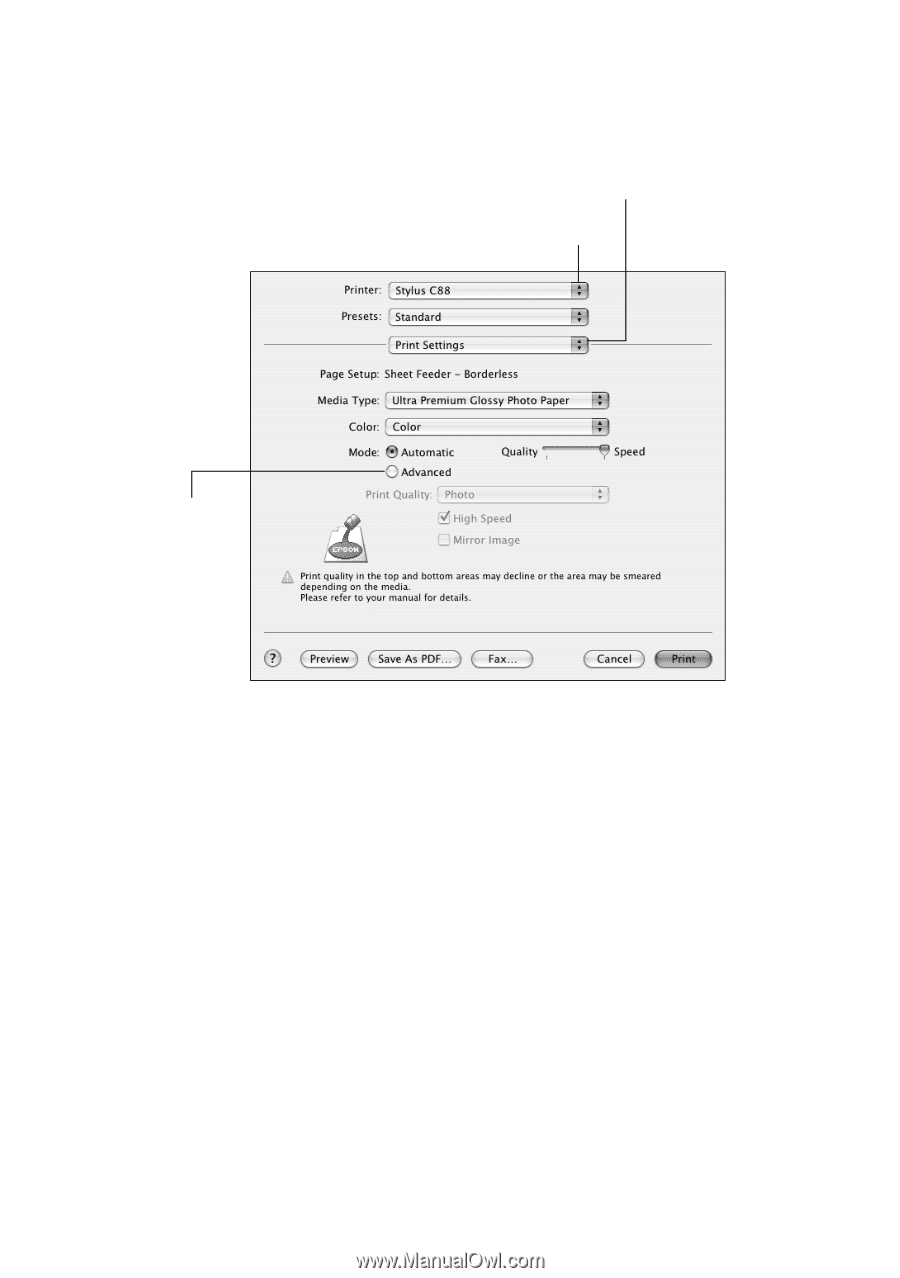
20
Printing Photos
8.
Select
Stylus C88
in the Printer menu and select
Print Settings
from the
pop-up menu. You see a window like this one:
9.
Select the correct
Media Type
option to match the paper you’re using.
(See “Selecting the Correct Paper Type” on page 14 for more information.)
10. Select
Quality
(for higher quality) or
Speed
(for faster printing) using the
slider.
11.
Do one of the following:
■
Click
Print
.
■
If you want to print at a higher resolution or use special settings, continue
with the steps in the next section.
Select
Print Settings
from the list
Select
Stylus C88
Click
Advanced
for more options