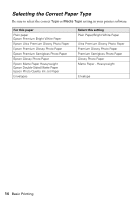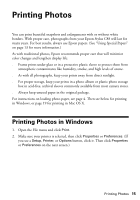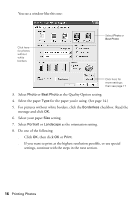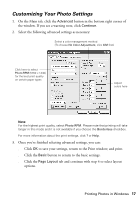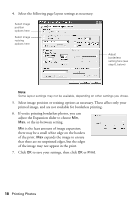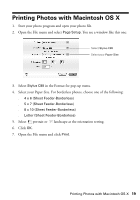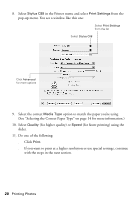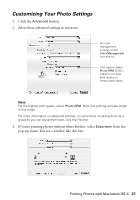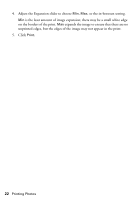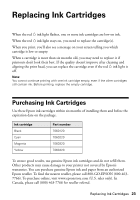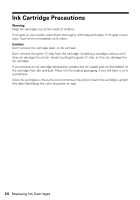Epson Stylus C88 Quick Reference Guide - Page 19
Printing Photos with Macintosh OS X
 |
View all Epson Stylus C88 manuals
Add to My Manuals
Save this manual to your list of manuals |
Page 19 highlights
Printing Photos with Macintosh OS X 1. Start your photo program and open your photo file. 2. Open the File menu and select Page Setup. You see a window like this one: Select Stylus C88 Select your Paper Size 3. Select Stylus C88 in the Format for pop-up menu. 4. Select your Paper Size. For borderless photos, choose one of the following: ■ 4 x 6 (Sheet Feeder-Borderless) ■ 5 x 7 (Sheet Feeder-Borderless) ■ 8 x 10 (Sheet Feeder-Borderless) ■ Letter (Sheet Feeder-Borderless) 5. Select portrait or landscape as the orientation setting. 6. Click OK. 7. Open the File menu and click Print. Printing Photos with Macintosh OS X 19

Printing Photos with Macintosh OS X
19
Printing Photos with Macintosh OS X
1.
Start your photo program and open your photo file.
2.
Open the File menu and select
Page Setup
. You see a window like this one:
3.
Select
Stylus C88
in the Format for pop-up menu.
4.
Select your Paper Size. For borderless photos, choose one of the following:
■
4 x 6 (Sheet Feeder-Borderless)
■
5 x 7 (Sheet Feeder-Borderless)
■
8 x 10 (Sheet Feeder-Borderless)
■
Letter (Sheet Feeder-Borderless)
5.
Select
portrait or
landscape as the orientation setting.
6.
Click
OK
.
7.
Open the File menu and click
Print
.
Select
Stylus C88
Select your
Paper Size