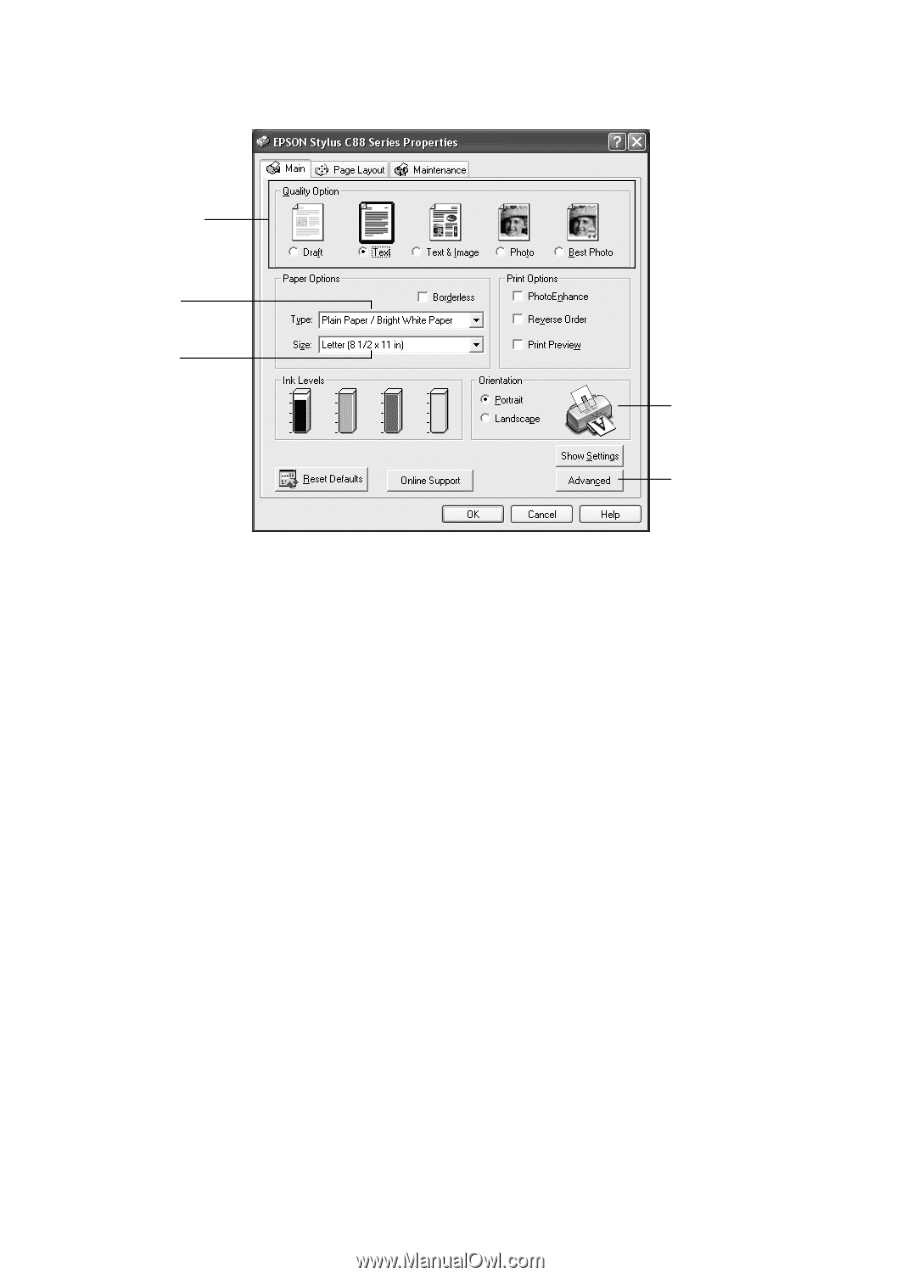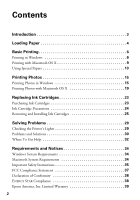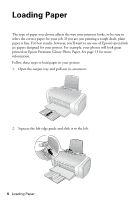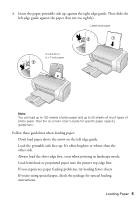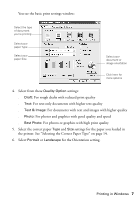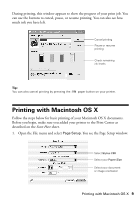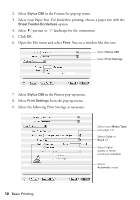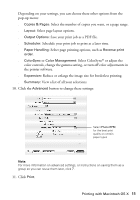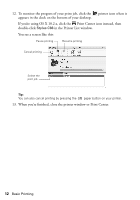Epson Stylus C88 Quick Reference Guide - Page 7
Select the correct paper, For photos and graphics with good quality and speed - windows 7
 |
View all Epson Stylus C88 manuals
Add to My Manuals
Save this manual to your list of manuals |
Page 7 highlights
You see the basic print settings window: Select the type of document you're printing Select your paper Type Select your paper Size Select your document or image orientation Click here for more options 4. Select from these Quality Option settings: ■ Draft: For rough drafts with reduced print quality ■ Text: For text-only documents with higher text quality ■ Text & Image: For documents with text and images with higher quality ■ Photo: For photos and graphics with good quality and speed ■ Best Photo: For photos or graphics with high print quality 5. Select the correct paper Type and Size settings for the paper you loaded in the printer. See "Selecting the Correct Paper Type" on page 14. 6. Select Portrait or Landscape for the Orientation setting. Printing in Windows 7