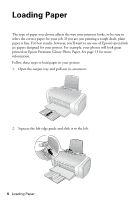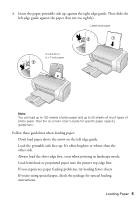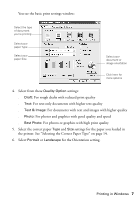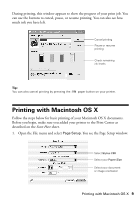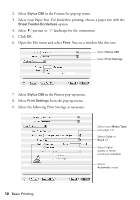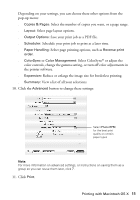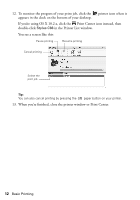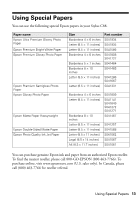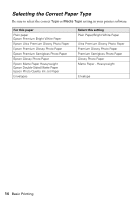Epson Stylus C88 Quick Reference Guide - Page 9
Printing with Macintosh OS X - + windows 7
 |
View all Epson Stylus C88 manuals
Add to My Manuals
Save this manual to your list of manuals |
Page 9 highlights
During printing, this window appears to show the progress of your print job. You can use the buttons to cancel, pause, or resume printing. You can also see how much ink you have left. Cancel printing Pause or resume printing Check remaining ink levels Tip: You can also cancel printing by pressing the paper button on your printer. Printing with Macintosh OS X Follow the steps below for basic printing of your Macintosh OS X documents. Before you begin, make sure you added your printer to the Print Center as described on the Start Here sheet. 1. Open the File menu and select Page Setup. You see the Page Setup window: Select Stylus C88 Select your Paper Size Select your document or image orientation Printing with Macintosh OS X 9
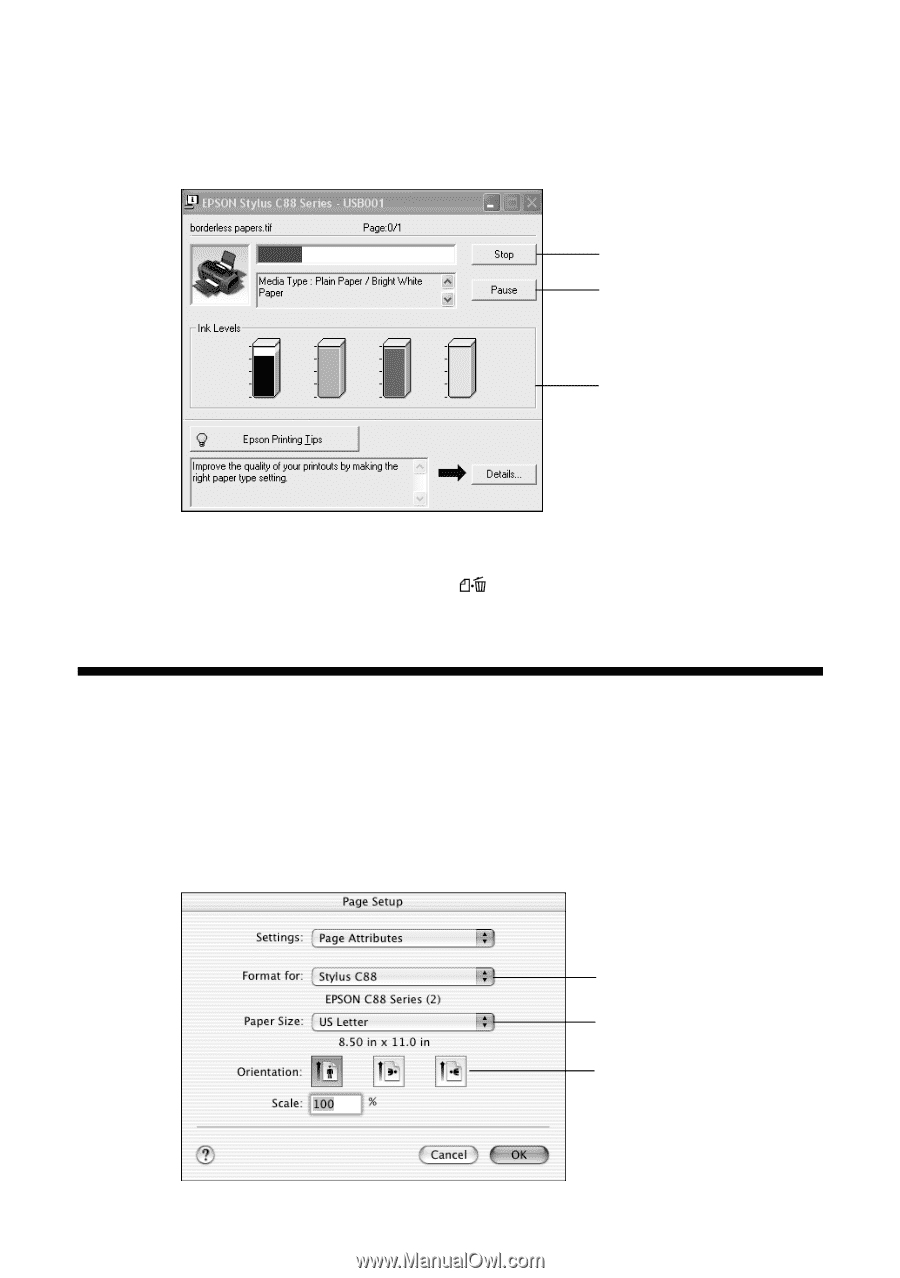
Printing with Macintosh OS X
9
During printing, this window appears to show the progress of your print job. You
can use the buttons to cancel, pause, or resume printing. You can also see how
much ink you have left.
Tip:
You can also cancel printing by pressing the
paper button on your printer.
Printing with Macintosh OS X
Follow the steps below for basic printing of your Macintosh OS X documents.
Before you begin, make sure you added your printer to the Print Center as
described on the
Start Here
sheet.
1.
Open the File menu and select
Page Setup
. You see the Page Setup window:
Cancel printing
Pause or resume
printing
Check remaining
ink levels
Select
Stylus C88
Select your
Paper Size
Select your document
or image orientation