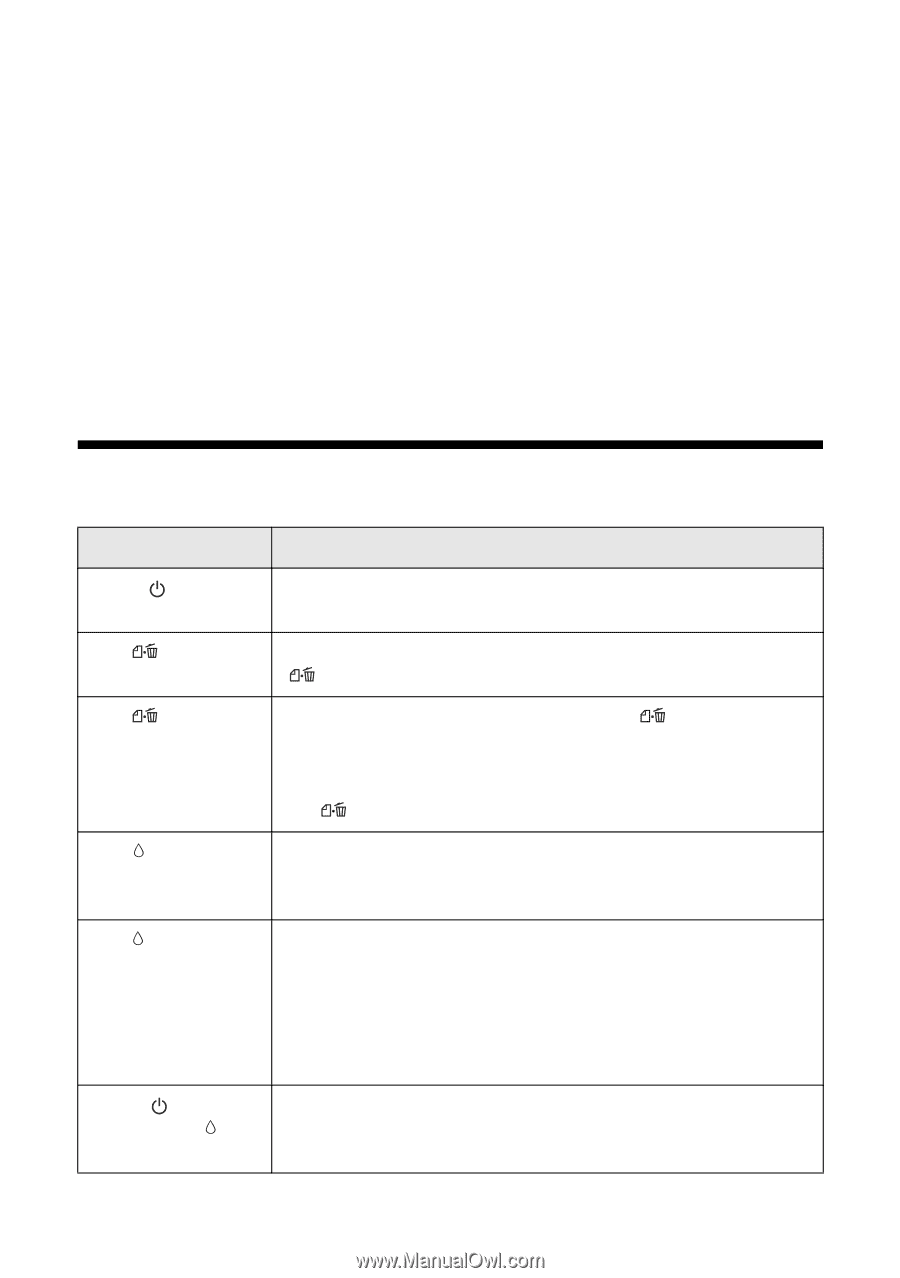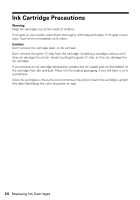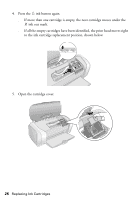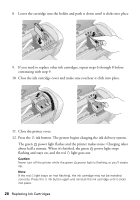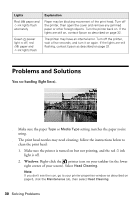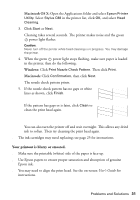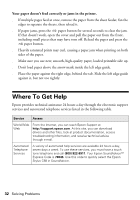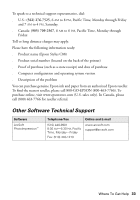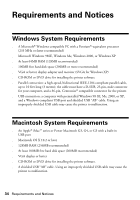Epson Stylus C88 Quick Reference Guide - Page 29
Solving Problems, Checking the Printer’s Lights - troubleshooting
 |
View all Epson Stylus C88 manuals
Add to My Manuals
Save this manual to your list of manuals |
Page 29 highlights
Solving Problems If you have a problem with your Epson Stylus C88, check the printer's lights (as described below) to diagnose what may be causing it. You can also see "Problems and Solutions" on page 30 for basic troubleshooting suggestions, or read your on-screen User's Guide for more detailed help. If you cannot solve the problem, see "Where To Get Help" on page 32. Checking the Printer's Lights Lights Explanation Green power light flashes The printer is receiving a print job, replacing an ink cartridge, charging ink, or cleaning the print head. Red paper light Your paper ran out. Load more paper, then press the is on paper button to resume printing. Red paper light flashes Paper is jammed in the printer. Press the paper button to eject the paper. If that doesn't work, turn off the printer, open the cover, and pull the paper out from the front, including any torn pieces. Then turn on the printer, reload paper, and press the paper button. Red ink light flashes One of the cartridges is low on ink. Check the message that appears on your screen to determine which cartridge is low. Make sure you have a replacement cartridge. Red ink light is on One of the cartridges is out of ink or not installed. Make sure you have a replacement cartridge, then follow the steps on page 25 to install it. If you have just installed a new cartridge, it may be incompatible with the printer or incorrectly installed. Reinstall it or replace it with the correct cartridge. Green power light and red ink light are on An ink cartridge is not installed correctly. Reinstall it as described on page 25. Solving Problems 29