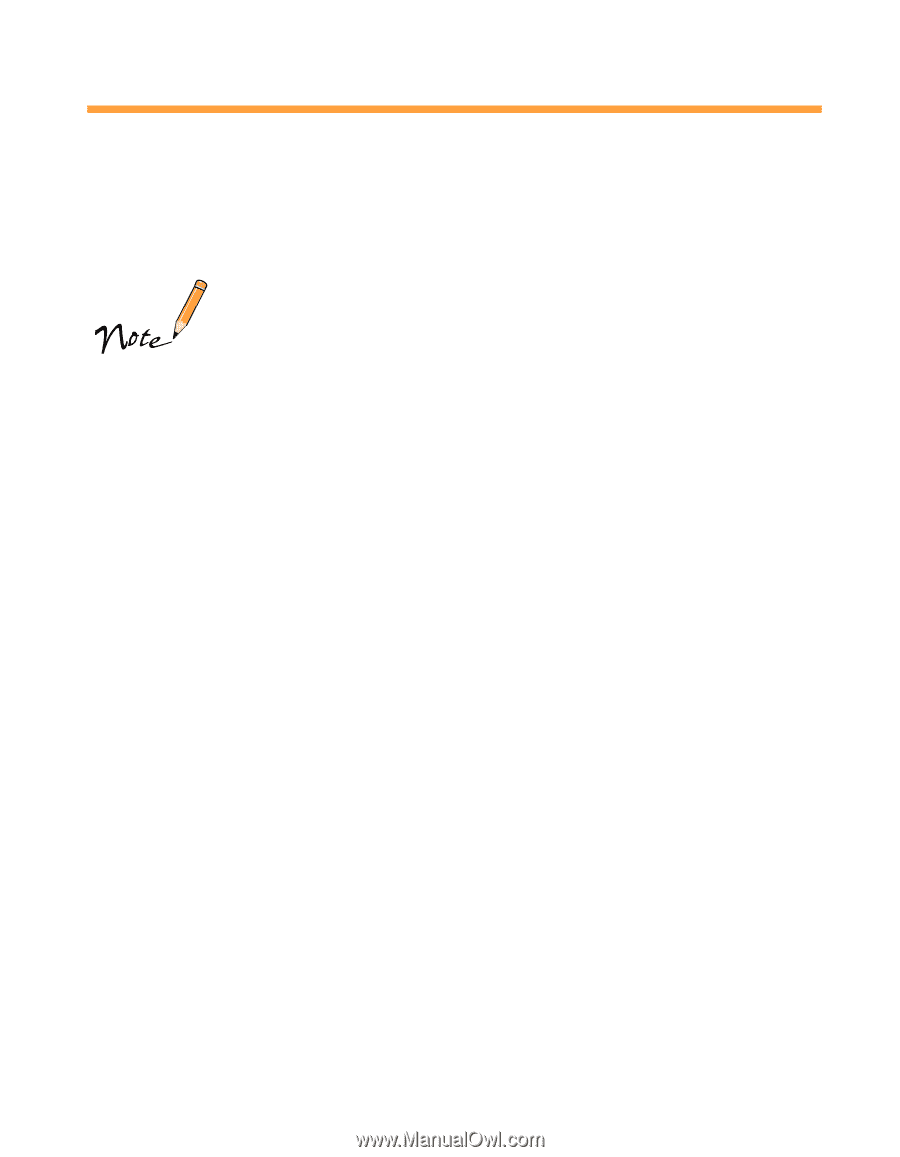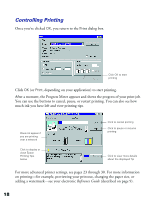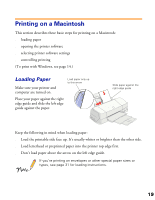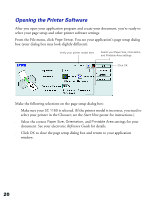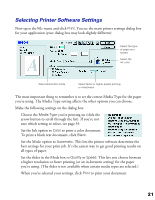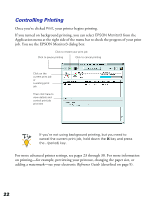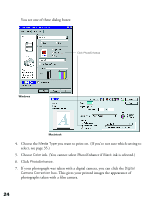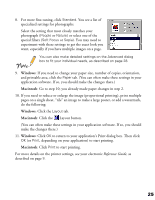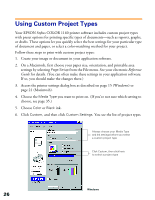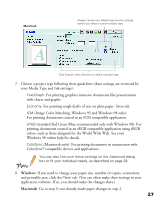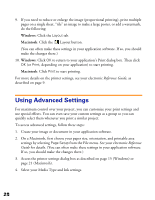Epson Stylus COLOR 1160 Printer Basics - Page 28
Printing with PhotoEnhance - drivers
 |
View all Epson Stylus COLOR 1160 manuals
Add to My Manuals
Save this manual to your list of manuals |
Page 28 highlights
Printing with PhotoEnhance The printer driver includes PhotoEnhance options that increase image brightness and contrast to improve the appearance of low-resolution photos. You can also add special effects, such as Soft Focus. If you're printing high-resolution images, you may want to use the Automatic setting instead; see page 16 (Windows) or page 21 (Macintosh). PhotoEnhance does not affect your original image; it only affects your printout. Printing with PhotoEnhance may take longer on some systems and images. Follow these steps: 1. Create your image or document in your application software. 2. On a Macintosh, first choose your paper size, orientation, and printable area settings by selecting Page Setup from the File menu. See your electronic Reference Guide for details. (You can often make these settings in your application software. If so, you should make the changes there.) 3. Access the printer settings dialog box as described on page 15 (Windows) or page 21 (Macintosh). 23