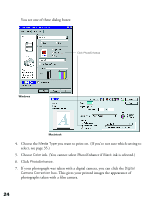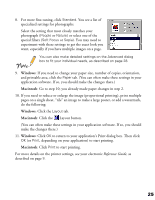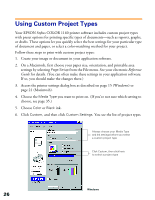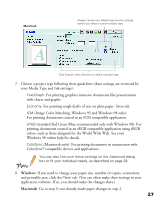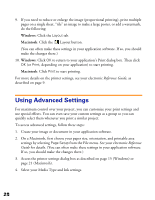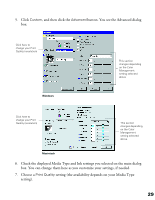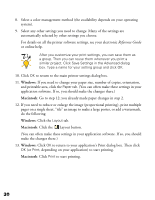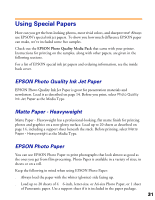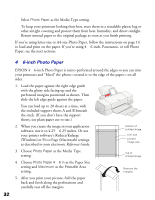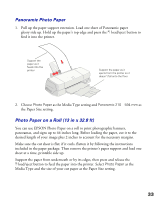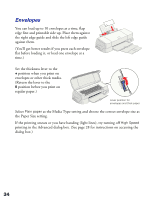Epson Stylus COLOR 1160 Printer Basics - Page 34
Check the displayed Media Type and Ink settings you selected on the main dialog
 |
View all Epson Stylus COLOR 1160 manuals
Add to My Manuals
Save this manual to your list of manuals |
Page 34 highlights
5. Click Custom, and then click the Advanced button. You see the Advanced dialog box: Click here to change your Print Quality (resolution) Windows This section changes depending on the Color Management setting selected above Click here to change your Print Quality (resolution) This section changes depending on the Color Management setting selected above Macintosh 6. Check the displayed Media Type and Ink settings you selected on the main dialog box. You can change them here as you customize your settings, if needed. 7. Choose a Print Quality setting (the availability depends on your Media Type setting). 29
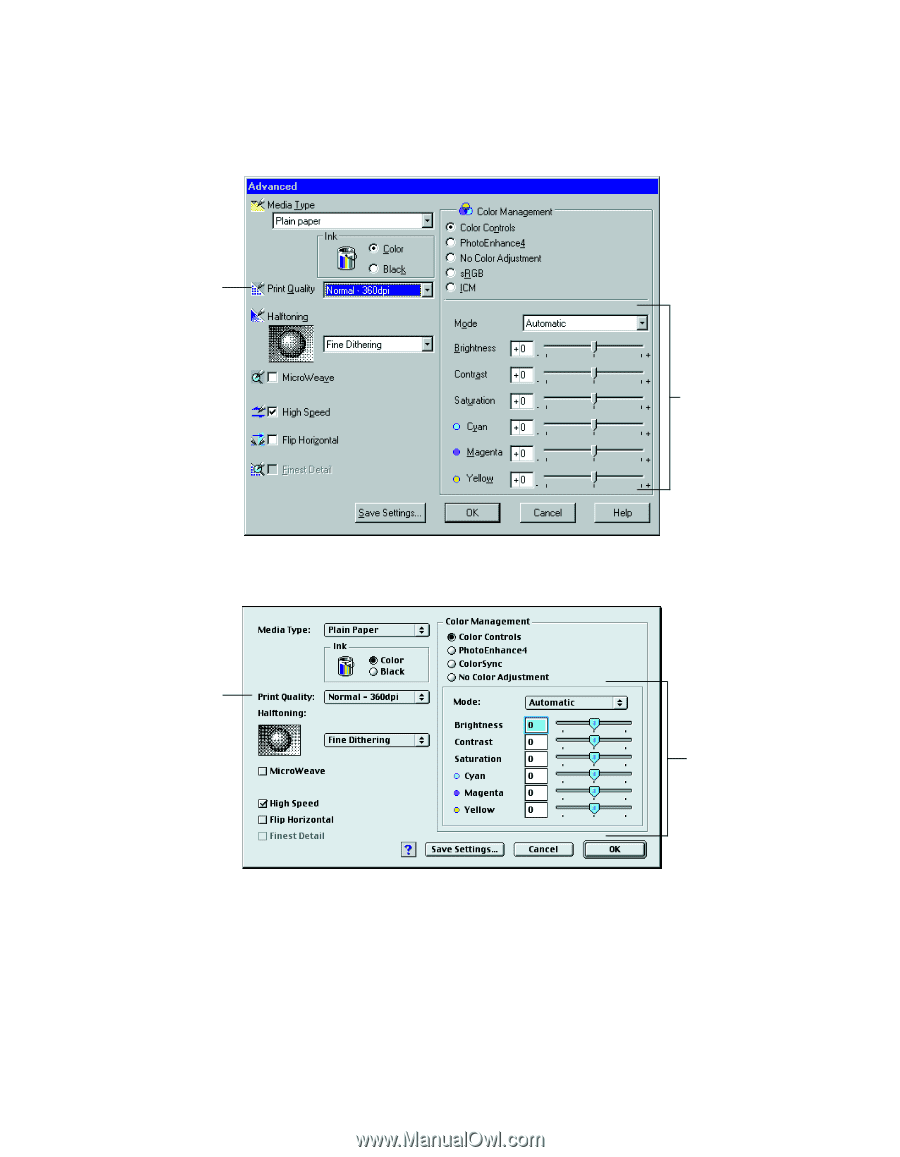
29
5.
Click
Custom
,
and then click the
Advanced
button. You see the Advanced dialog
box:
6.
Check the displayed Media Type and Ink settings you selected on the main dialog
box. You can change them here as you customize your settings, if needed.
7.
Choose a
Print Quality
setting (the availability depends on your Media Type
setting).
Click here to
change your Print
Quality (resolution)
This section
changes depending
on the Color
Management
setting selected
above
Windows
Click here to
change your Print
Quality (resolution)
This section
changes depending
on the Color
Management
setting selected
above
Macintosh