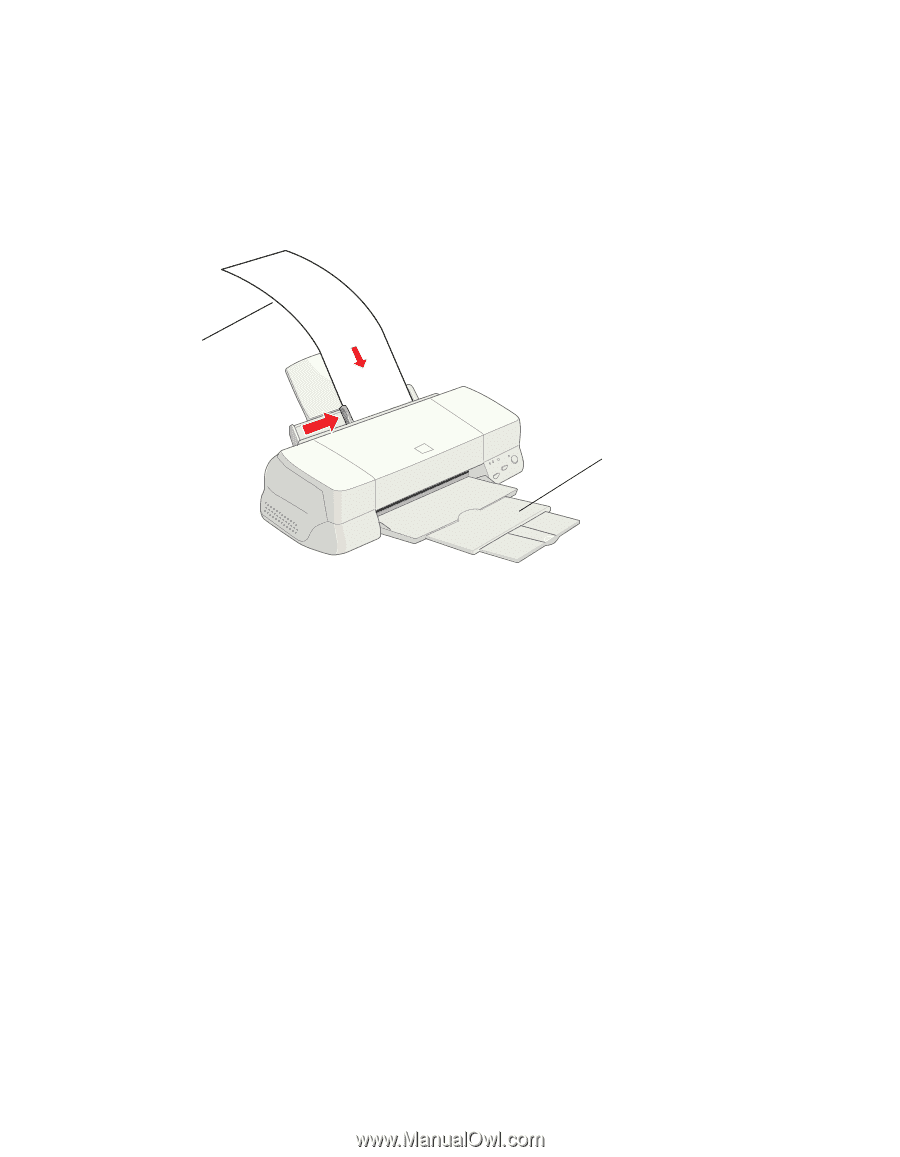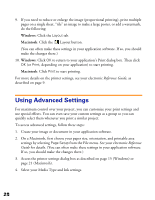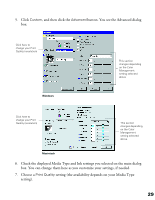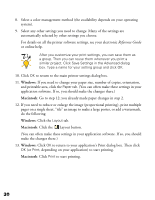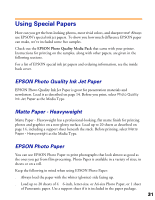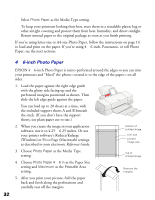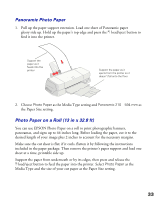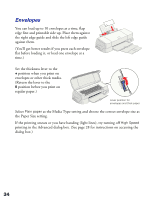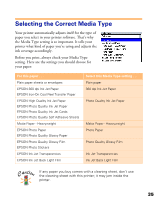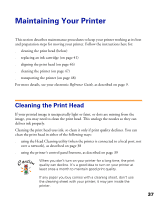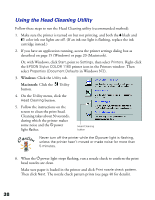Epson Stylus COLOR 1160 Printer Basics - Page 38
Panoramic Photo Paper, Photo Paper on a Roll 13 in x 32.8 ft
 |
View all Epson Stylus COLOR 1160 manuals
Add to My Manuals
Save this manual to your list of manuals |
Page 38 highlights
Panoramic Photo Paper 1. Pull up the paper support extension. Load one sheet of Panoramic paper glossy side up. Hold up the paper's top edge and press the E load/eject button to feed it into the printer. Support the paper as it feeds into the printer Support the paper as it ejects from the printer so it doesn't fall onto the floor 2. Choose Photo Paper as the Media Type setting and Panoramic 210 × 594 mm as the Paper Size setting. Photo Paper on a Roll (13 in x 32.8 ft) You can use EPSON Photo Paper on a roll to print photographic banners, panoramas, and signs up to 44 inches long. Before loading the paper, cut it to the desired length of your image plus 2 inches to account for the necessary margins. Make sure the cut sheet is flat; if it curls, flatten it by following the instructions included in the paper package. Then remove the printer's paper support and load one sheet at a time, printable side up. Support the paper from underneath or by its edges, then press and release the E load/eject button to feed the paper into the printer. Select Photo Paper as the Media Type and the size of your cut paper as the Paper Size setting. 33