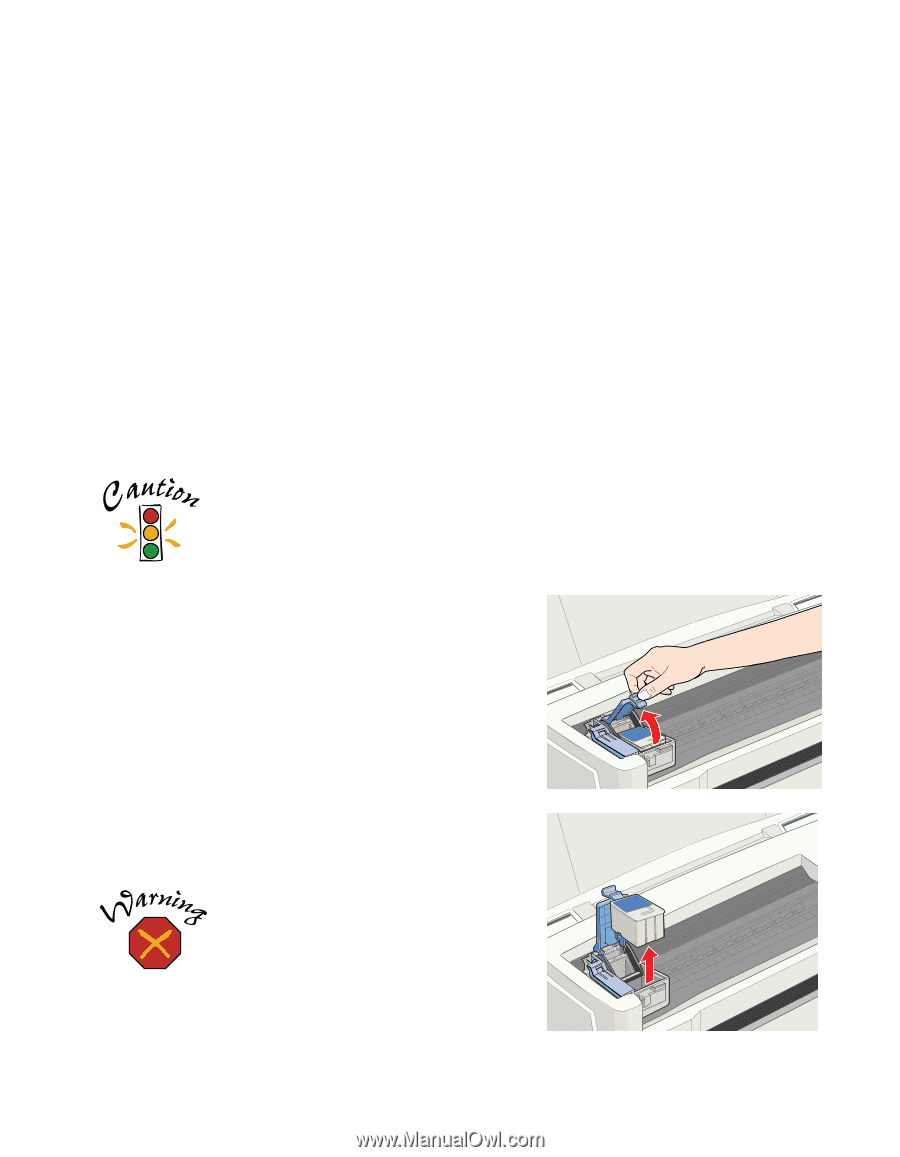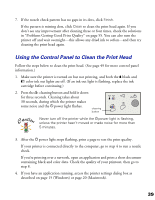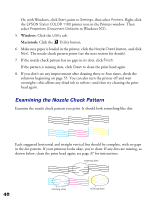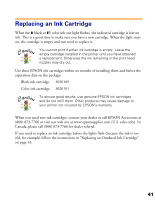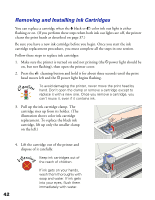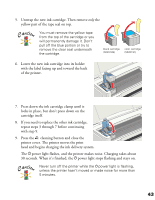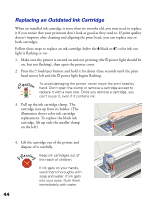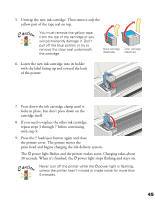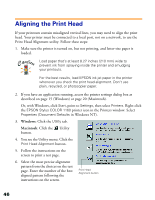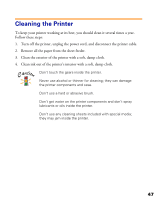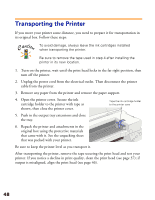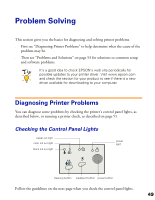Epson Stylus COLOR 1160 Printer Basics - Page 49
Replacing an Outdated Ink Cartridge
 |
View all Epson Stylus COLOR 1160 manuals
Add to My Manuals
Save this manual to your list of manuals |
Page 49 highlights
Replacing an Outdated Ink Cartridge When an installed ink cartridge is more than six months old, you may need to replace it if you notice that your printouts don't look as good as they used to. If print quality doesn't improve after cleaning and aligning the print head, you can replace one or both cartridges. Follow these steps to replace an ink cartridge before the B black or A color ink out light is flashing or on: 1. Make sure the printer is turned on and not printing (the Ppower light should be on, but not flashing), then open the printer cover. 2. Press the E load/eject button and hold it for about three seconds until the print head moves left and the Ppower light begins flashing. To avoid damaging the printer, never move the print head by hand. Don't open the clamp or remove a cartridge except to replace it with a new one. Once you remove a cartridge, you can't reuse it, even if it contains ink. 3. Pull up the ink cartridge clamp. The cartridge rises up from its holder. (The illustration shows color ink cartridge replacement. To replace the black ink cartridge, lift up only the smaller clamp on the left.) 4. Lift the cartridge out of the printer and dispose of it carefully. Keep ink cartridges out of the reach of children. If ink gets on your hands, wash them thoroughly with soap and water. If ink gets into your eyes, flush them immediately with water. 44