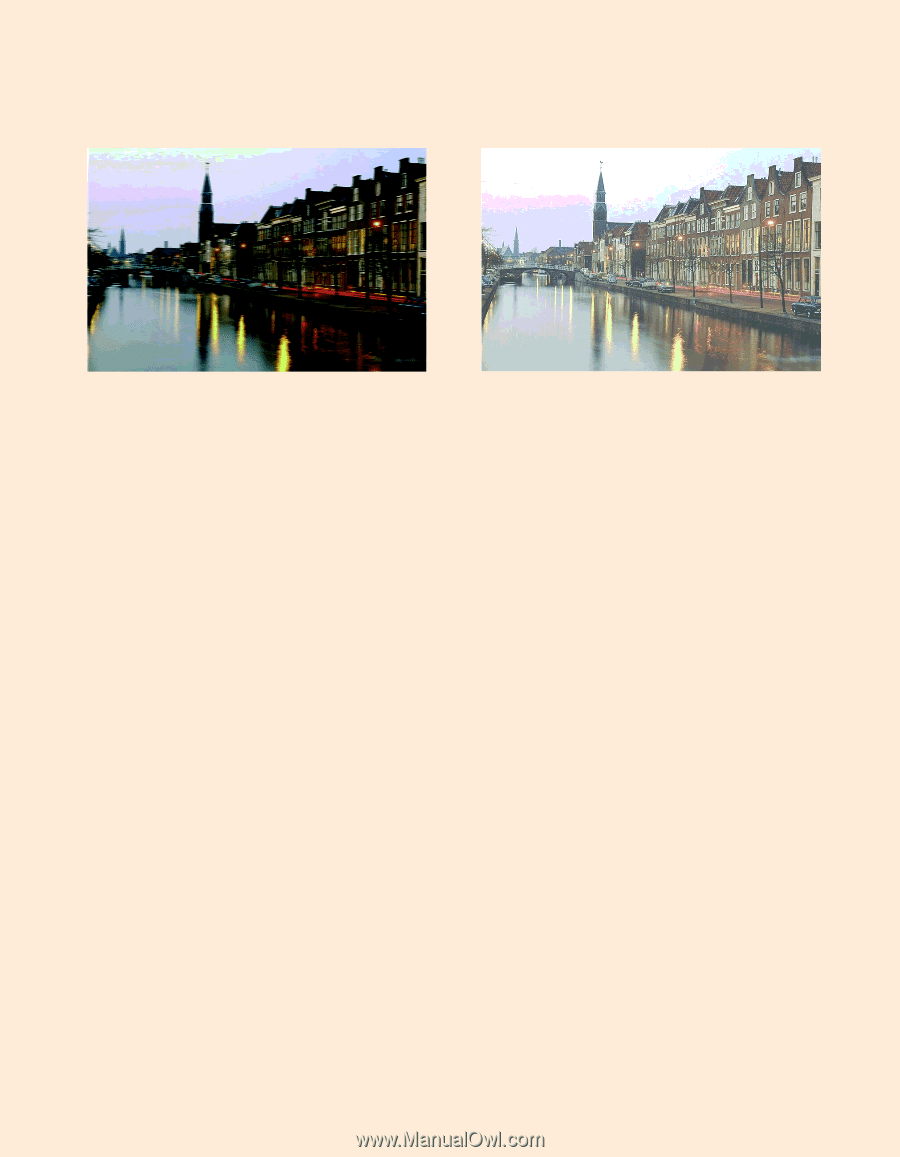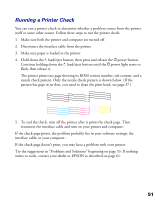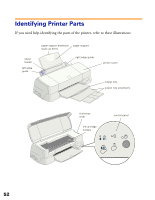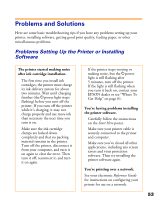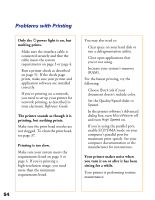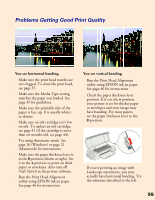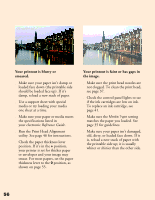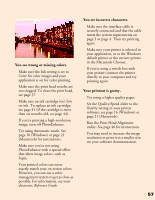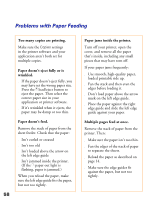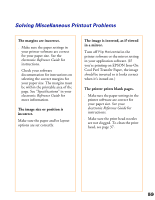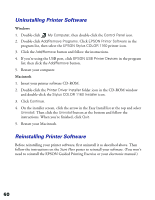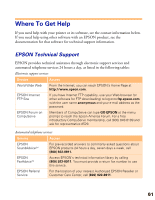Epson Stylus COLOR 1160 Printer Basics - Page 61
Your printout is blurry or, smeared., Your printout is faint or has gaps in, the image.
 |
View all Epson Stylus COLOR 1160 manuals
Add to My Manuals
Save this manual to your list of manuals |
Page 61 highlights
Your printout is blurry or smeared. s Make sure your paper isn't damp or loaded face down (the printable side should be loaded face up). If it's damp, reload a new stack of paper. s Use a support sheet with special media or try loading your media one sheet at a time. s Make sure your paper or media meets the specifications listed in your electronic Reference Guide. s Run the Print Head Alignment utility. See page 46 for instructions. s Check the paper thickness lever position. If it's in the + position, your printer is set for thicker paper or envelopes and your image may smear. For most papers, set the paper thickness lever to the 0 position, as shown on page 55. Your printout is faint or has gaps in the image. s Make sure the print head nozzles are not clogged. To clean the print head, see page 37. s Check the control panel lights to see if the ink cartridges are low on ink. To replace an ink cartridge, see page 41. s Make sure the Media Type setting matches the paper you loaded. See page 35 for guidelines. s Make sure your paper isn't damaged, old, dirty, or loaded face down. If it is, reload a new stack of paper with the printable side up; it is usually whiter or shinier than the other side. 56