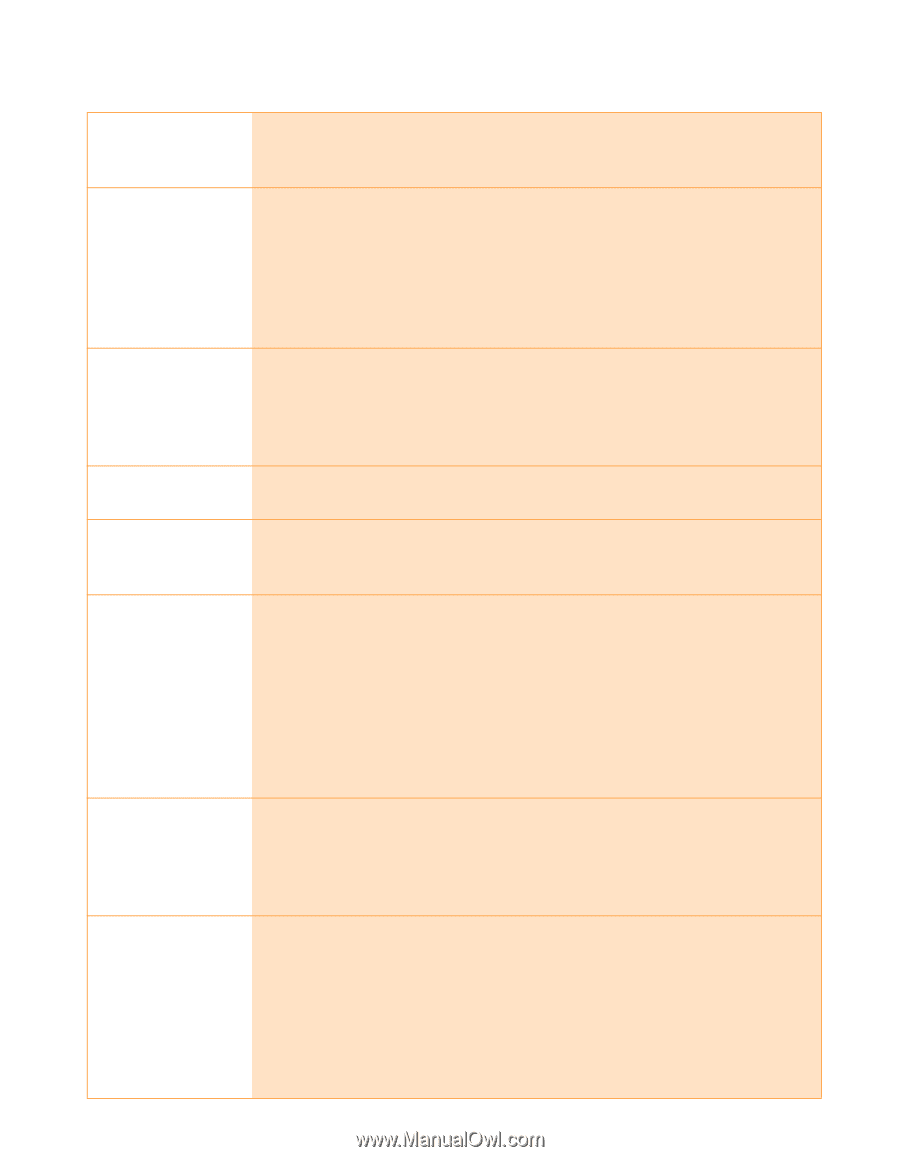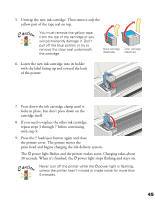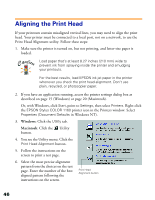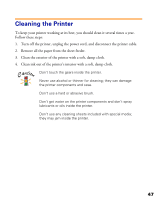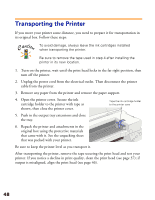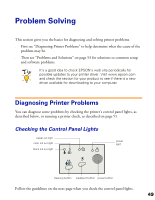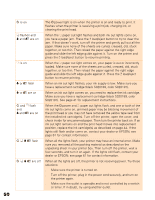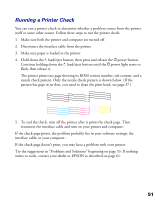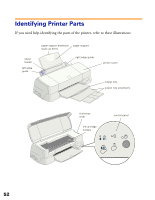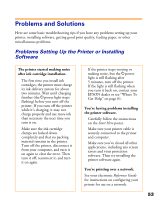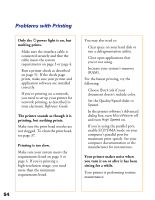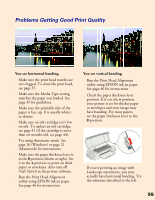Epson Stylus COLOR 1160 Printer Basics - Page 55
check inside for any jammed paper. Then turn the printer back on. If an
 |
View all Epson Stylus COLOR 1160 manuals
Add to My Manuals
Save this manual to your list of manuals |
Page 55 highlights
P is on S flashes and B and A are on S is on B or A flash B or A are on P and S flash and B and A are on P S B A flash P S B A are off The Ppower light is on when the printer is on and ready to print. It flashes when the printer is receiving a print job, charging ink, or cleaning the print head. When the S paper out light flashes and both ink out lights come on, you have a paper jam. Press the E load/eject button to try to clear the jam. If that doesn't work, turn off the printer and gently pull out all the paper. Make sure none of the sheets are curled, creased, old, stuck together, or too thin. Then reload the paper against the right edge guide and slide the left edge guide against it. Turn on the printer and press the E load/eject button to resume printing. When the S paper out light comes on, your paper is out or incorrectly loaded. Make sure none of the sheets are curled, creased, old, stuck together, or too thin. Then reload the paper against the right edge guide and slide the left edge guide against it. Press the E load/eject button to resume printing. When an ink out light flashes, your ink supply is low. Make sure you have a replacement cartridge (black S020189, color S020191). When an ink out light comes on, you need to replace the ink cartridge. Make sure you have a replacement cartridge (black S020189, color S020191). See page 41 for replacement instructions. When the Ppower and S paper out lights flash, and one or both of the ink out lights come on, jammed paper may be blocking movement of the print head or you may not have removed the yellow tape seal from the installed ink cartridge(s). Turn off the printer, open the cover, and check inside for any jammed paper. Then turn the printer back on. If an ink out light remains on and the print head moves into replacement position, replace the ink cartridge(s) as described on page 44. If the lights still flash and/or come on, contact your dealer or EPSON; see page 61 for contact information. When all the lights flash, your printer may have an internal error. Make sure you removed all the packing material as described on the unpacking sheet in your printer box. Then turn off the printer, wait a few seconds, and turn it on again. If the lights still flash, contact your dealer or EPSON; see page 61 for contact information. When all the lights are off, the printer is not receiving power. Try these solutions: s Make sure the printer is turned on. s Turn off the printer, plug in the power cord securely, and turn on the printer again. s Make sure the outlet is operable and is not controlled by a switch or timer. If in doubt, try using another outlet. 50