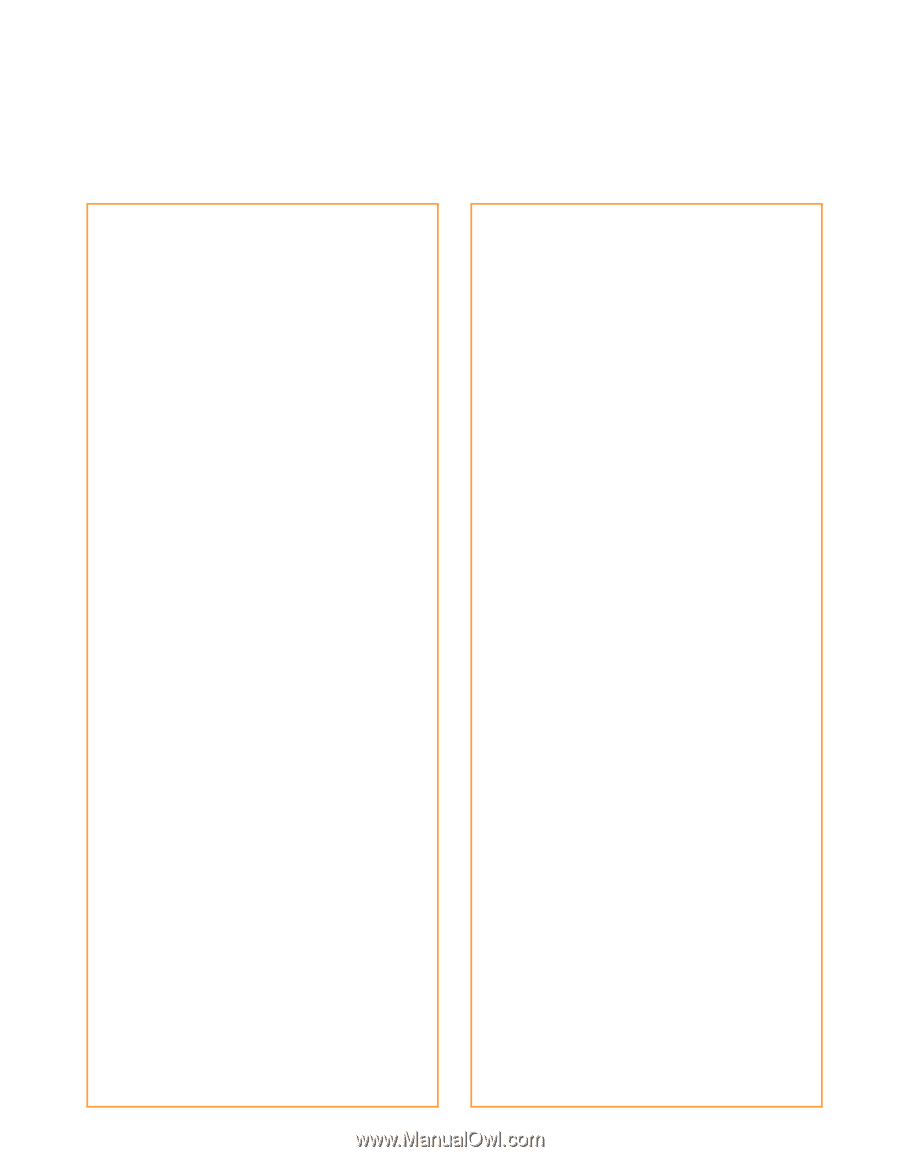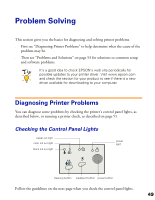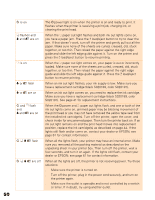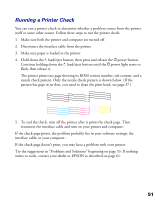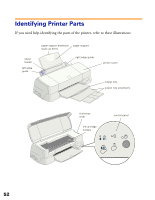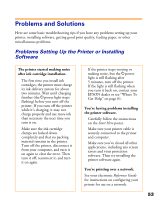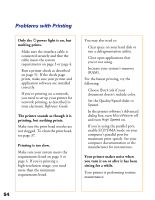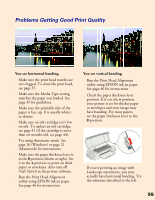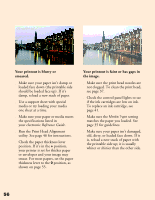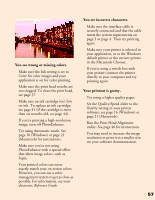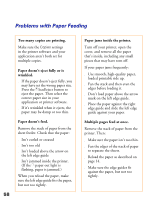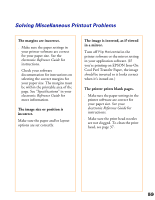Epson Stylus COLOR 1160 Printer Basics - Page 59
Problems with Printing, Your printer makes noise when
 |
View all Epson Stylus COLOR 1160 manuals
Add to My Manuals
Save this manual to your list of manuals |
Page 59 highlights
Problems with Printing Only the Ppower light is on, but nothing prints. s Make sure the interface cable is connected securely and that the cable meets the system requirements on page 3 or page 4. s Run a printer check as described on page 51. If the check page prints, make sure your printer and application software are installed correctly. s If you're printing on a network, you need to set up your printer for network printing, as described in your electronic Reference Guide. The printer sounds as though it is printing, but nothing prints. Make sure the print head nozzles are not clogged. To clean the print head, see page 37. Printing is too slow. Make sure your system meets the requirements listed on page 3 or page 4. If you're printing a high-resolution image, you need more than the minimum requirements listed. You may also need to: s Clear space on your hard disk or run a defragmentation utility. s Close open applications that you're not using. s Increase your system's memory (RAM). For the fastest printing, try the following: s Choose Black ink if your document doesn't include color. s Set the Quality/Speed slider to Speed. s In the printer software's Advanced dialog box, turn MicroWeave off and turn High Speed on. s If you're using the parallel port, enable ECP/DMA mode on your computer's parallel port for maximum print speeds. See your computer documentation or the manufacturer for instructions. Your printer makes noise when you turn it on or after it has been sitting for a while. Your printer is performing routine maintenance. 54