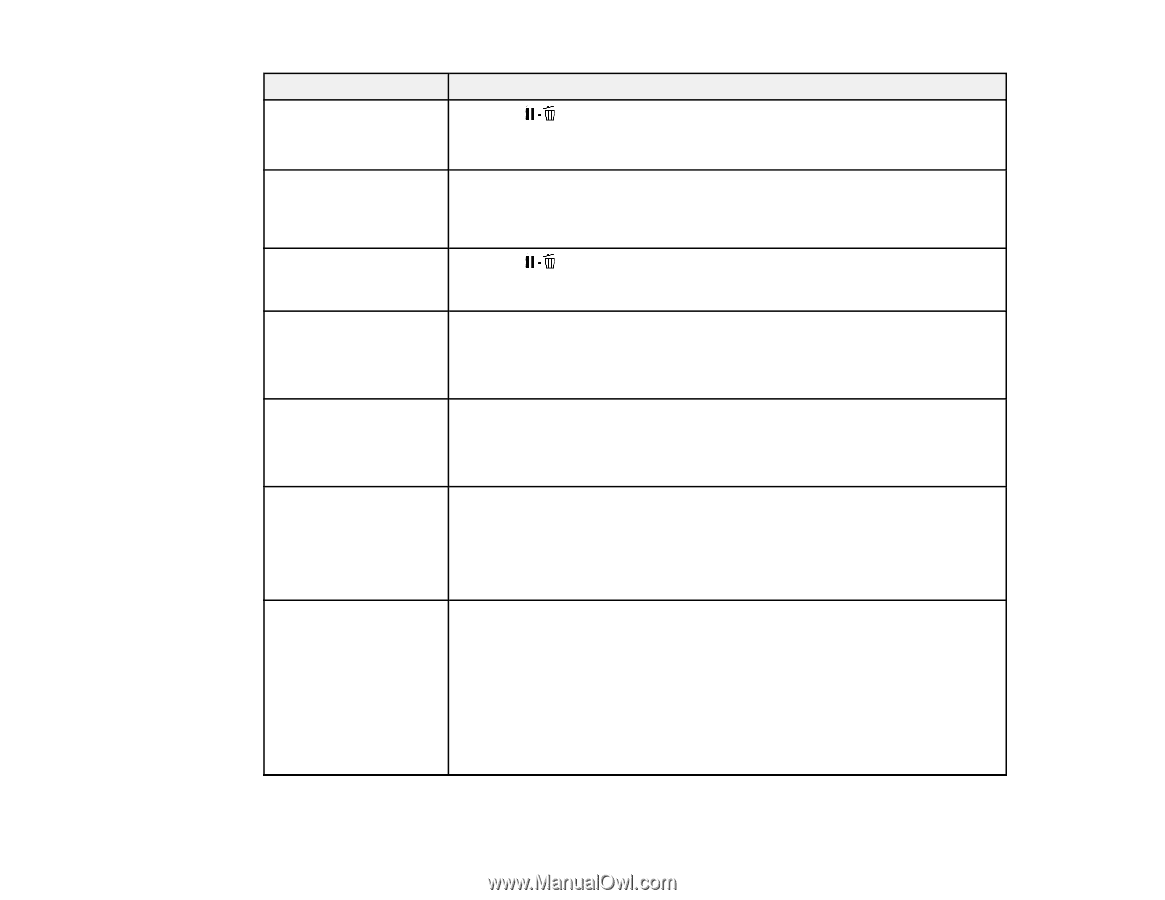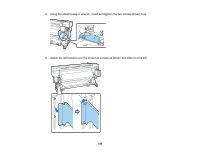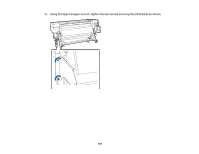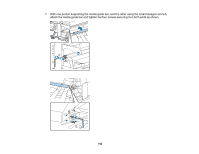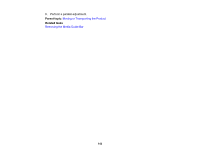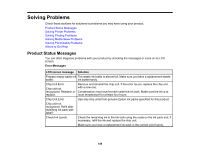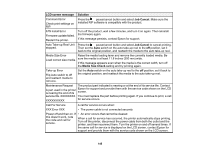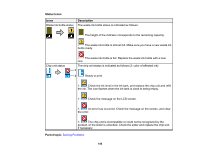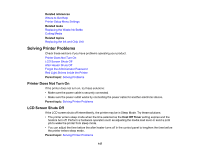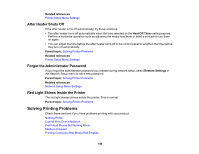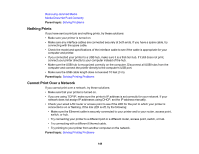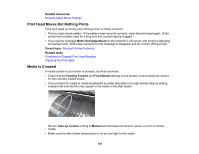Epson SureColor F7200 User Manual - Page 145
LCD screen message, Solution, Job Cancel, Media Size Check, Auto Take-up Reel Unit
 |
View all Epson SureColor F7200 manuals
Add to My Manuals
Save this manual to your list of manuals |
Page 145 highlights
LCD screen message Solution Command Error Check print settings on RIP. Press the pause/cancel button and select Job Cancel. Make sure the installed RIP software is compatible with the product. F/W Install Error Firmware update failed. Restart the printer. Turn off the product, wait a few minutes, and turn it on again. Then reinstall the firmware again. If this message persists, contact Epson for support. Auto Take-up Reel Unit Press the pause/cancel button and select Job Cancel to cancel printing. stopped. Then set the Auto switch on the auto take-up reel to the off position, set it back to the original position, and reattach the media to the auto take-up reel. Media Size Error Raise the media loading lever and remove the currently loaded media. Be Load correct size media. sure the media is at least 11.8 inches (300 mm) wide. If this message appears even when the media is the correct width, turn off the Media Size Check setting and try printing again. Take-up Error Flip Auto switch to off and reattach media to roll core. Set the Auto switch on the auto take-up reel to the off position, set it back to the original position, and reattach the media to the auto take-up reel. Maintenance Request The product part indicated is nearing or at the end of its service life. Contact A part used in the printer is nearing the end of its Epson for support and provide them with the service code shown on the LCD screen. service life. XXXXXXXX You must replace the part before printing again. If you continue to print, a call XXXXXXXXXX for service occurs. Call For Service A call for service occurs when: XXX Error XXX • The power cable is not connected securely Power off and then on. If • An error occurs that cannot be cleared this doesn't work, note the code and call for service. When a call for service has occurred, the printer automatically stops printing. Turn off the printer, disconnect the power cable from both the outlet and the printer, and then reconnect them. Turn the printer on and off several times. If the same call for service is displayed on the LCD screen, contact Epson for support and provide them with the service code shown on the LCD screen. 145