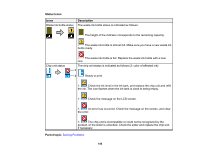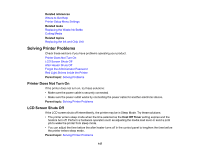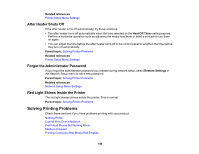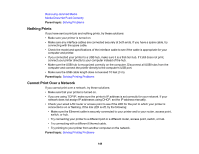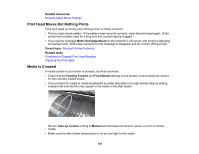Epson SureColor F7200 User Manual - Page 151
Printing Continues After Media Roll Empties, Removing Jammed Media, Parent topic, Related references
 |
View all Epson SureColor F7200 manuals
Add to My Manuals
Save this manual to your list of manuals |
Page 151 highlights
Parent topic: Solving Printing Problems Related references Media Setup Menu Settings Printing Continues After Media Roll Empties If printing does not stop when the media roll ends, make sure the Media End Check setting is set to On. For best results, leave this setting turned on. Parent topic: Solving Printing Problems Related references Printer Setup Menu Settings Removing Jammed Media If media jams in the printer, check the following: • Make sure the media is not curled, creased, or folded on the leading edge. Do not use media that exhibits these problems. • Check the media specifications to make sure you can use the media with your printer and your RIP software. Check the RIP software manufacturers media guidelines. • Set the Media Suction setting to a lower value on the product control panel. Follow the steps here if media becomes jammed in the product. 1. Open the front cover. 2. Turn off the product. Note: If you see a message on the product control panel and the product will not turn off, unplug the power cable. 151