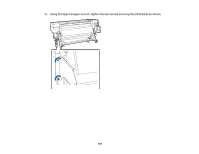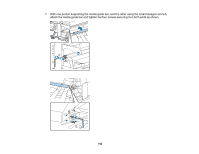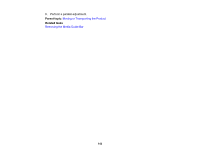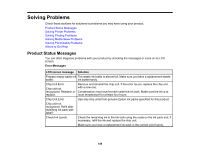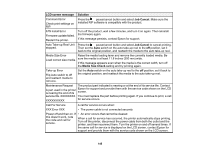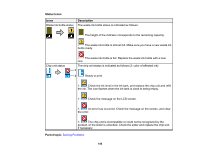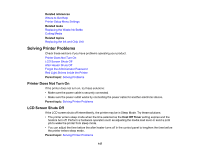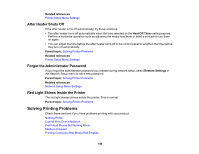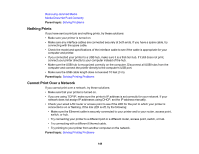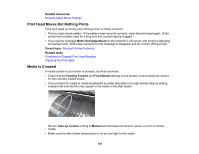Epson SureColor F7200 User Manual - Page 146
Status Icons, Icons, Description, Parent topic, Check the message on the LCD screen.
 |
View all Epson SureColor F7200 manuals
Add to My Manuals
Save this manual to your list of manuals |
Page 146 highlights
Status Icons Icons Description Waste ink bottle status The waste ink bottle status is indicated as follows: The height of the indicator corresponds to the remaining capacity. The waste ink bottle is almost full. Make sure you have a new waste ink bottle ready. Chip unit status The waste ink bottle is full. Replace the waste ink bottle with a new one. The chip unit status is indicated as follows (2: color of affected ink): Ready to print. 1: Check the ink level in the ink tank, and replace the chip unit and refill the ink. The icon flashes when the ink tank is close to being empty. 1: Check the message on the LCD screen. 1: An error has occurred. Check the message on the screen, and clear the error. 1: The chip unit is incompatible or could not be recognized by the product, or the slider is unlocked. Check the slider and replace the chip unit, if necessary. Parent topic: Solving Problems 146