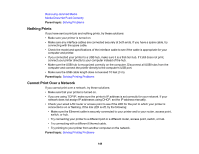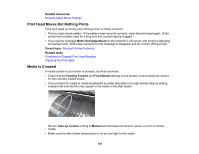Epson SureColor F7200 User Manual - Page 154
Media Does Not Feed Correctly, Caution, Parent topic, Related references, Related tasks
 |
View all Epson SureColor F7200 manuals
Add to My Manuals
Save this manual to your list of manuals |
Page 154 highlights
7. Manually rewind the media. 8. Remove any media that remains inside the product. 9. Turn the product back on, load media, run a nozzle check and, if necessary, clean the print heads. Caution: Do not leave the product turned off with the print heads in an uncapped position for an extended period. The print heads may dry out and the product may not print properly. Parent topic: Solving Printing Problems Related references Media Setup Menu Settings Related tasks Cutting Media Checking for Clogged Print Head Nozzles Cleaning the Print Head Media Does Not Feed Correctly If media does not feed straight or roll up on the auto take-up reel correctly, try these solutions: • Make sure your media is at least 36 inches (91.4 cm) wide for best results. • If your media is attached to the auto take-up reel with the printable side out, try attaching with the printable side in instead. • If your media is thick, set the RIP software settings to use 3 passes or higher for best results. • Perform the parallel adjustment procedures to correct the feed misalignment, especially after moving the printer. Parent topic: Solving Printing Problems Related references Media Setup Menu Settings Media Specifications Related tasks Loading Media Adjusting the Media Feeding Unit Adjusting the Auto Take-up Reel 154