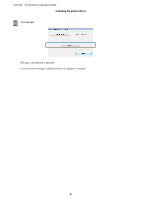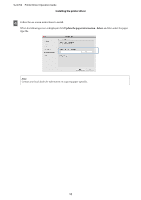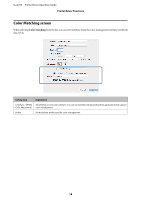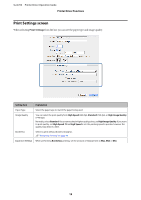Epson SureLab D700 Operation Guide - Printer Driver - Page 14
SL-D700, Printer Driver Operation Guide, High Image Quality
 |
View all Epson SureLab D700 manuals
Add to My Manuals
Save this manual to your list of manuals |
Page 14 highlights
SL-D700 Printer Driver Operation Guide Printer Driver Functions Setting Item Print Settings Paper Type Image Quality Color Management Paper Size Borderless Expansion Orientation Copies Copies Collate Reverse Order Display Printer Status Advanced Settings Start SL Printer Maintenance Tool Language Reset Defaults Explanation Select the paper type to match the paper being used. You can select the print quality from High Speed (360 dpi), Standard (720 dpi), or High Image Quality (1440 dpi). Normally, select Standard. If you want to print using high image quality, set High Image Quality. If you want to print quickly, set High Speed. When High Speed is set, the printing speed is quicker, however the quality may decline a little. Select the color management method used when printing. U "Color Management" on page 30 Set the paper size used for printing. Paper sizes not in the list can be registered to User Defined. U "Printing on Non-regular Paper Sizes" on page 44 Select to print without borders (margins). Select Auto Expand or Retain Size as the borderless method. When Auto Expand is selected, set the amount of enlargement. U "Borderless Printing" on page 40 When Auto Expand is selected in Borderless, you can set the amount of enlargement with the slider. Click Portrait or Landscape to select the print direction. Make sure you match this with the direction set in the application. Set the number of copies. Select when printing multiple copies of a multi-page document to output collated copies. Prints pages in reverse order. Displays the printer's status. Allows you to check the amount of ink remaining, the free space in the maintenance cartridge, and the paper settings on the printer. U "Settings Screen (Windows)" on page 13 This should not normally be used. Only use this when specified in an application. Driver Settings is displayed. U "Driver Settings Screen" on page 15 Starts the Maintenance Tool. See the "Maintenance Tool Operation Guide" for more details on the Maintenance Tool. U "Maintenance Tool Operation Guide" Select the printer driver's display language. Auto Select automatically selects the language to match the operating systems language. Returns all settings to their defaults. Paper sizes saved in User Defined are not deleted. 14