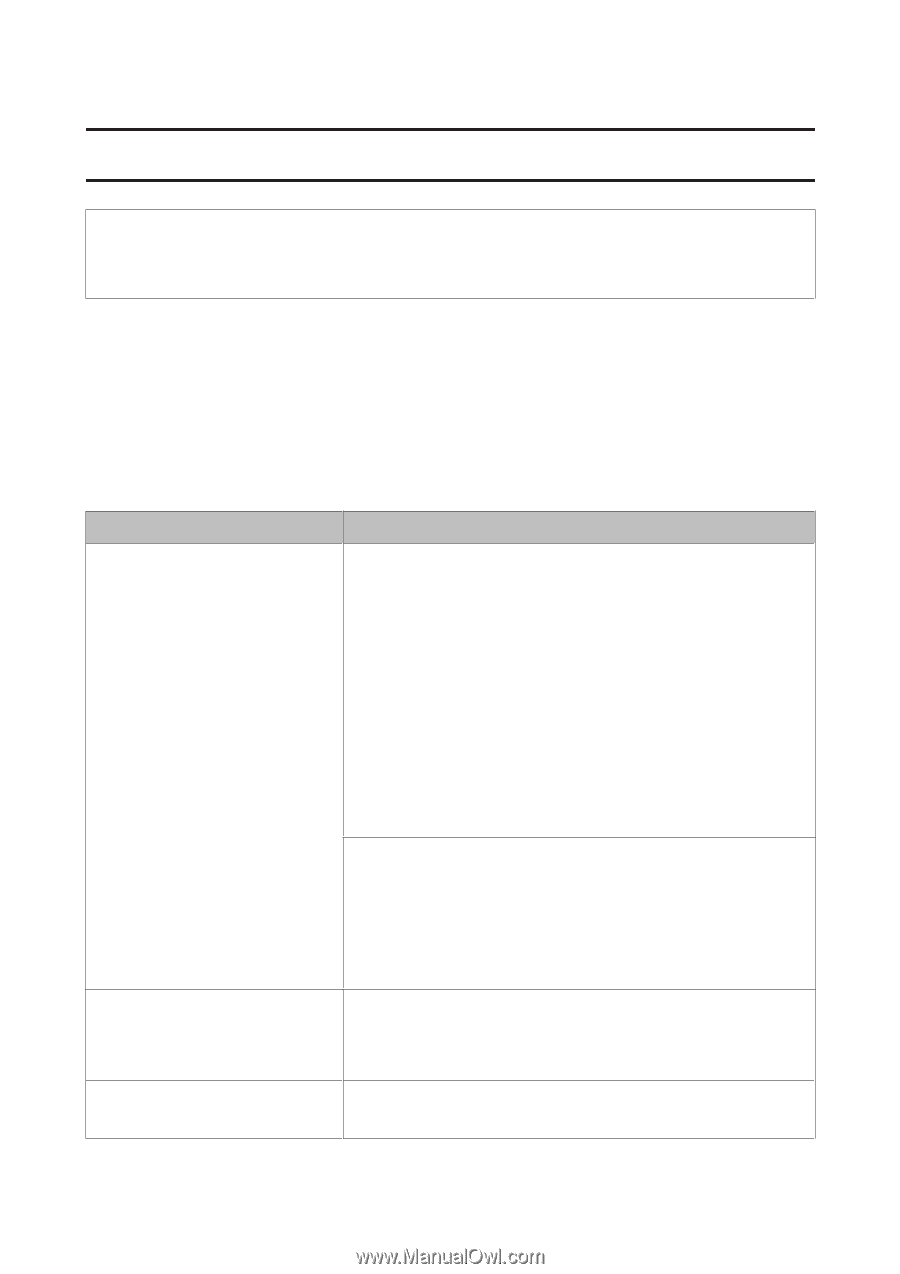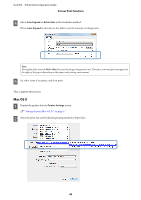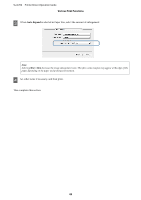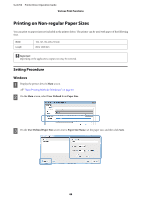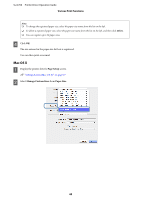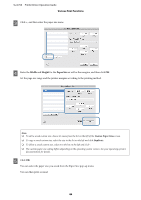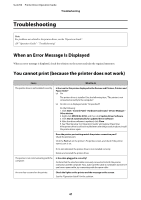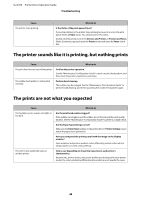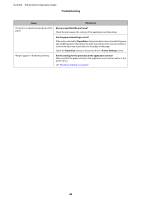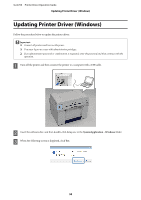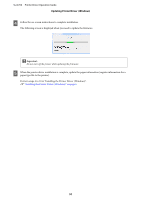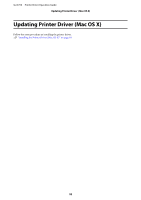Epson SureLab D700 Operation Guide - Printer Driver - Page 47
Troubleshooting, When an Error Message Is Displayed, You cannot print (because the printer does
 |
View all Epson SureLab D700 manuals
Add to My Manuals
Save this manual to your list of manuals |
Page 47 highlights
SL-D700 Printer Driver Operation Guide Troubleshooting Troubleshooting Note: For problems not related to the printer driver, see the "Operation Guide". U "Operation Guide" - "Troubleshooting" When an Error Message Is Displayed When an error message is displayed, check the solution on the screen and take the required measures. You cannot print (because the printer does not work) Cause What to do The printer driver is not installed correctly. Is the icon for this printer displayed in the Devices and Printers, Printers and Faxes folder? ❏ Yes The printer driver is installed. See the following item, "The printer is not connected correctly to the computer". ❏ No (An icon is displayed under "Unspecified") Do the following: 1. Click Start - Control Panel - Hardware and Sound - Device Manager Other devices. 2. Right-click EPSON SL-D700, and then click Update Driver Software. 3. Click Search automatically for updated driver software. 4. After the driver software is updated, click Close. 5. See "Maintenance Tool Operation Guide" and register the printer. If the printer driver is still not installed even after the procedure above, install the printer driver again. Does the printer port setting match the printer connection port? Check the printer port. Click the Port tab on the printer's Properties screen, and check if the printer name's port is set. If it is not indicated, the printer driver is not installed correctly. Delete and reinstall the printer driver. The printer is not communicating with the computer. Is the cable plugged in correctly? Confirm that the interface cable is securely connected to both the printer connector and the computer. Also, make sure the cable is not broken nor bent. If you have a spare cable, try connecting with the spare cable. An error has occurred on the printer. Check the lights on the printer and the message on the screen. See the "Operation Guide" for the solution. 47