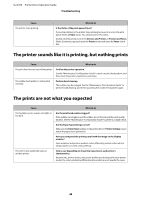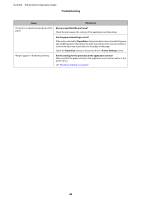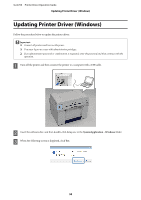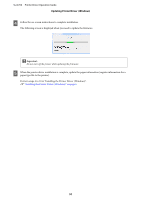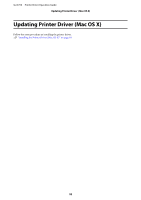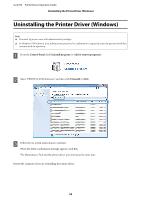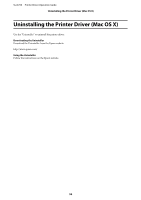Epson SureLab D700 Operation Guide - Printer Driver - Page 53
Uninstalling the Printer Driver (Windows)
 |
View all Epson SureLab D700 manuals
Add to My Manuals
Save this manual to your list of manuals |
Page 53 highlights
SL-D700 Printer Driver Operation Guide Uninstalling the Printer Driver (Windows) Uninstalling the Printer Driver (Windows) Note: ❏ You must log on as a user with administrative privileges. ❏ In Windows 7/Windows 8, if an Administrator password or confirmation is requested, enter the password and then continue with the operation. A From the Control Panel click Uninstall program (or Add or remove programs). B Select "EPSON SL-D700 Software", and then click Uninstall (or Del). C Follow the on-screen instructions to continue. When the delete confirmation message appears, click Yes. The Maintenance Tool and the printer driver are removed at the same time. Restart the computer if you are reinstalling the printer driver. 53

Uninstalling the Printer Driver (Windows)
Note:
❏
You must log on as a user with administrative privileges.
❏
In Windows 7/Windows 8, if an Administrator password or confirmation is requested, enter the password and then
continue with the operation.
A
From the
Control Panel
click
Uninstall program
(or
Add or remove programs
).
B
Select "EPSON SL-D700 Software", and then click
Uninstall
(or
Del
).
C
Follow the on-screen instructions to continue.
When the delete confirmation message appears, click
Yes
.
The Maintenance Tool and the printer driver are removed at the same time.
Restart the computer if you are reinstalling the printer driver.
SL-D700
Printer Driver Operation Guide
Uninstalling the Printer Driver (Windows)
53