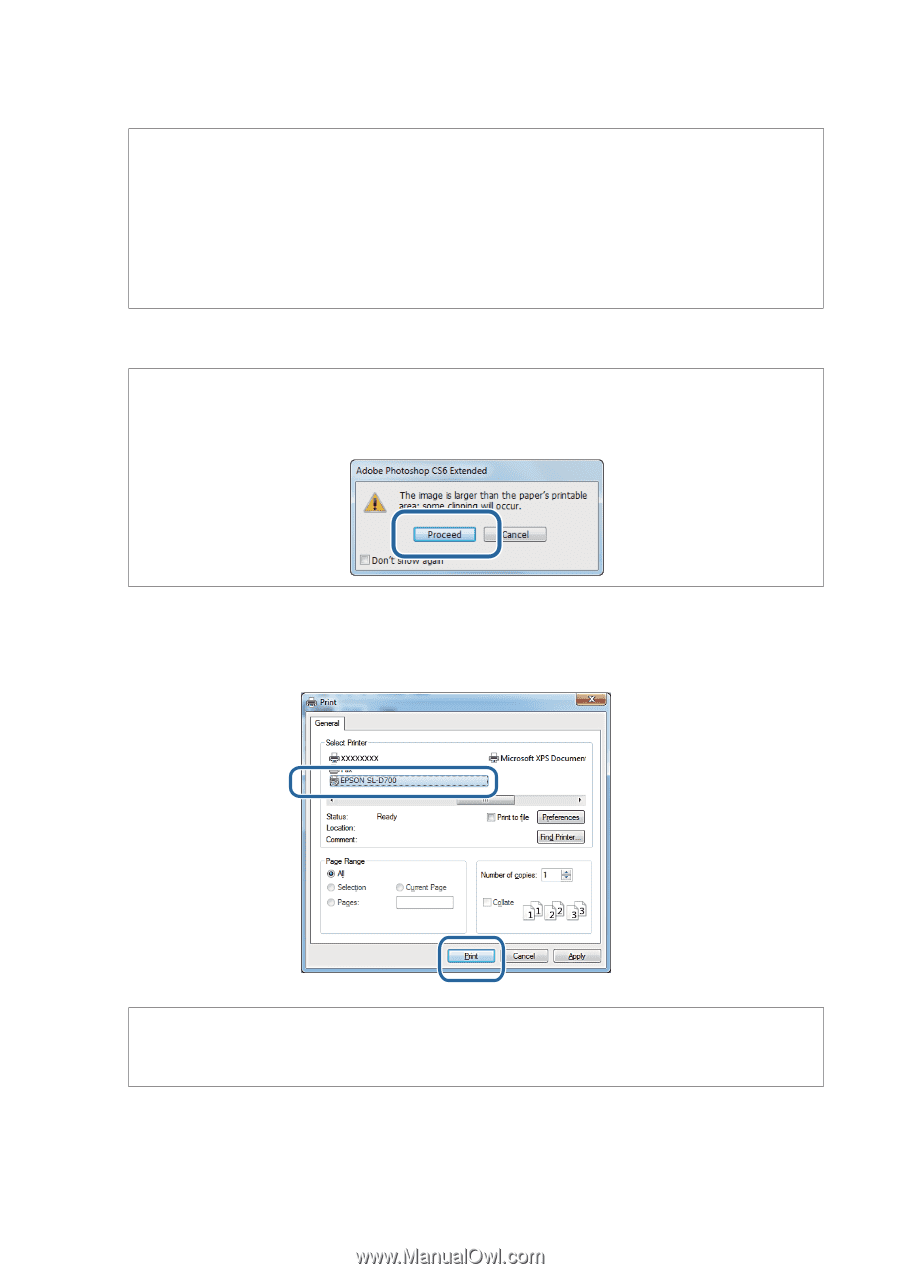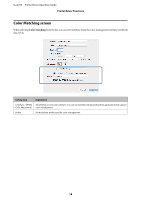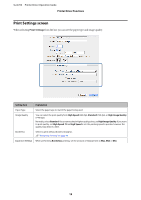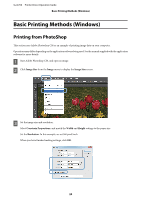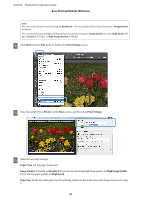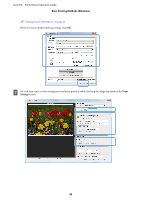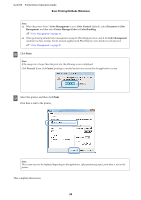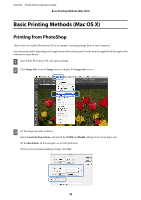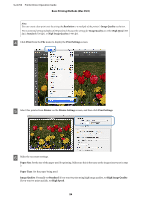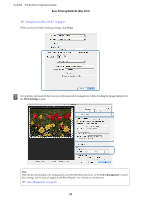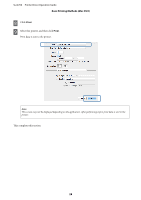Epson SureLab D700 Operation Guide - Printer Driver - Page 23
Basic Printing Methods Windows, Color Management, Color Controls, Document, Color, Management
 |
View all Epson SureLab D700 manuals
Add to My Manuals
Save this manual to your list of manuals |
Page 23 highlights
SL-D700 Printer Driver Operation Guide Basic Printing Methods (Windows) Note: ❏ When the printer driver's Color Management is set to Color Controls (default), select Document in Color Management, and then select Printer Manages Colors in Color Handling. U "Color Management" on page 30 ❏ When performing detailed color management using the PhotoShop functions, match the Color Management conditions to these settings. See the manual supplied with PhotoShop for more details on each function. U "Color Management" on page 30 H Click Print. Note: If the image size is larger than the print size, the following screen is displayed. Click Proceed. If you click Cancel, printing is canceled and you are returned to the application's screen. I Select this printer, and then click Print. Print data is sent to the printer. Note: This screen may not be displayed depending on the application. After performing step 8, print data is sent to the printer. This completes this section. 23