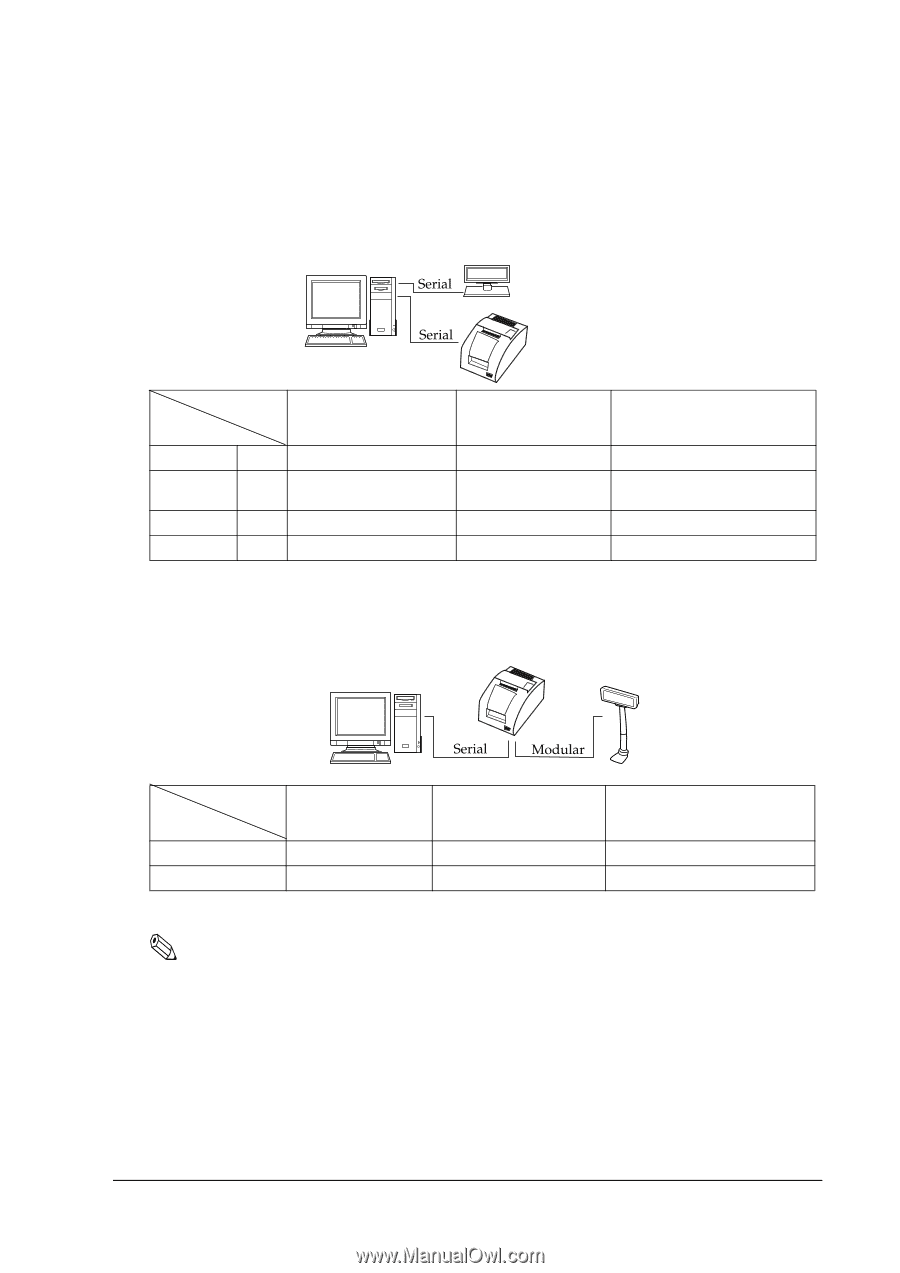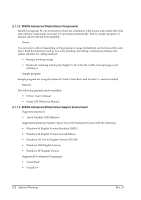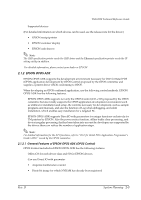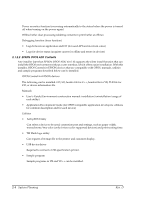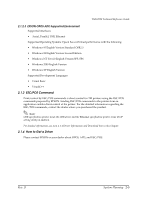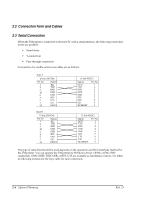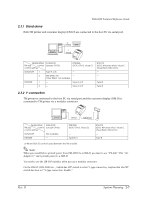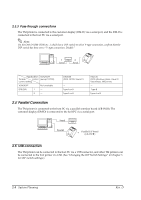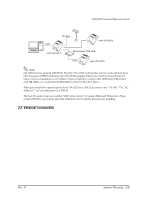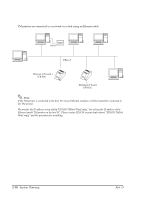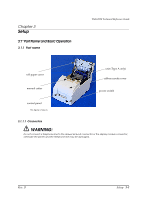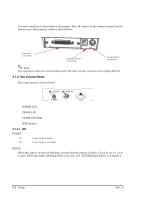Epson U220B Technical Reference - Page 43
Stand alone, Y-connection - dip switch
 |
View all Epson U220B manuals
Add to My Manuals
Save this manual to your list of manuals |
Page 43 highlights
TM-U220 Technical Reference Guide 2.3.1 Stand alone Both TM printer and customer display (DM-D) are connected to the host PC via serial port. 2 1 Application XON/XOFF TM side control (except OPOS) control setting DTR/DSR (DOS, OPOS, Visual C) XON/XOFF 1 Type A or B - 2 DM-D500: A,B - Other DM-D: not available DTR/DSR 1 - Type A or B 2 - Type A or B RTS/CTS (DOS, Windows driver, Visual C, Visual Basic, MSComm) - - Type B Type B 2.3.2 Y-connection TM printer is connected to the host PC via serial port and the customer display (DM-D) is connected to TM printer via a modular connector. Application XON/XOFF TM side control (except OPOS) control setting XON/XOFF Not available DTR/DSR - DTR/DSR (DOS, OPOS, Visual C) - Type B (*) (*) When RTS/CTS control is used between the TM and DM. RTS/CTS (DOS, Windows driver, Visual C, Visual Basic, MSComm) - Type B Note: When you would like to provide power from TM-U220 to a DM-D, you have to use "PS-180." The "AC Adapter C" can't provide power to a DM-D. You need to use the UB-S09 interface when you use a modular connector. On the DM-D (DM-D500 etc...) which has DIP switch to select Y-type connection, confirm that the DIP switch has been set "Y-type connection: Enable." Rev. D System Planning 2-7