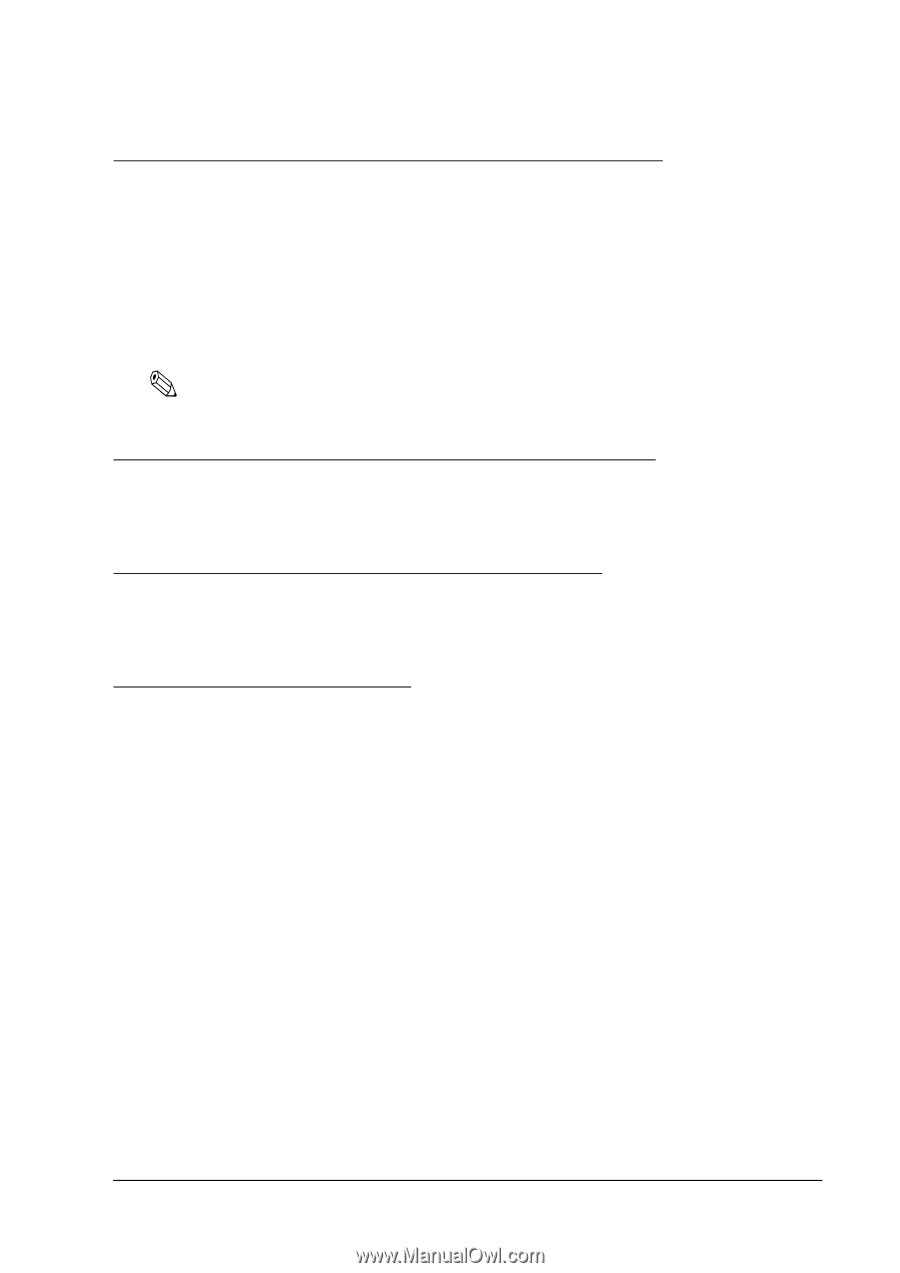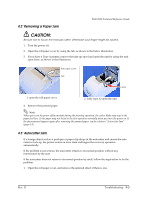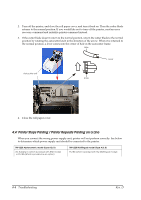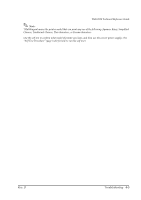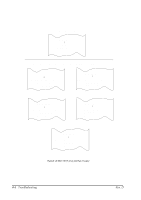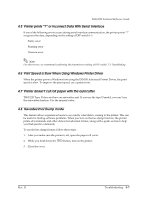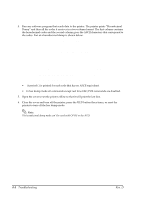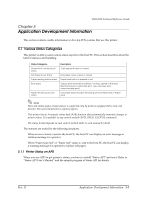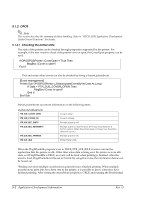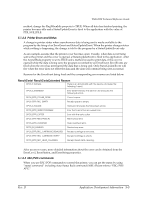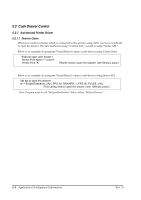Epson U220B Technical Reference - Page 93
TM-U220 Technical Reference Guide, For other errors, we recommend confirming the transmission - printer drivers
 |
View all Epson U220B manuals
Add to My Manuals
Save this manual to your list of manuals |
Page 93 highlights
TM-U220 Technical Reference Guide 4.5 Printer prints "?" or Incorrect Data With Serial Interface If one of the following errors occurs during serial interface communication, the printer prints "?" or ignores the data, depending on the setting of DIP switch 1-1. ❏ Parity error ❏ Framing error ❏ Overrun error Note: For other errors, we recommend confirming the transmission setting of DIP switch 1-3: Handshaking. 4.6 Print Speed is Slow When Using Windows Printer Driver When the printer prints a Windows font using the EPSON Advanced Printer Driver, the print speed is slow. To improve the print speed, use a printer font. 4.7 Printer doesn't cut roll paper with the autocutter TM-U220 Type D does not have an autocutter unit. If you use the type D model, you can't use the autocutter function. Use the manual cutter. 4.8 Hexadecimal Dump mode This feature allows experienced users to see exactly what data is coming to the printer. This can be useful in finding software problems. When you turn on the hex dump function, the printer prints all commands and other data in hexadecimal format, along with a guide section to help you find specific commands. To use the hex dump feature, follow these steps: 1. After you make sure the printer is off, open the paper roll cover. 2. While you hold down the FEED button, turn on the printer. 3. Close the cover. Rev. D Troubleshooting 4-7