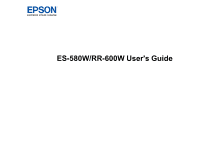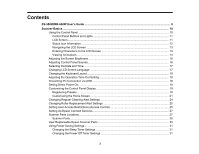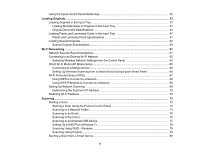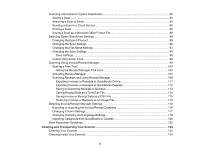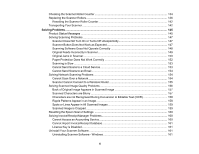4
Using the Epson Smart Panel Mobile App
..........................................................................................
32
Loading Originals
......................................................................................................................................
33
Loading Originals in the Input Tray
.....................................................................................................
33
Loading Multiple Sizes of Originals in the Input Tray
.....................................................................
41
Original Document Specifications
..................................................................................................
44
Loading Plastic and Laminated Cards in the Input Tray
.....................................................................
47
Plastic and Laminated Card Specifications
...................................................................................
51
Loading Special Originals
...................................................................................................................
52
Special Original Specifications
......................................................................................................
59
Wi-Fi Networking
.......................................................................................................................................
61
Network Security Recommendations
.................................................................................................
61
Connecting to an Existing Wi-Fi Network
..........................................................................................
62
Selecting Wireless Network Settings from the Control Panel
........................................................
63
Direct Wi-Fi Mode (AP Mode) Setup
..................................................................................................
65
Connecting to a Mobile Device
......................................................................................................
66
Setting Up Wireless Scanning from a Smart Device Using Epson Smart Panel
............................
66
Wi-Fi Protected Setup (WPS)
.............................................................................................................
67
Using WPS to Connect to a Network
.............................................................................................
68
Using WPS PIN Mode to Connect to a Network
............................................................................
68
Setting Up Network Scanning
............................................................................................................
69
Determining the Scanner's IP Address
..........................................................................................
72
Disabling Wi-Fi Features
....................................................................................................................
72
Scanning
....................................................................................................................................................
73
Starting a Scan
...................................................................................................................................
73
Starting a Scan Using the Product Control Panel
..........................................................................
73
Scanning to a Network Folder
.......................................................................................................
74
Scanning to an Email
.....................................................................................................................
75
Scanning to the Cloud
...................................................................................................................
76
Scanning to an External USB Device
............................................................................................
77
Setting Up a WSD Port (Windows 7)
.............................................................................................
78
Scanning Using WSD - Windows
..................................................................................................
79
Scanning Using Presets
................................................................................................................
79
Starting a Scan from a Smart Device
.................................................................................................
80