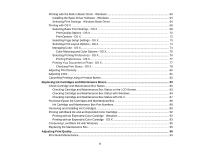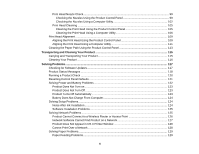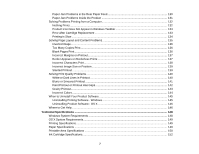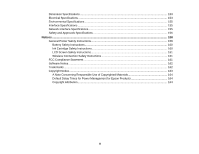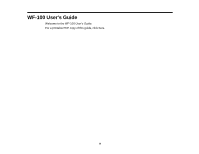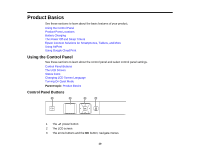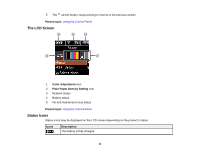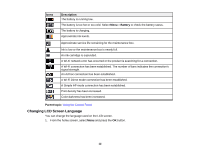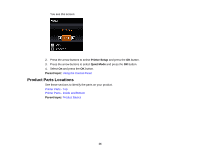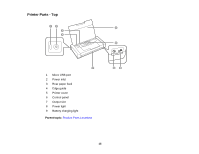Epson WorkForce WF-100 User Manual - Page 10
Product Basics, Using the Control Panel, Control Panel Buttons - airprint
 |
View all Epson WorkForce WF-100 manuals
Add to My Manuals
Save this manual to your list of manuals |
Page 10 highlights
Product Basics See these sections to learn about the basic features of your product. Using the Control Panel Product Parts Locations Battery Charging The Power Off and Sleep Timers Epson Connect Solutions for Smartphones, Tablets, and More Using AirPrint Using Google Cloud Print Using the Control Panel See these sections to learn about the control panel and select control panel settings. Control Panel Buttons The LCD Screen Status Icons Changing LCD Screen Language Turning On Quiet Mode Parent topic: Product Basics Control Panel Buttons 1 The power button 2 The LCD screen 3 The arrow buttons and the OK button; navigate menus 10
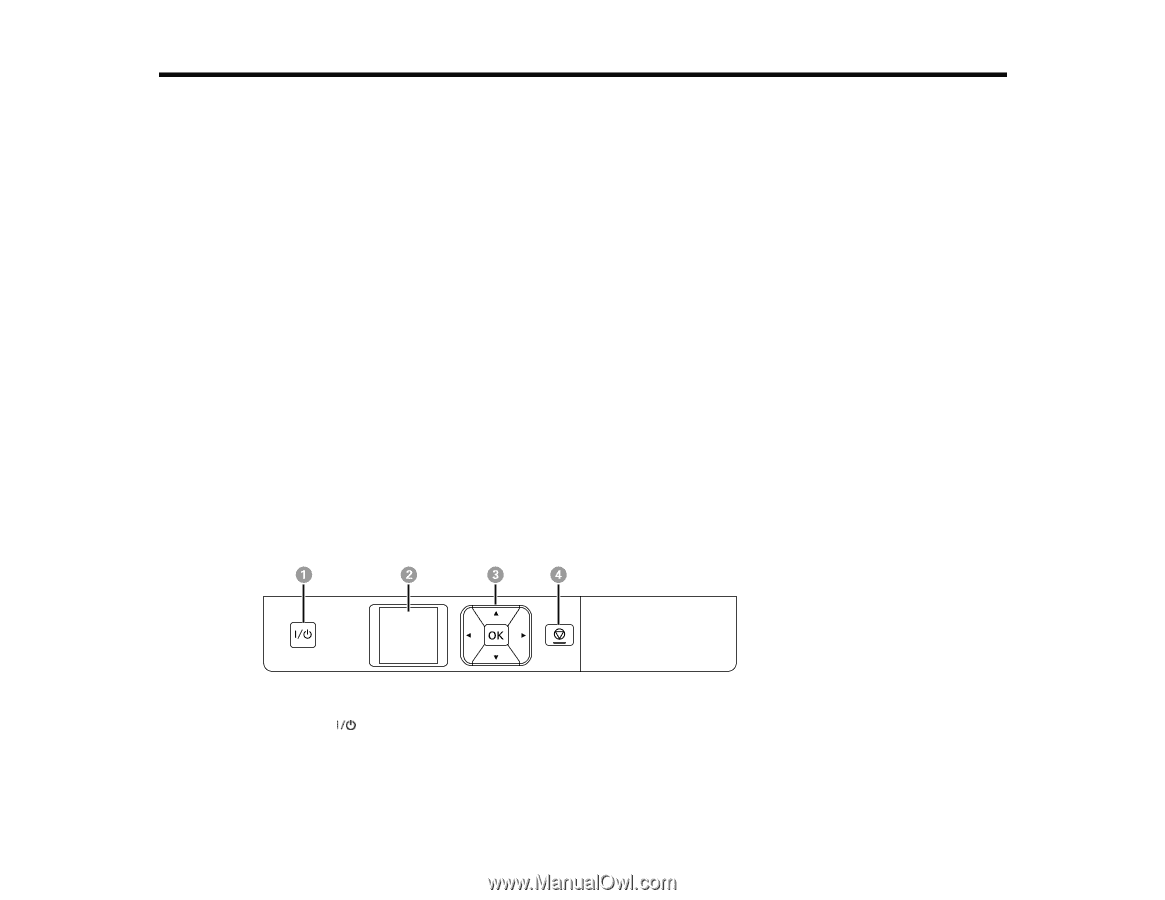
Product Basics
See these sections to learn about the basic features of your product.
Using the Control Panel
Product Parts Locations
Battery Charging
The Power Off and Sleep Timers
Epson Connect Solutions for Smartphones, Tablets, and More
Using AirPrint
Using Google Cloud Print
Using the Control Panel
See these sections to learn about the control panel and select control panel settings.
Control Panel Buttons
The LCD Screen
Status Icons
Changing LCD Screen Language
Turning On Quiet Mode
Parent topic:
Product Basics
Control Panel Buttons
1
The
power button
2
The LCD screen
3
The arrow buttons and the
OK
button; navigate menus
10