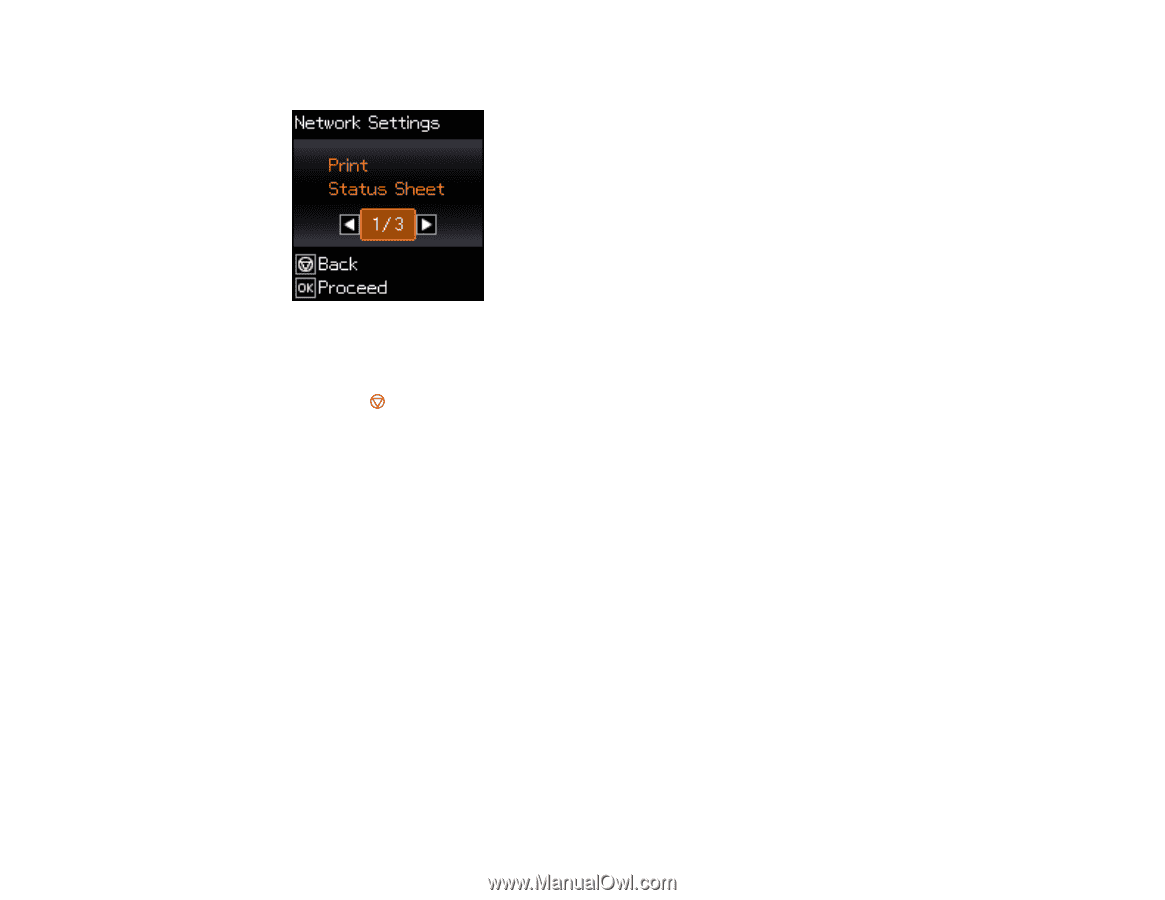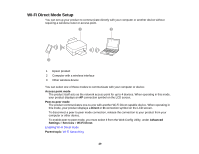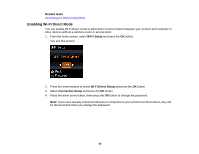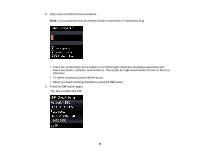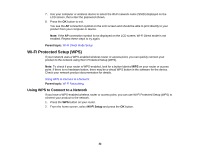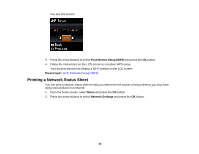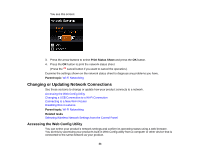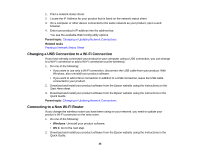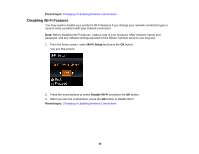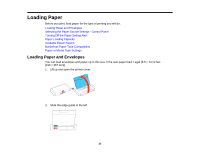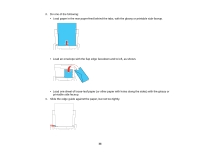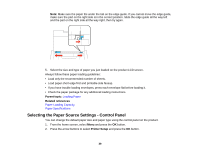Epson WorkForce WF-100 User Manual - Page 34
Changing or Updating Network Connections, Accessing the Web Config Utility
 |
View all Epson WorkForce WF-100 manuals
Add to My Manuals
Save this manual to your list of manuals |
Page 34 highlights
You see this screen: 3. Press the arrow buttons to select Print Status Sheet and press the OK button. 4. Press the OK button to print the network status sheet. (Press the cancel button if you want to cancel the operation.) Examine the settings shown on the network status sheet to diagnose any problems you have. Parent topic: Wi-Fi Networking Changing or Updating Network Connections See these sections to change or update how your product connects to a network. Accessing the Web Config Utility Changing a USB Connection to a Wi-Fi Connection Connecting to a New Wi-Fi Router Disabling Wi-Fi Features Parent topic: Wi-Fi Networking Related tasks Selecting Wireless Network Settings from the Control Panel Accessing the Web Config Utility You can select your product's network settings and confirm its operating status using a web browser. You do this by accessing your product's built-in Web Config utility from a computer or other device that is connected to the same network as your product. 34