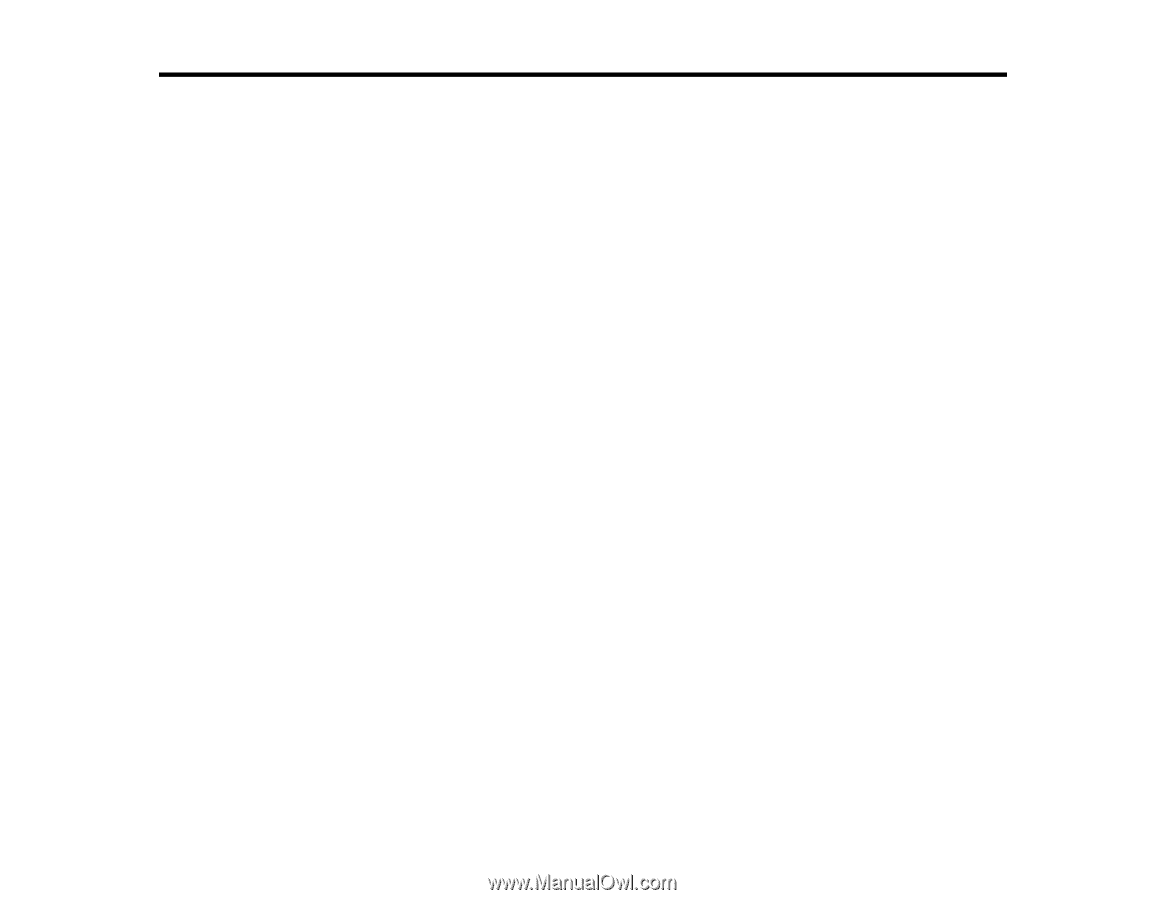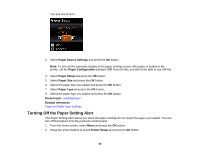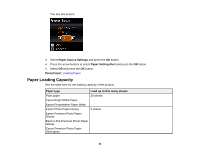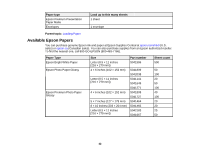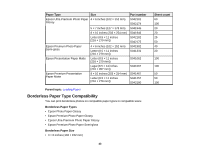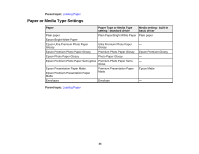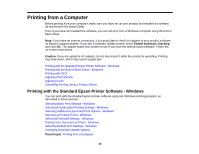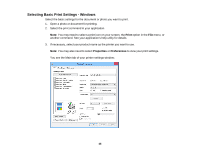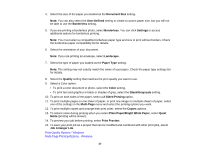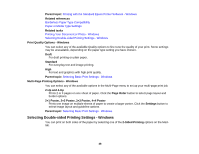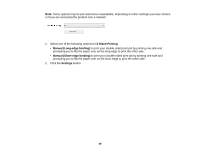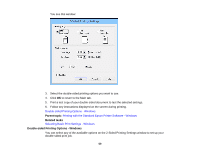Epson WorkForce WF-100 User Manual - Page 45
Printing from a Computer, Printing with the Standard Epson Printer Software - Windows
 |
View all Epson WorkForce WF-100 manuals
Add to My Manuals
Save this manual to your list of manuals |
Page 45 highlights
Printing from a Computer Before printing from your computer, make sure you have set up your product and installed its software as described in the Quick Guide. Even if you have not installed the software, you can still print from a Windows computer using the built-in basic driver. Note: If you have an Internet connection, it is a good idea to check for updates to your product software on Epson's support website. If you see a Software Update screen, select Enable automatic checking and click OK. The update scans your system to see if you have the latest product software. Follow the on-screen instructions. Caution: If you are using the AC adapter, do not disconnect it while the product is operating. Printing may slow down, which may cause a paper jam. Printing with the Standard Epson Printer Software - Windows Printing with the Built-in Basic Driver - Windows Printing with OS X Adjusting Print Density Adjusting Color Cancelling Printing Using a Product Button Printing with the Standard Epson Printer Software - Windows You can print with the standard Epson printer software using any Windows printing program, as described in these sections. Selecting Basic Print Settings - Windows Selecting Double-sided Printing Settings - Windows Selecting Additional Layout and Print Options - Windows Selecting a Printing Preset - Windows Selecting Extended Settings - Windows Printing Your Document or Photo - Windows Selecting Default Print Settings - Windows Changing Automatic Update Options Parent topic: Printing from a Computer 45