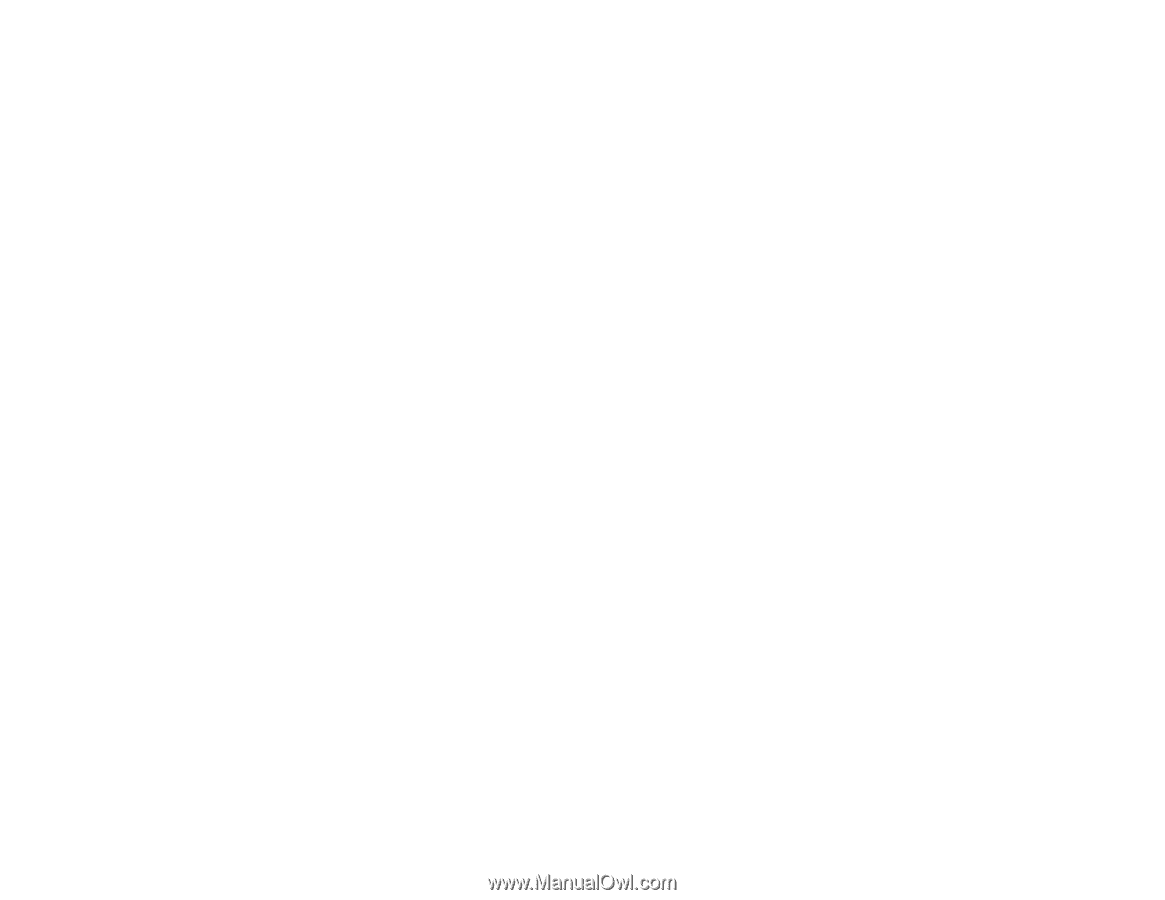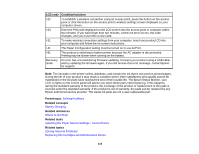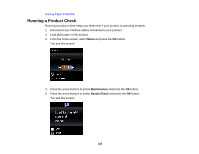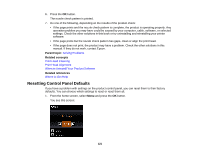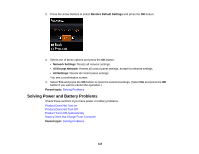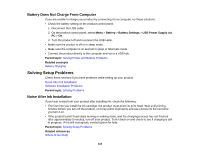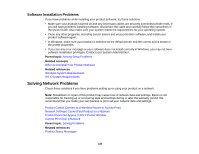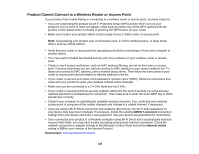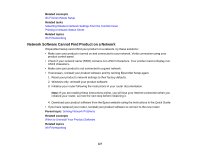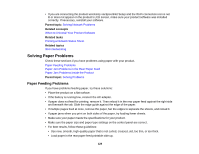Epson WorkForce WF-100 User Manual - Page 124
Battery Does Not Charge From Computer, Solving Setup Problems, Noise After Ink Installation
 |
View all Epson WorkForce WF-100 manuals
Add to My Manuals
Save this manual to your list of manuals |
Page 124 highlights
Battery Does Not Charge From Computer If you are unable to charge your product by connecting it to a computer, try these solutions: • Check the battery setting on the product control panel. 1. Disconnect the USB cable. 2. On the product control panel, select Menu > Battery > Battery Settings > USB Power Supply via PC > On. 3. Turn the product off and reconnect the USB cable. • Make sure the product is off or in sleep mode. • Make sure the computer is on and not in sleep or hibernate mode. • Connect the product directly to the computer and not to a USB hub. Parent topic: Solving Power and Battery Problems Related concepts Battery Charging Solving Setup Problems Check these sections if you have problems while setting up your product. Noise After Ink Installation Software Installation Problems Parent topic: Solving Problems Noise After Ink Installation If you hear noises from your product after installing ink, check the following: • The first time you install the ink cartridge, the product must prime its print head. Wait until priming finishes before you turn off the product, or it may prime improperly and use excess ink the next time you turn it on. • If the product's print head stops moving or making noise, and the charging process has not finished after approximately 5 minutes, turn off your product. Turn it back on and check to see if charging is still in progress. If it is still in progress, contact Epson for help. Parent topic: Solving Setup Problems Related references Where to Get Help 124