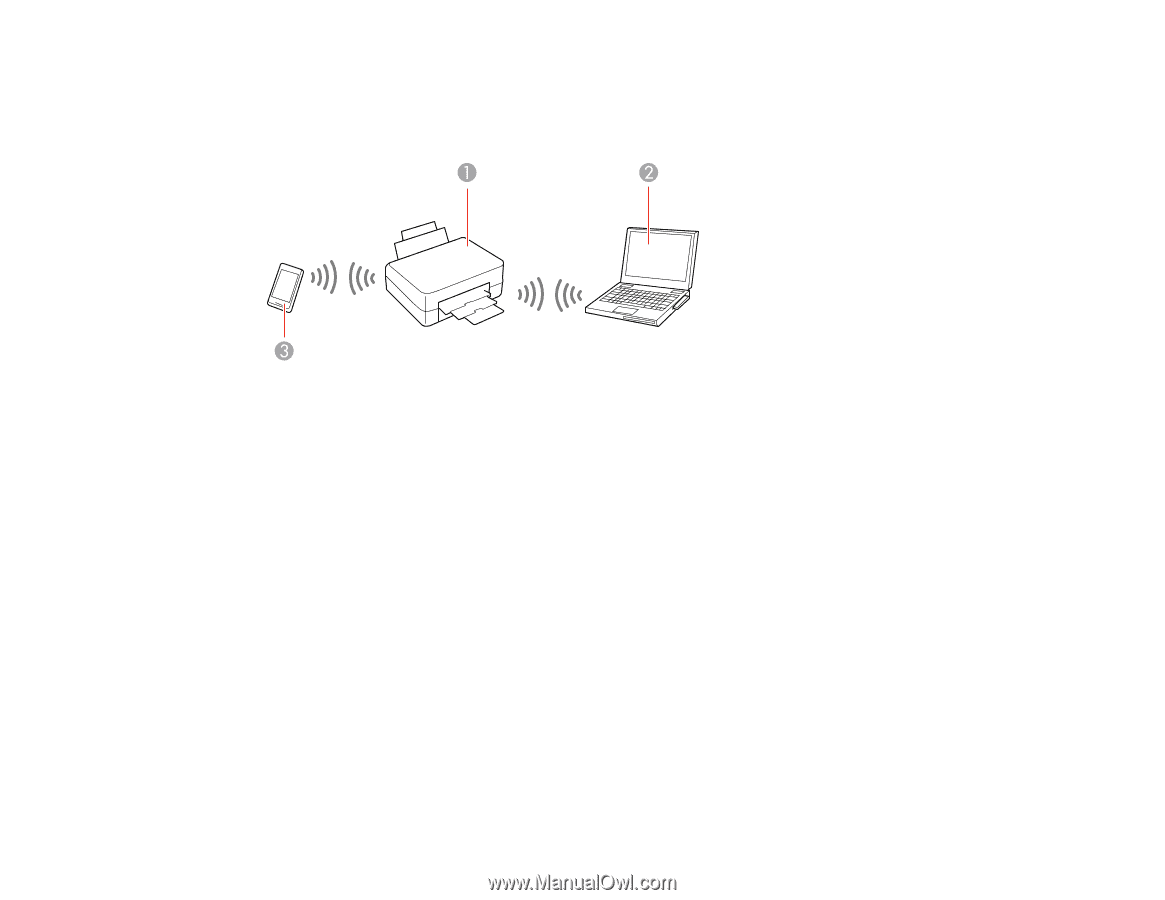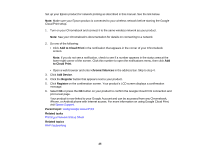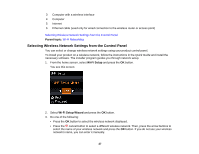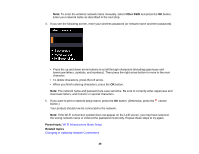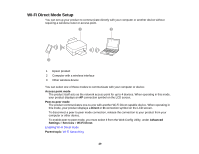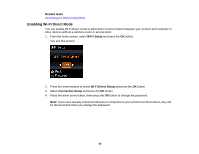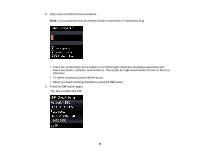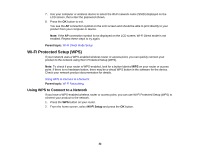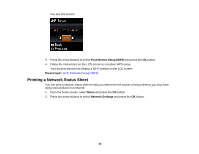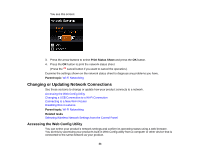Epson WorkForce WF-100 User Manual - Page 29
Wi-Fi Direct Mode Setup, Enabling Wi-Fi Direct Mode, Wi-Fi Networking
 |
View all Epson WorkForce WF-100 manuals
Add to My Manuals
Save this manual to your list of manuals |
Page 29 highlights
Wi-Fi Direct Mode Setup You can set up your product to communicate directly with your computer or another device without requiring a wireless router or access point. 1 Epson product 2 Computer with a wireless interface 3 Other wireless device You can select one of these modes to communicate with your computer or device: Access point mode The product itself acts as the network access point for up to 4 devices. When operating in this mode, your product displays an AP connection symbol on the LCD screen. Peer-to-peer mode The product communicates one-to-one with another Wi-Fi Direct capable device. When operating in this mode, your product displays a Direct or D connection symbol on the LCD screen. To disconnect a peer-to-peer mode connection, release the connection to your product from your computer or other device. To enable peer-to-peer mode, you must select it from the Web Config Utility, under Advanced Settings > Services > Wi-Fi Direct. Enabling Wi-Fi Direct Mode Parent topic: Wi-Fi Networking 29