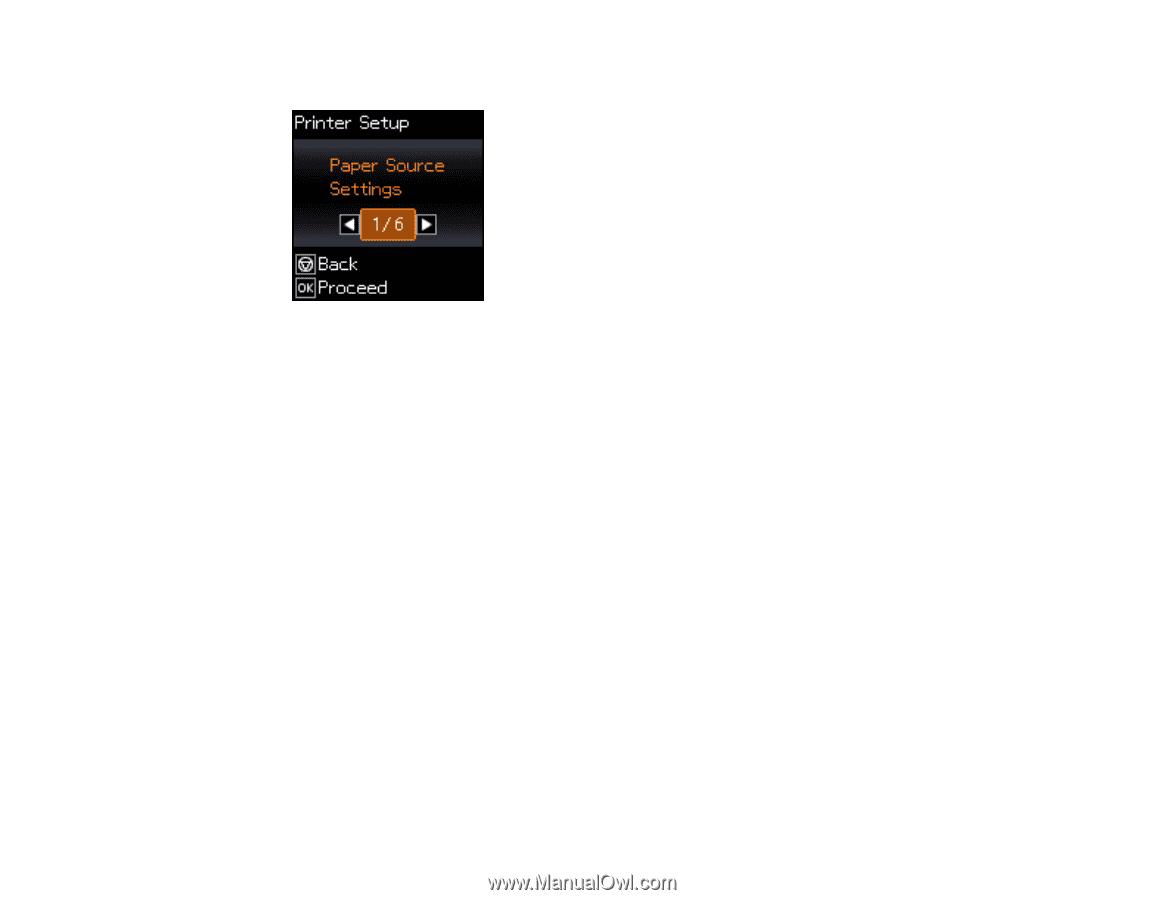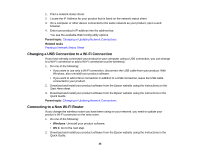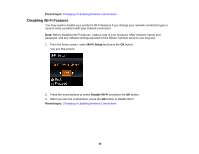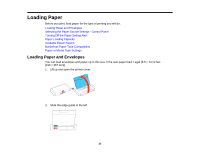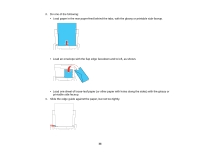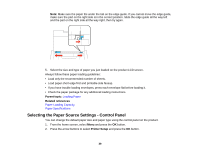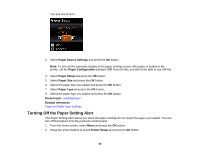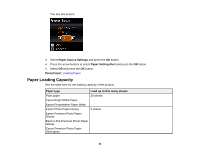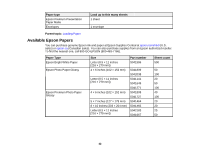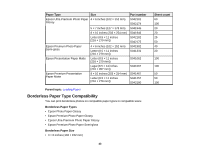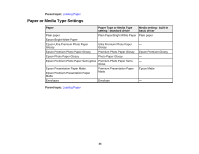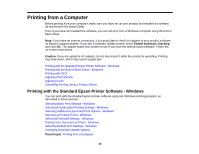Epson WorkForce WF-100 User Manual - Page 40
Turning Off the Paper Setting Alert, Paper Source Settings, Paper Configuration, Paper Setup
 |
View all Epson WorkForce WF-100 manuals
Add to My Manuals
Save this manual to your list of manuals |
Page 40 highlights
You see this screen: 3. Select Paper Source Settings and press the OK button. Note: To turn off the automatic display of the paper settings screen after paper is loaded in the printer, set the Paper Configuration setting to Off. If you do this, you will not be able to use AirPrint. 4. Select Paper Setup and press the OK button. 5. Select Paper Size and press the OK button. 6. Select the paper size you loaded and press the OK button. 7. Select Paper Type and press the OK button. 8. Select the paper type you loaded and press the OK button. Parent topic: Loading Paper Related references Paper or Media Type Settings Turning Off the Paper Setting Alert The Paper Setting Alert warns you when the paper settings do not match the paper you loaded. You can turn off this feature from the product's control panel. 1. From the home screen, select Menu and press the OK button. 2. Press the arrow buttons to select Printer Setup and press the OK button. 40