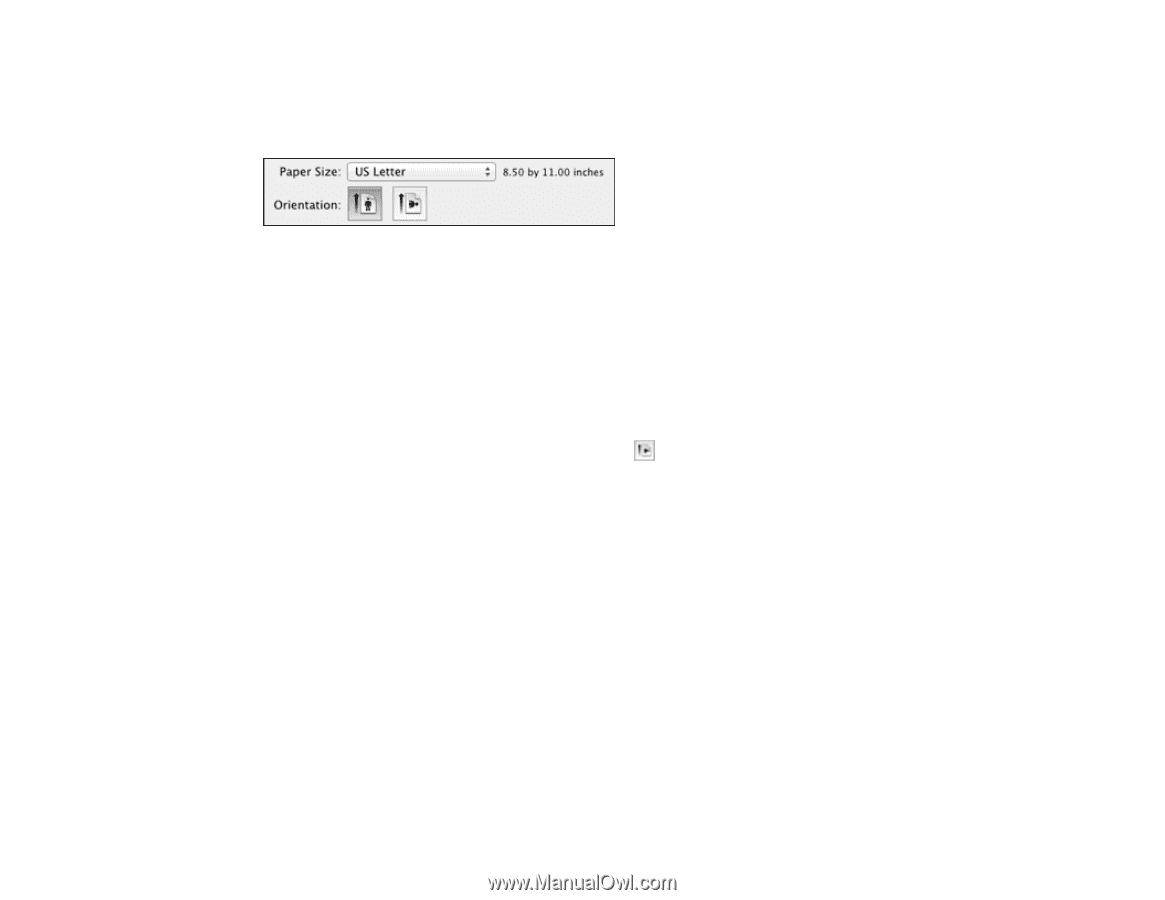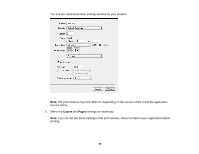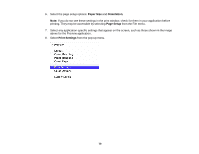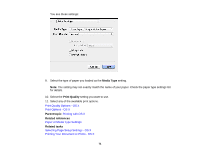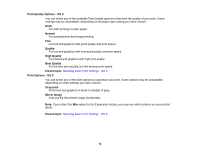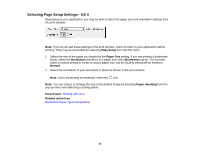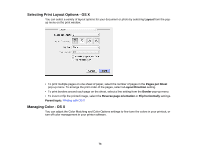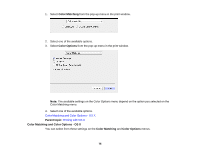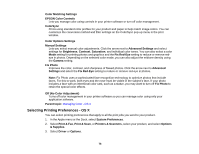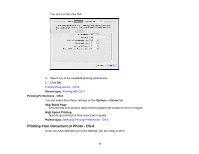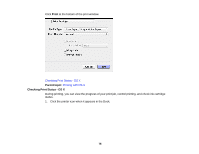Epson WorkForce WF-100 User Manual - Page 73
Selecting Setup Settings - OS X, Setup, Paper Size, Borderless, Normal, Paper Handling
 |
View all Epson WorkForce WF-100 manuals
Add to My Manuals
Save this manual to your list of manuals |
Page 73 highlights
Selecting Page Setup Settings - OS X Depending on your application, you may be able to select the paper size and orientation settings from the print window. Note: If you do not see these settings in the print window, check for them in your application before printing. They may be accessible by selecting Page Setup from the File menu. 1. Select the size of the paper you loaded as the Paper Size setting. If you are printing a borderless photo, select the Borderless checkbox or a paper size with a Borderless option. You can also select a custom setting to create a custom paper size, but the Quality setting will be limited to Normal. 2. Select the orientation of your document or photo as shown in the print window. Note: If you are printing an envelope, select the icon. Note: You can reduce or enlarge the size of the printed image by selecting Paper Handling from the pop-up menu and selecting a scaling option. Parent topic: Printing with OS X Related references Borderless Paper Type Compatibility 73