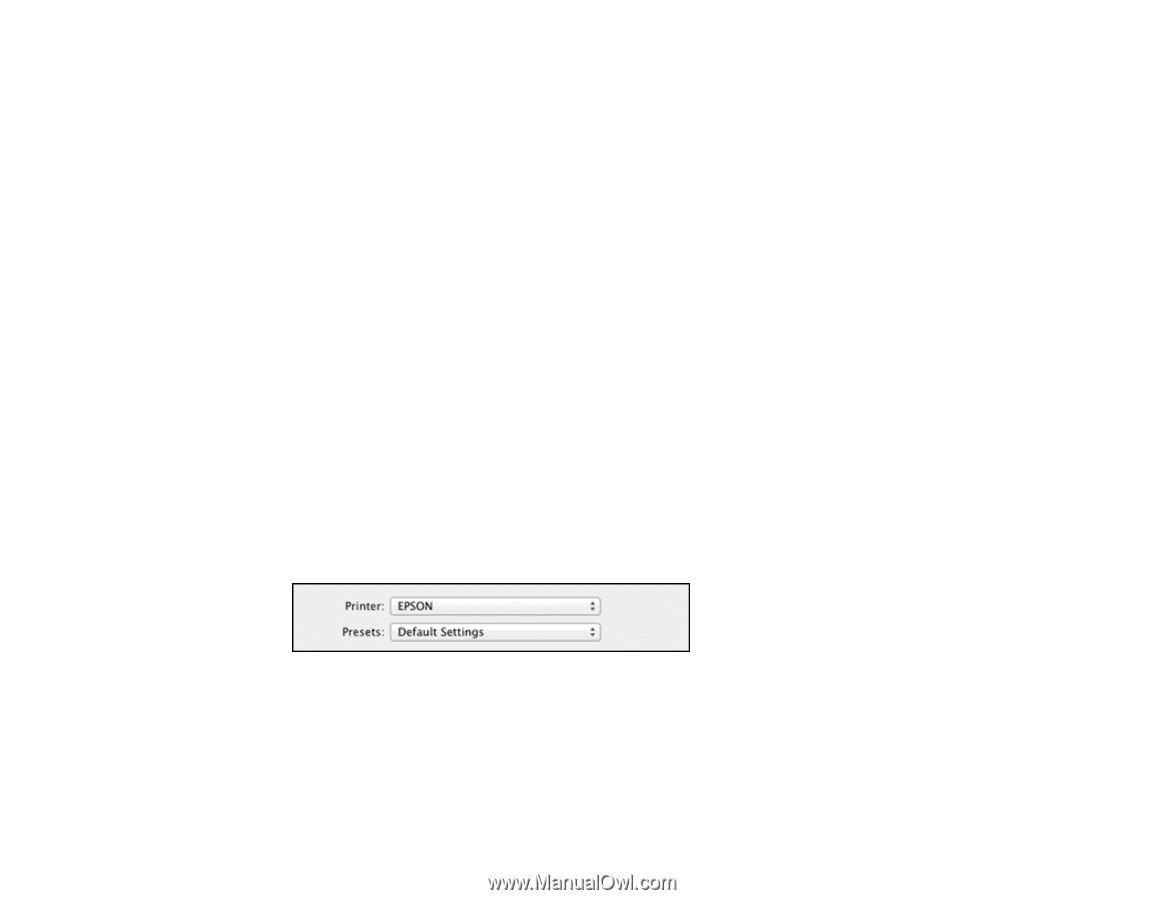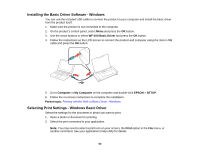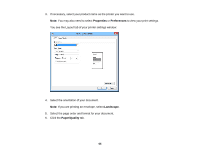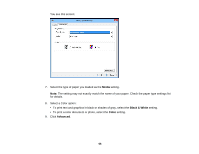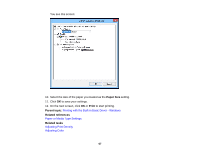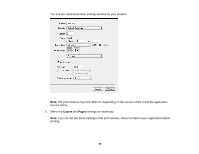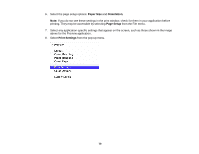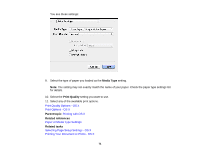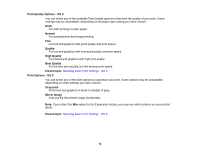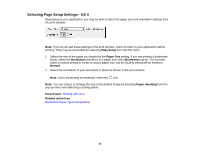Epson WorkForce WF-100 User Manual - Page 68
Printing with OS X, Selecting Basic Print Settings - OS X
 |
View all Epson WorkForce WF-100 manuals
Add to My Manuals
Save this manual to your list of manuals |
Page 68 highlights
Printing with OS X You can print with your product using any OS X printing program, as described in these sections. Note: If you have an Internet connection, it is a good idea to check for updates to your product software on Epson's support website. Selecting Basic Print Settings - OS X Selecting Page Setup Settings - OS X Selecting Print Layout Options - OS X Managing Color - OS X Selecting Printing Preferences - OS X Printing Your Document or Photo - OS X Parent topic: Printing from a Computer Selecting Basic Print Settings - OS X Select the basic settings for the document or photo you want to print. 1. Open a photo or document for printing. 2. Select the print command in your application. Note: You may need to select a print icon on your screen, the Print option in the File menu, or another command. See your application's help utility for details. 3. Select your product as the Printer setting. 4. If necessary, click the arrow next to the Printer setting or the Show Details button to expand the print window. 68