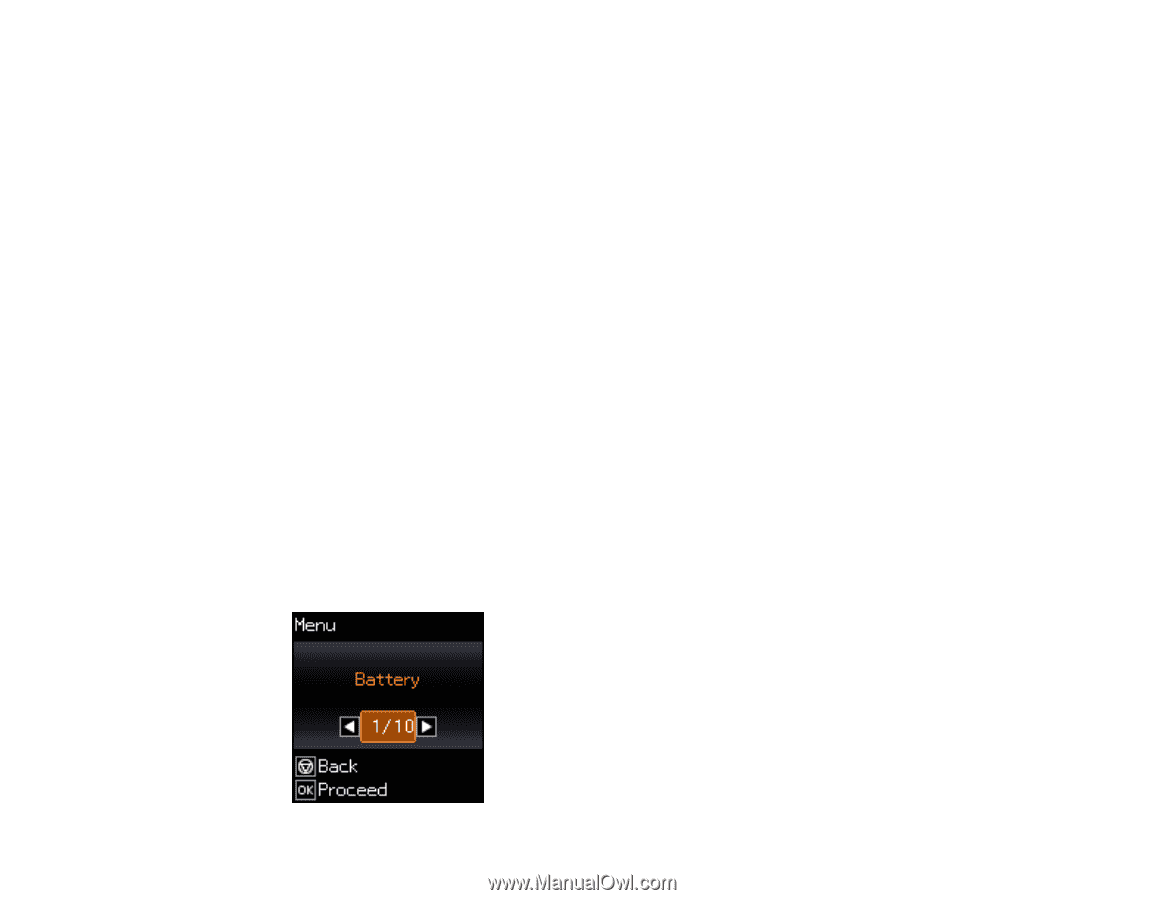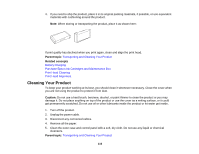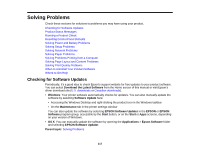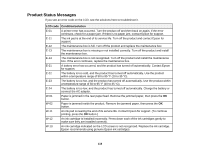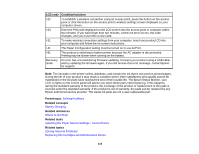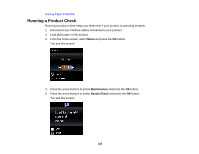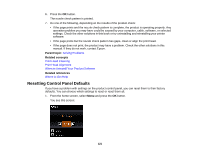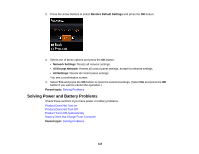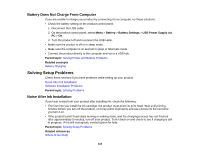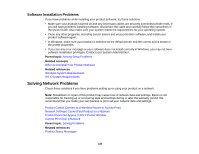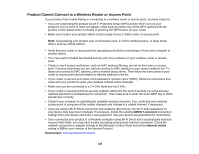Epson WorkForce WF-100 User Manual - Page 121
Resetting Control Panel Defaults, Solving Problems, Print Head Cleaning
 |
View all Epson WorkForce WF-100 manuals
Add to My Manuals
Save this manual to your list of manuals |
Page 121 highlights
6. Press the OK button. The nozzle check pattern is printed. 7. Do one of the following, depending on the results of the product check: • If the page prints and the nozzle check pattern is complete, the product is operating properly. Any operation problem you may have could be caused by your computer, cable, software, or selected settings. Check the other solutions in this book or try uninstalling and reinstalling your printer software. • If the page prints but the nozzle check pattern has gaps, clean or align the print head. • If the page does not print, the product may have a problem. Check the other solutions in this manual. If they do not work, contact Epson. Parent topic: Solving Problems Related concepts Print Head Cleaning Print Head Alignment When to Uninstall Your Product Software Related references Where to Get Help Resetting Control Panel Defaults If you have a problem with settings on the product control panel, you can reset them to their factory defaults. You can choose which settings to reset or reset them all. 1. From the home screen, select Menu and press the OK button. You see this screen: 121