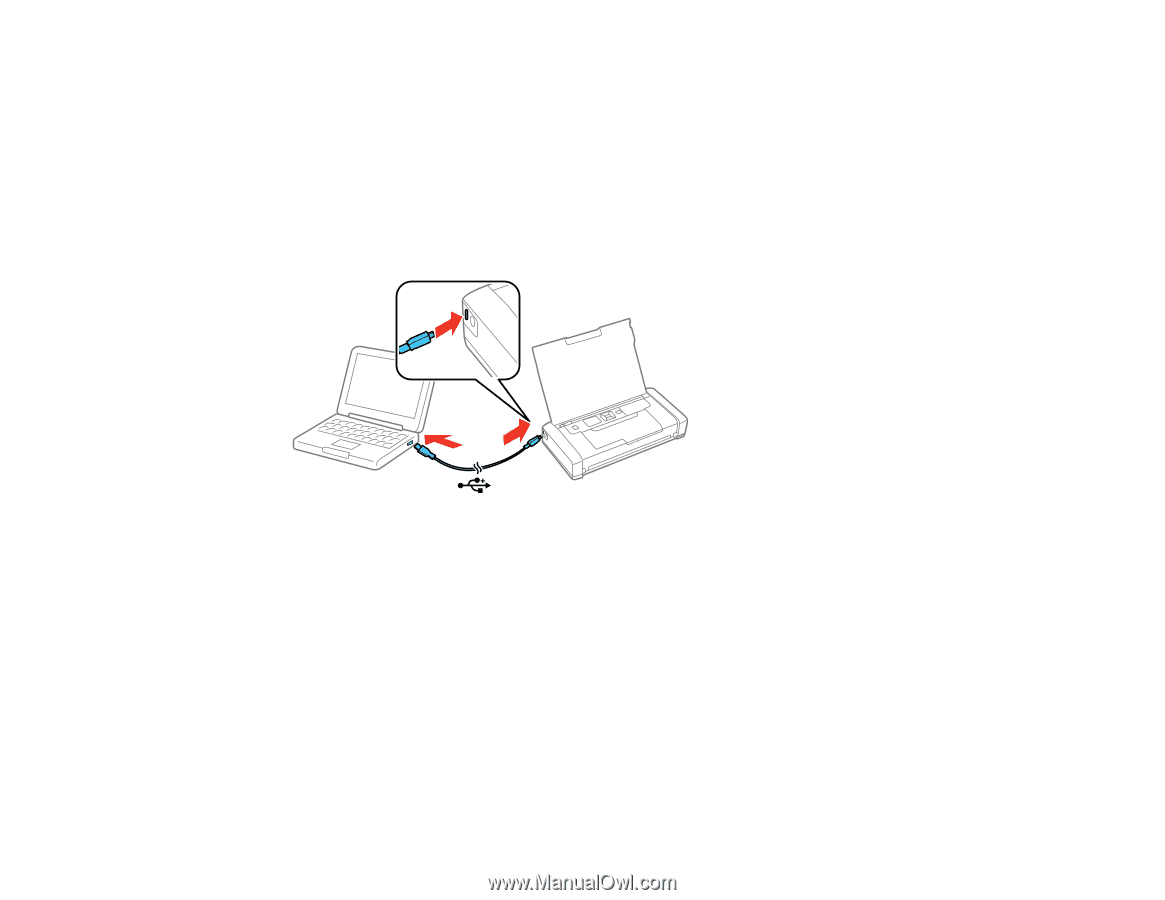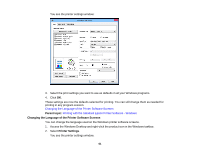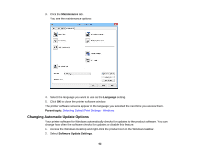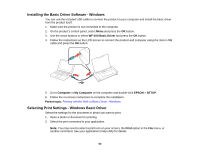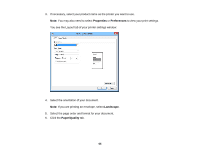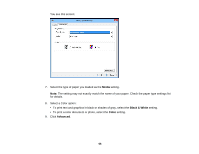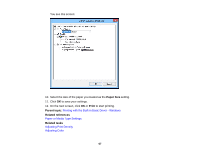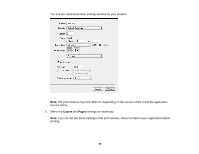Epson WorkForce WF-100 User Manual - Page 64
Installing the Basic Driver Software - Windows, Selecting Print Settings - Windows Basic Driver
 |
View all Epson WorkForce WF-100 manuals
Add to My Manuals
Save this manual to your list of manuals |
Page 64 highlights
Installing the Basic Driver Software - Windows You can use the included USB cable to connect the product to your computer and install the basic driver from the product itself. 1. Make sure the product is not connected to the computer. 2. On the product's control panel, select Menu and press the OK button. 3. Use the arrow buttons to select WF-100 Basic Driver and press the OK button. 4. Follow the instructions on the LCD screen to connect the product and computer using the micro USB cable and press the OK button. 5. Go to Computer or My Computer on the computer and double-click EPSON > SETUP. 6. Follow the on-screen instructions to complete the installation. Parent topic: Printing with the Built-in Basic Driver - Windows Selecting Print Settings - Windows Basic Driver Select the settings for the document or photo you want to print. 1. Open a photo or document for printing. 2. Select the print command in your application. Note: You may need to select a print icon on your screen, the Print option in the File menu, or another command. See your application's help utility for details. 64