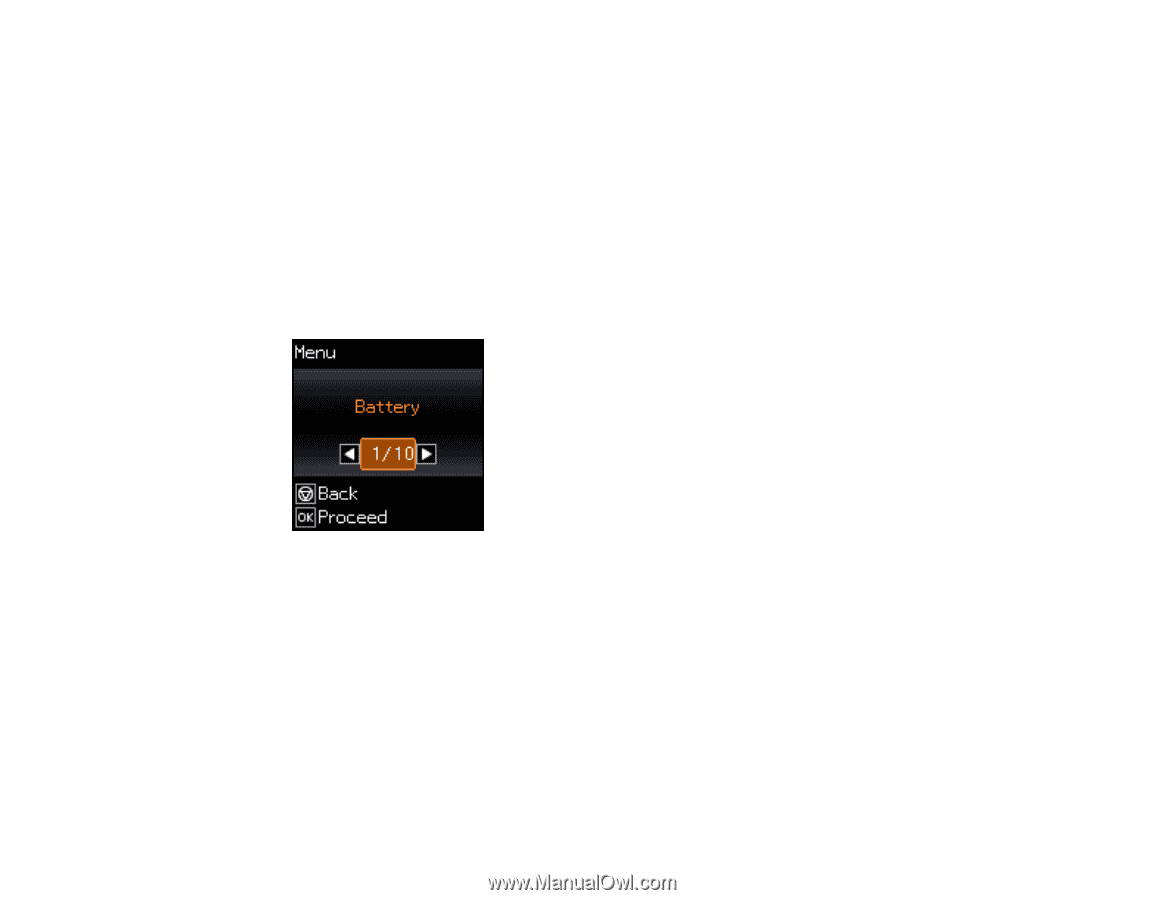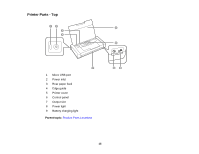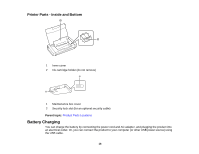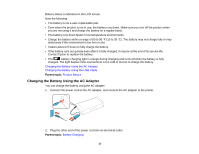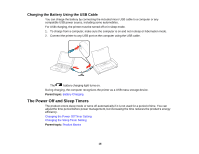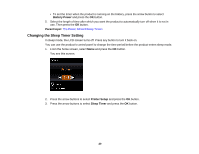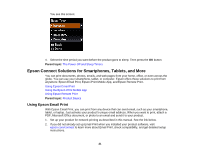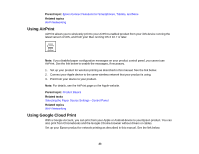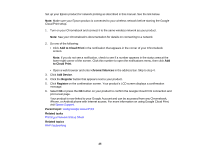Epson WorkForce WF-100 User Manual - Page 20
Changing the Sleep Timer Setting, Battery Power, Parent topic, Printer Setup, Sleep Timer
 |
View all Epson WorkForce WF-100 manuals
Add to My Manuals
Save this manual to your list of manuals |
Page 20 highlights
• To set the timer when the product is running on the battery, press the arrow button to select Battery Power and press the OK button. 5. Select the length of time after which you want the product to automatically turn off when it is not in use. Then press the OK button. Parent topic: The Power Off and Sleep Timers Changing the Sleep Timer Setting In sleep mode, the LCD screen turns off. Press any button to turn it back on. You can use the product's control panel to change the time period before the product enters sleep mode. 1. From the home screen, select Menu and press the OK button. You see this screen: 2. Press the arrow buttons to select Printer Setup and press the OK button. 3. Press the arrow buttons to select Sleep Timer and press the OK button. 20