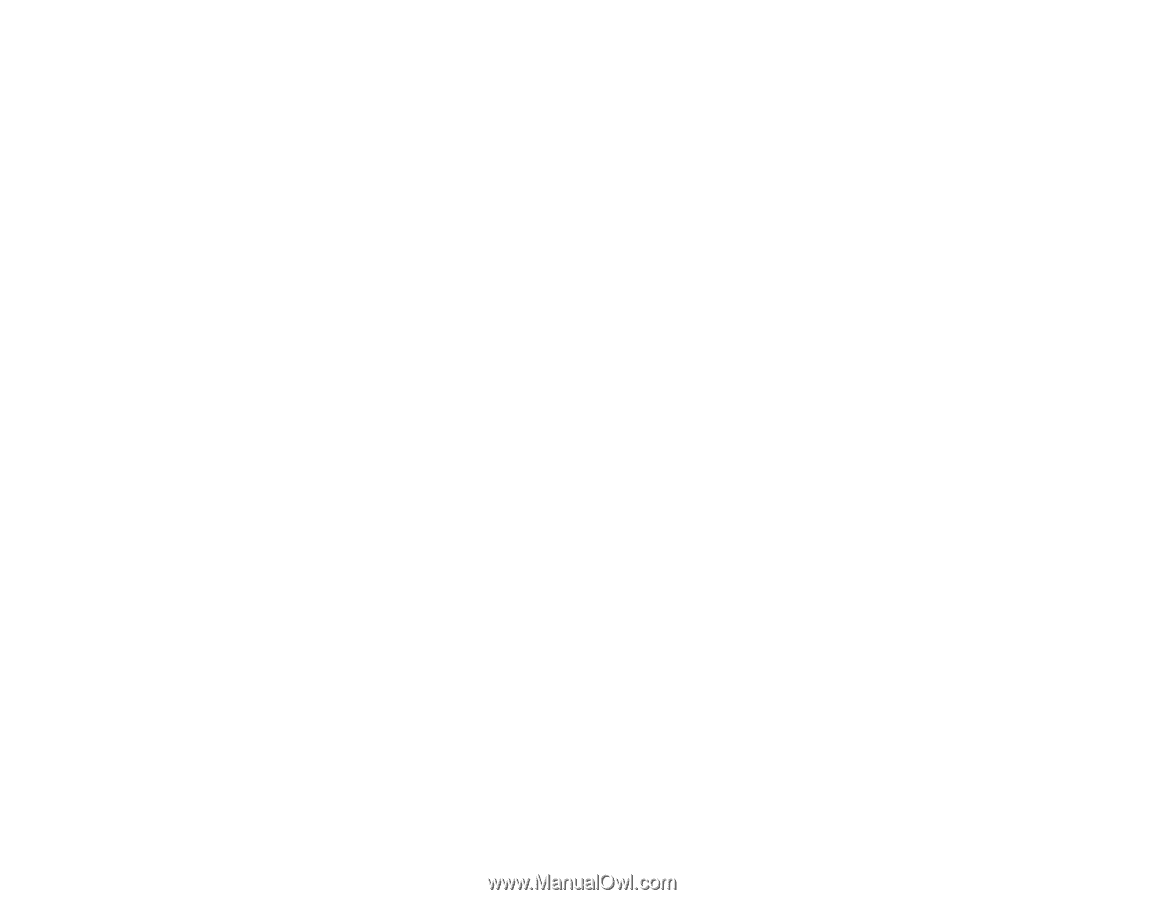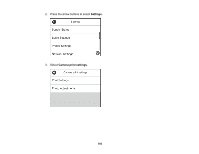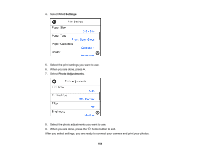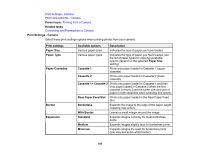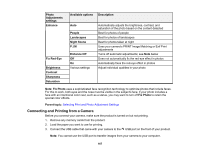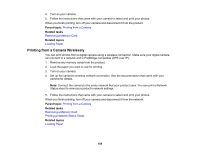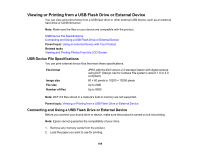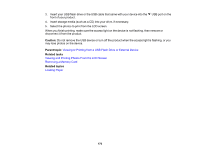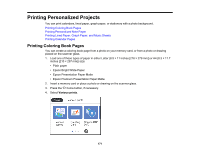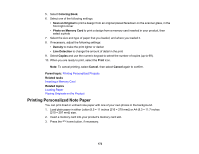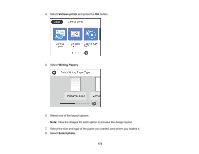Epson XP-8500 Users Guide - Page 168
Printing from a Camera Wirelessly, Printing from a Camera, Removing a Memory Card, Loading Paper
 |
View all Epson XP-8500 manuals
Add to My Manuals
Save this manual to your list of manuals |
Page 168 highlights
4. Turn on your camera. 5. Follow the instructions that came with your camera to select and print your photos. When you finish printing, turn off your camera and disconnect it from the product. Parent topic: Printing from a Camera Related tasks Removing a Memory Card Related topics Loading Paper Printing from a Camera Wirelessly You can print photos from a digital camera using a wireless connection. Make sure your digital camera can connect to a network and is PictBridge compatible (DPS over IP). 1. Remove any memory cards from the product. 2. Load the paper you want to use for printing. 3. Turn on your camera. 4. Set up the camera's wireless network connection. See the documentation that came with your camera for details. Note: Connect the camera to the same network that your product uses. You can print a Network Status sheet to view your product's network settings. 5. Follow the instructions that came with your camera to select and print your photos. When you finish printing, turn off your camera and disconnect it from the network. Parent topic: Printing from a Camera Related tasks Removing a Memory Card Printing a Network Status Sheet Related topics Loading Paper 168