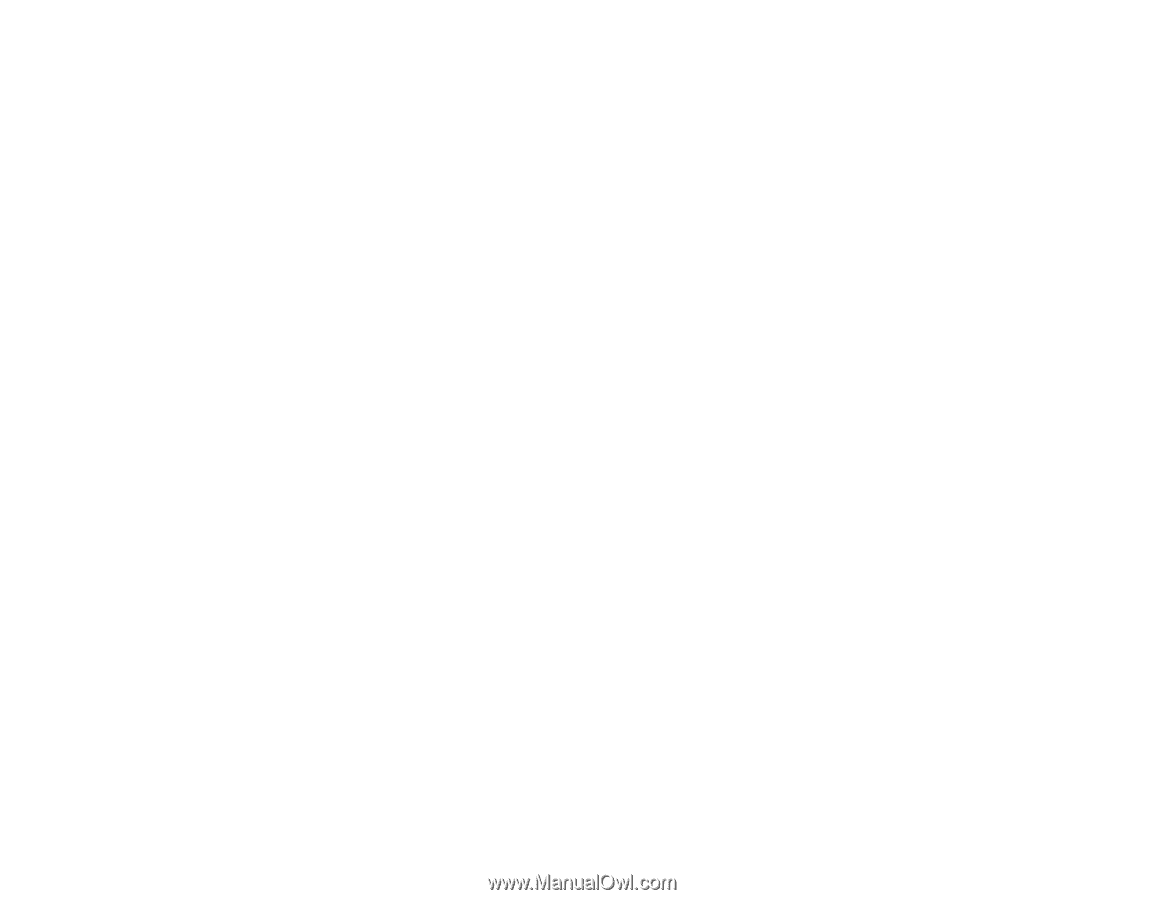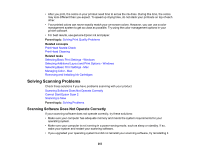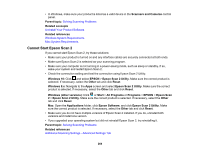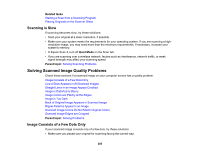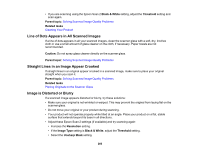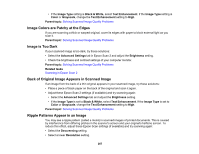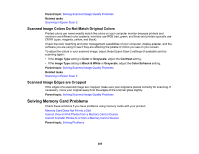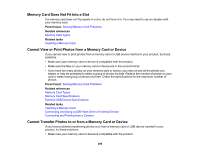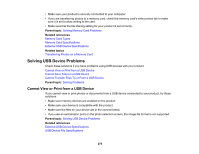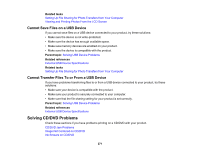Epson XP-8500 Users Guide - Page 268
Scanned Image Colors Do Not Match Original Colors, Scanned Image Edges are Cropped
 |
View all Epson XP-8500 manuals
Add to My Manuals
Save this manual to your list of manuals |
Page 268 highlights
Parent topic: Solving Scanned Image Quality Problems Related tasks Scanning in Epson Scan 2 Scanned Image Colors Do Not Match Original Colors Printed colors can never exactly match the colors on your computer monitor because printers and monitors use different color systems: monitors use RGB (red, green, and blue) and printers typically use CMYK (cyan, magenta, yellow, and black). Check the color matching and color management capabilities of your computer, display adapter, and the software you are using to see if they are affecting the palette of colors you see on your screen. To adjust the colors in your scanned image, adjust these Epson Scan 2 settings (if available) and try scanning again: • If the Image Type setting is Color or Grayscale, adjust the Contrast setting. • If the Image Type setting is Black & White or Grayscale, adjust the Color Enhance setting. Parent topic: Solving Scanned Image Quality Problems Related tasks Scanning in Epson Scan 2 Scanned Image Edges are Cropped If the edges of a scanned image are cropped, make sure your original is placed correctly for scanning. If necessary, move your original away from the edges of the scanner glass slightly. Parent topic: Solving Scanned Image Quality Problems Solving Memory Card Problems Check these solutions if you have problems using memory cards with your product. Memory Card Does Not Fit Into a Slot Cannot View or Print Photos from a Memory Card or Device Cannot Transfer Photos to or from a Memory Card or Device Parent topic: Solving Problems 268