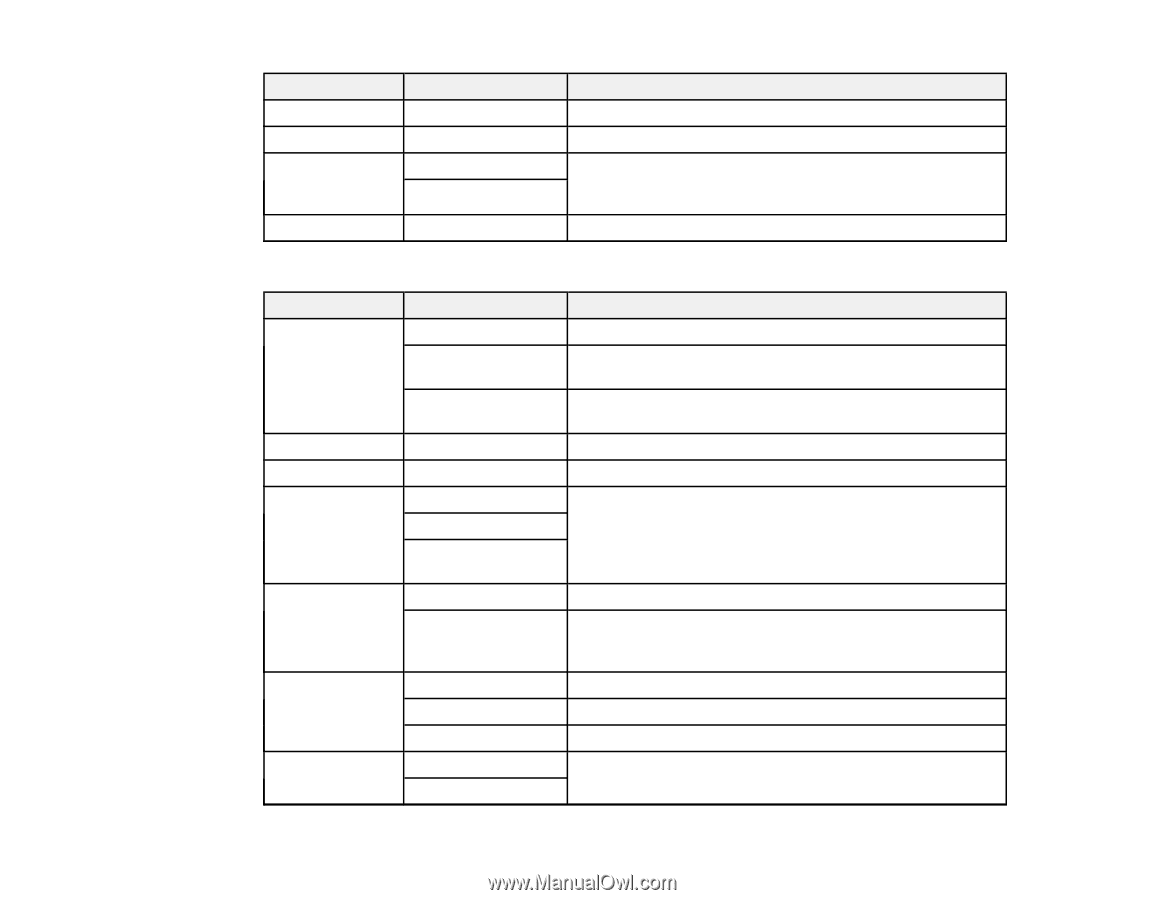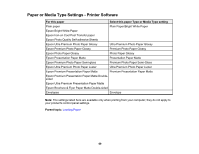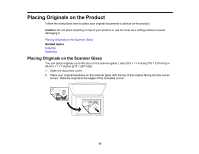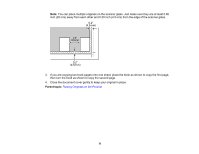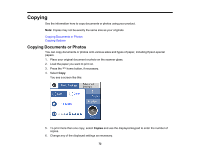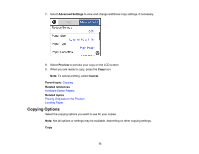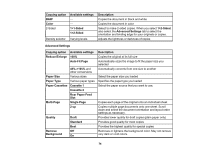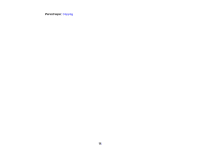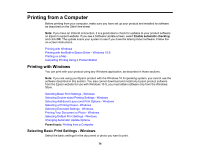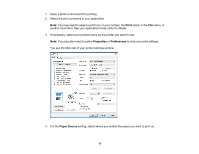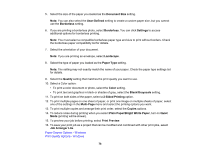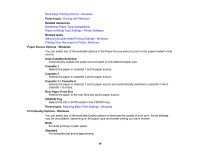Epson XP-8500 Users Guide - Page 74
Rear Paper Feed, Auto Fit
 |
View all Epson XP-8500 manuals
Add to My Manuals
Save this manual to your list of manuals |
Page 74 highlights
Copying option B&W Color 2-Sided Available settings - - 1>1-Sided 1>2-Sided Density selector Varying levels Description Copies the document in black and white Copies the document in color Select to make 2-sided copies. When you select 1>2-Sided, also select the Advanced Settings tab to select the orientation and binding edge for your originals or copies. Adjusts the lightness or darkness of copies Advanced Settings Copying option Reduce/Enlarge Available settings 100% Auto Fit Page 45%->195% and other conversions Paper Size Various sizes Paper Type Various paper types Paper Cassettes Cassette 1 Cassette 2 Rear Paper Feed Slot Multi-Page Single Page 2-up Quality Remove Background Draft Standard Best Off On Description Copies the original at its full size Automatically sizes the image to fit the paper size you selected Automatically converts from one size to another Select the paper size you loaded Specifies the paper type you loaded Select the paper source that you want to use. Copies each page of the original onto an individual sheet Copies multiple page documents onto one sheet. Scroll down and select the document orientation and layout order settings as necessary. Provides lower quality for draft copies (plain paper only) Provides good quality for most copies Provides the highest quality for special copies Removes or lightens the background color. May not remove very dark or vivid colors. 74