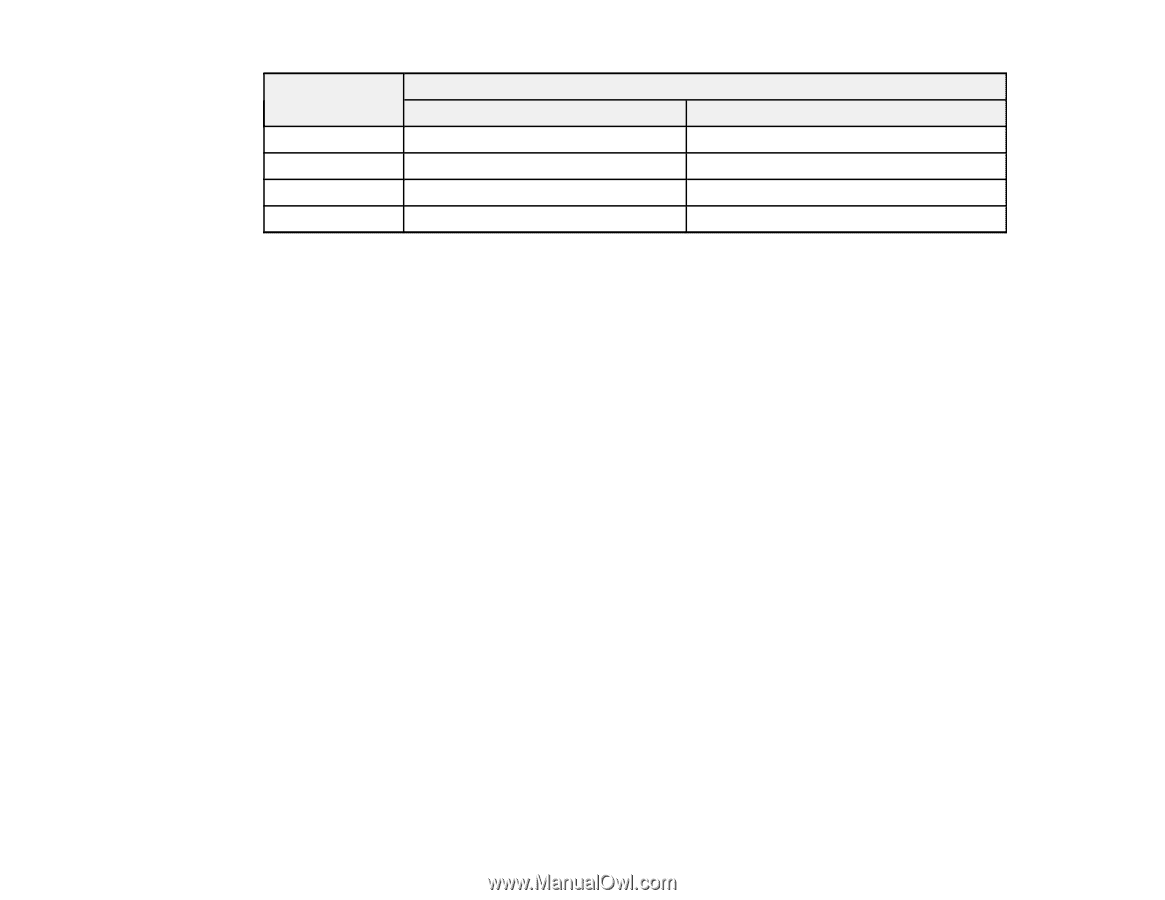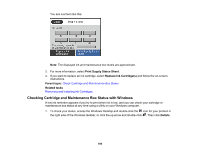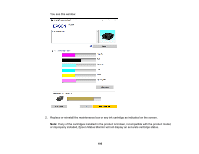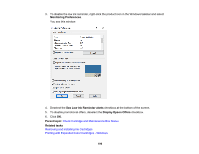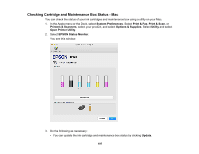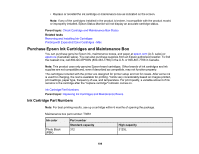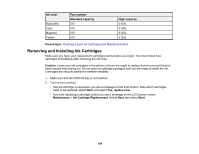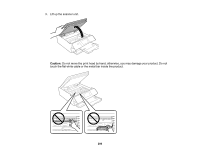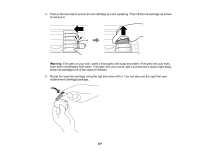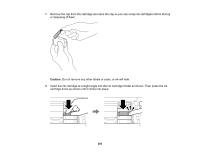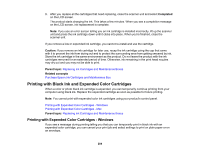Epson XP-8500 Users Guide - Page 199
Removing and Installing Ink Cartridges, Ink color, Part number, Standard-capacity, High-capacity
 |
View all Epson XP-8500 manuals
Add to My Manuals
Save this manual to your list of manuals |
Page 199 highlights
Ink color Black (BK) Cyan Magenta Yellow Part number Standard-capacity 312 312 312 312 High-capacity 312XL 312XL 312XL 312XL Parent topic: Purchase Epson Ink Cartridges and Maintenance Box Removing and Installing Ink Cartridges Make sure you have your replacement cartridges handy before you begin. You must install new cartridges immediately after removing the old ones. Caution: Leave your old cartridges in the printer until you are ready to replace them to prevent the print head nozzles from drying out. Do not open ink cartridge packages until you are ready to install the ink. Cartridges are vacuum packed to maintain reliability. 1. Make sure that the CD/DVD tray is not inserted. 2. Turn on your product. • If an ink cartridge is expended, you see a message on the LCD screen. Note which cartridges need to be replaced, select Next, and select Yes, replace now. • If you are replacing a cartridge before you see a message on the LCD screen, select Maintenance > Ink Cartridge Replacement. Select Next, and select Start. 199