Epson XP-8700 Users Guide - Page 193
Printing Photo Layouts from a Memory Card with a Template, Print Info on Photos Camera
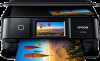 |
View all Epson XP-8700 manuals
Add to My Manuals
Save this manual to your list of manuals |
Page 193 highlights
Print settings Available options Print Info on Photos Camera Settings Camera Text Description Prints some Exif camera settings, such as shutter speed, fratio, or ISO sensitivity (if available) Prints text that you added in your camera Landmark Note: Available on borderless photos in these sizes: 4 × 6 inches (102 × 152 mm), 5 × 7 inches (127 × 178 mm), and 16:9 wide (4 × 7.1 inches [102 × 181 mm]). Prints location information embedded in a photo by cameras with a built-in GPS feature Off Clear All Settings Yes No Note: Available on borderless photos in these sizes: 4 × 6 inches (102 × 152 mm), 5 × 7 inches (127 × 178 mm), and 16:9 wide (4 × 7.1 inches [102 × 181 mm]). Turns off this setting Restores all paper and print settings to their defaults Parent topic: Viewing and Printing Photos Related tasks Viewing and Printing Photos From the LCD Screen Printing Photo Layouts from a Memory Card with a Template You can print one or more photos from a memory card in special layouts on various sizes of photo paper. You can have the product automatically place the photos in the layout or you can manually place them yourself. 1. Load photo paper in your product. 2. Insert a memory card into your product's memory card slot. 3. Press the home button, if necessary. Note: If Auto Selection Mode is turned on in the Guide Functions menu, select to function index when you see the information screen. 193















