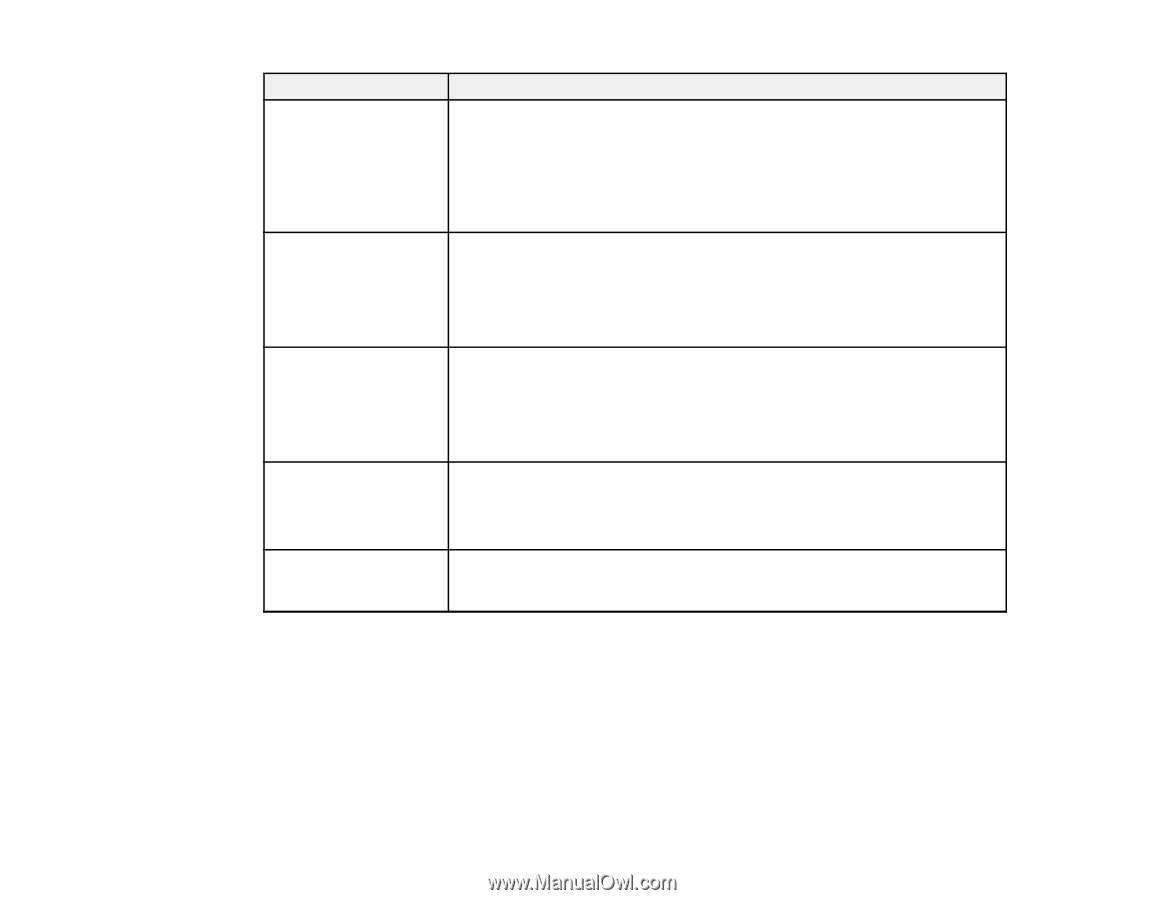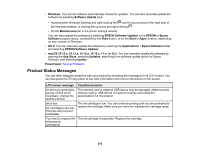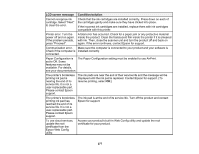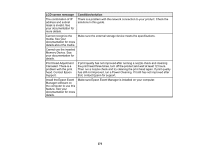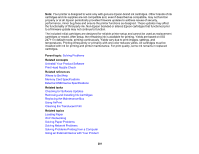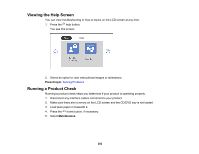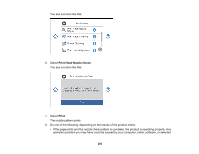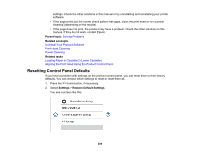Epson XP-8700 Users Guide - Page 280
LCD screen message, Condition/solution, If occurs repeatedly, Settings, Guide, Functions
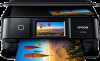 |
View all Epson XP-8700 manuals
Add to My Manuals
Save this manual to your list of manuals |
Page 280 highlights
LCD screen message Condition/solution Printing is suspended to Make sure the paper loaded in the cassette matches the print settings for the avoid printing on cassette. Change the paper settings or print settings if necessary. mismatched paper. Paper size selected on the paper source setting If you do not want to display this message, select If occurs repeatedly and block this message. doesn't match the paper loaded in XX. Printing is suspended to avoid printing on mismatched paper. Paper settings don't match the paper loaded in XX. Make sure the paper loaded in the cassette matches the print settings for the cassette. Change the paper settings or print settings if necessary. If you do not want to display this message, select Settings > Guide Functions > Paper Mismatch > Off. Paper remains inside Load letter-size paper in the rear paper feed slot and select Done. Reload because it is placed paper in portrait orientation and center it over the arrow mark at the center of sideways. Place XX size the rear paper feed slot. of paper in the XX. Press "Complete" to remove the paper inside. Have you loaded the following paper in the XX? Load paper that matches the print settings in the location indicated, or change the print settings to match the loaded paper. To avoid this message, set Settings > Guide Functions > Paper Mismatch to Off. Recovery mode An error has occurred during firmware updating. Connect your product using a USB cable and try updating the firmware again. If you still receive this error message, contact Epson for support. Note: The ink pads in the printer collect, distribute, and contain the ink that is not used on printed pages. During the life of your product it may reach a condition where either satisfactory print quality cannot be maintained or the ink pads have reached the end of their usable life. The Epson Status Monitor, your LCD screen, or lights on the control panel will advise you when these parts need replacing. If this happens during the standard warranty of the product, the exchange of the product or replacement of the pads is covered under the standard warranty. If the product is out of warranty, the pads can be replaced by any Epson authorized service provider. The waste ink pads are not a user-replaceable part. 280