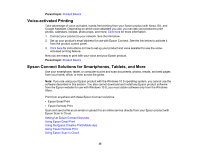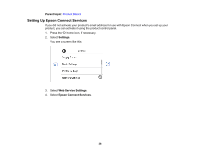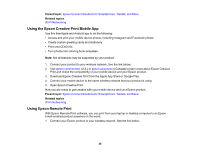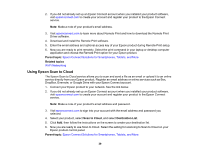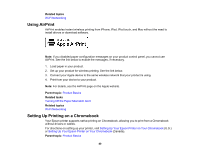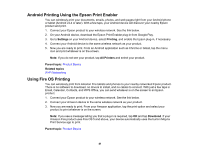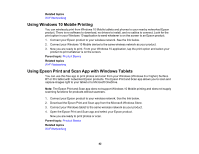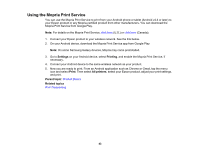Epson XP-8700 Users Guide - Page 38
Using the Epson Creative Print Mobile App, Using Epson Remote Print
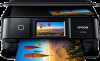 |
View all Epson XP-8700 manuals
Add to My Manuals
Save this manual to your list of manuals |
Page 38 highlights
Parent topic: Epson Connect Solutions for Smartphones, Tablets, and More Related topics Wi-Fi Networking Using the Epson Creative Print Mobile App Use this free Apple and Android app to do the following: • Access and print your mobile device photos, including Instagram and Facebook photos • Create custom greeting cards and stationery • Print onto CD/DVDs • Turn photos into coloring book templates Note: Not all features may be supported by your product. 1. Connect your product to your wireless network. See the link below. 2. Visit epson.com/connect (U.S.) or epson.ca/connect (Canada) to learn more about Epson Creative Print and check the compatibility of your mobile device and your Epson product. 3. Download Epson Creative Print from the Apple App Store or Google Play. 4. Connect your mobile device to the same wireless network that your product is using. 5. Open Epson Creative Print. Now you are ready to get creative with your mobile device and your Epson product. Parent topic: Epson Connect Solutions for Smartphones, Tablets, and More Related topics Wi-Fi Networking Using Epson Remote Print With Epson Remote Print software, you can print from your laptop or desktop computer to an Epson Email-enabled product anywhere in the world. 1. Connect your Epson product to your wireless network. See the link below. 38