Epson XP-8700 Users Guide - Page 255
Power Cleaning, Power Cleaning Using the Product Control Panel, Clean, Finish, Parent topic
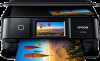 |
View all Epson XP-8700 manuals
Add to My Manuals
Save this manual to your list of manuals |
Page 255 highlights
• If there are gaps or the pattern is faint, click Clean to clean the print head again. • If almost the entire pattern is missing, click Finish and perform a Power Cleaning. If you don't see any improvement after cleaning the print head up to 3 times, turn off the product and wait at least 12 hours. Then check the print head nozzles and try cleaning the print head again, if necessary. Parent topic: Print Head Cleaning Related concepts Print Head Cleaning Power Cleaning Related tasks Removing and Installing Ink Cartridges Loading Paper in Cassette 2 (Lower Cassette) Cleaning the Print Head Using the Product Control Panel Power Cleaning If you still see white or dark lines or missing nozzles in your printouts, even after cleaning the print head several times, you can run a Power Cleaning. If you do not see improvement after running a Power Cleaning, turn off the product and wait at least 12 hours before running another Power Cleaning. Caution: Power Cleaning may cause the maintenance box to reach its capacity sooner. When the maintenance box is full, you need to replace it to continue printing. Note: Power Cleaning consumes more ink than Print Head Cleaning. Power Cleaning Using the Product Control Panel Power Cleaning Using a Computer Utility Parent topic: Print Head Maintenance Power Cleaning Using the Product Control Panel You can run a Power Cleaning using the control panel on your product. Note: After running a Power Cleaning, you must turn off the product and wait at least 12 hours before printing a nozzle check pattern and running another Power Cleaning or Print Head Cleaning. 1. Make sure there are no errors on the LCD screen and the CD/DVD tray is not inserted for printing. 255















