Epson XP-8700 Users Guide - Page 23
Status Icon Information, Navigating the LCD Screen, Icons, Description, Parent topic
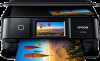 |
View all Epson XP-8700 manuals
Add to My Manuals
Save this manual to your list of manuals |
Page 23 highlights
Status Icon Information Your product displays status icons on the LCD screen for certain product status conditions. Press the icon to view or change the current network settings. Icons Description Displays additional information or instructions, such as loading paper or placing a document. Displays the Supply Status screen. Quiet Mode is enabled. Noise is reduced during printing, but the print speed may be reduced. Press this icon to change the settings. Quiet Mode is disabled. Press this icon to change the settings. There is a problem with the indicated setting. Press the icon to resolve the problem. This product is not connected to a wireless network. The product is searching for an SSID or experiencing a wireless network connection issue. The product is connected to a wireless network; the number of bars indicates the connection's signal strength. Wi-Fi Direct is not enabled. Wi-Fi Direct is enabled. Parent topic: Using the Control Panel Navigating the LCD Screen Follow these guidelines to navigate and use the menus on the LCD screen. Tap or press the screen to select an item or icon 23















