Epson XP-8700 Users Guide - Page 209
Connecting and Printing from a Camera, Note: Fix Photo
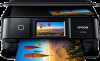 |
View all Epson XP-8700 manuals
Add to My Manuals
Save this manual to your list of manuals |
Page 209 highlights
Photo Adjustments settings Fix Photo Fix Red-Eye Filter Brightness Contrast Sharpness Saturation Clear All Settings Available options Description Auto People Landscape Night Scene Enhance Off Off - Current On - Current Off Sepia B&W Various settings Optimizes the Fix Photo adjustments for specific types of photos; select the option that best matches your photo content Turns off the enhancement feature Does not automatically fix the red-eye effect in photos Automatically fixes the red-eye effect in photos Turns off the filter setting Applies a sepia tone filter to the viewed or printed photo Applies a black-and-white filter to the viewed or printed photo Adjust individual qualities in your photo Yes Restores all adjustment settings to their defaults No Note: Fix Photo uses a sophisticated face recognition technology to optimize photos that include faces. For this to work, both eyes and the nose must be visible in the subject's face. If your photo includes a face with an intentional color cast, such as a statue, you may want to turn off Fix Photo to retain the special color effects. Parent topic: Selecting Print and Photo Adjustment Settings Connecting and Printing from a Camera Before you connect your camera, make sure the product is turned on but not printing. 1. Remove any memory cards or external USB devices from the product. 209















