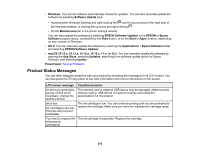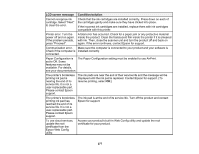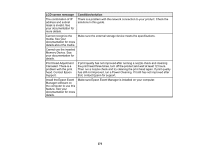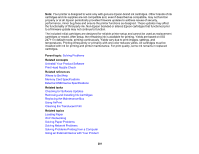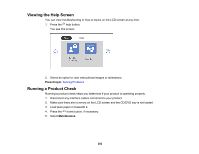Epson XP-8700 Users Guide - Page 277
Paper Configuration is, cartridge. Select Next
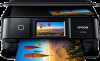 |
View all Epson XP-8700 manuals
Add to My Manuals
Save this manual to your list of manuals |
Page 277 highlights
LCD screen message Condition/solution Cannot recognize ink cartridge. Select "Next" to clear the error. Check that the ink cartridges are installed correctly. Press down on each of the cartridges gently and make sure they have clicked into place. If the incorrect ink cartridges are installed, replace them with ink cartridges compatible with this printer. Printer error. Turn the power off and on again. If the problem persists, press "Proceed". A fatal error has occurred. Check for a paper jam or any protective material inside the product. Clean the translucent film inside the printer if it is smeared with ink. Then, close the scanner unit and turn the product off and back on again. If the error continues, contact Epson for support. Communication error. Make sure the computer is connected to your product and your software is Check if the computer is installed correctly. connected. Paper Configuration is The Paper Configuration setting must be enabled to use AirPrint. set to Off. Some features may not be available. For details, see your documentation. The printer's borderless printing ink pad is nearing the end of its service life. It is not a user-replaceable part. Please contact Epson support. The ink pads are near the end of their service life and the message will be displayed until the ink pad is replaced. Contact Epson for support. (To resume printing, select OK.) The printer's borderless printing ink pad has reached the end of its service life. It is not a user-replaceable part. Please contact Epson support. The ink pad is at the end of its service life. Turn off the product and contact Epson for support. To use cloud services, update the root certificate from the Epson Web Config utility. Access your product's built-in Web Config utility and update the root certificate for your product. 277