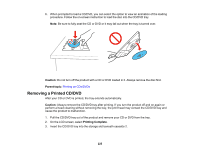Epson XP-970 Users Guide - Page 220
Printing Coloring Book s, Design, Photo, Place This Photo, Color, No Background, Copies, Print
 |
View all Epson XP-970 manuals
Add to My Manuals
Save this manual to your list of manuals |
Page 220 highlights
7. Select one of the following background options: • Design: select a background design pattern. • Photo: select a photo from a memory card or external USB device. Select OK then select the + icon on the layout. Select the photo you want to print and select Done or Place This Photo. Confirm the preview and select Next. • Color: select a background color. • No Background: no background is added. 8. Select your paper settings as necessary. 9. Select Copies and use the numeric keypad to select the number of copies (up to 99). 10. When you are ready to print, press the Print icon. Note: To cancel printing, select Cancel and select Close to exit. Parent topic: Printing Personalized Projects Related references Memory Card or External USB Device Print Settings Related tasks Connecting and Using a USB Flash Drive or External Device Inserting a Memory Card Related topics Loading Paper Printing Coloring Book Pages You can create a coloring book page from a photo on your memory card or external USB device, or from a photo or drawing placed on the scanner glass. 1. Load one of these types of paper in either Letter (8.5 × 11 inches [216 × 279 mm]) or A4 (8.3 × 11.7 inches [210 × 297 mm]) size: • Plain paper • Epson Bright White Pro Paper • Epson Bright White Premium Paper • Epson Multipurpose Plus Paper 220