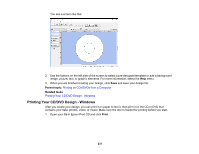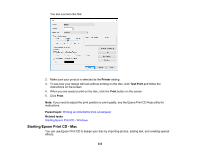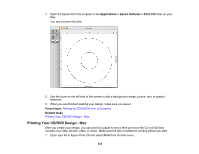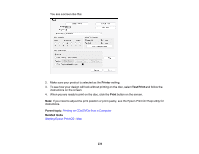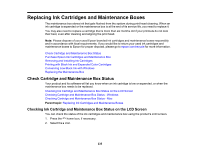Epson XP-970 Users Guide - Page 236
Checking Cartridge and Maintenance Box Status - Windows, Print, Supply Status Sheet
 |
View all Epson XP-970 manuals
Add to My Manuals
Save this manual to your list of manuals |
Page 236 highlights
You see a screen like this: Note: The displayed ink and maintenance box levels are approximate. If you see a low ink message, you can continue printing until you see a message to replace an ink cartridge. 3. To print detailed status information, make sure paper is loaded in your product and select Print Supply Status Sheet. 4. If you want to replace an ink cartridge, select Replace Ink Cartridge(s) and follow the on-screen instructions. Parent topic: Check Cartridge and Maintenance Box Status Related tasks Removing and Installing Ink Cartridges Replacing the Maintenance Box Checking Cartridge and Maintenance Box Status - Windows A low ink reminder appears if you try to print when ink is low, and you can check your cartridge or maintenance box status at any time using a utility on your Windows computer. Note: If you see a low ink message, you can continue printing until you see a message to replace an ink cartridge. 1. To check your status, access the Windows Desktop and double-click the icon for your product in the right side of the Windows taskbar, or click the up arrow and double-click . 236